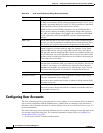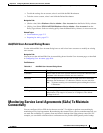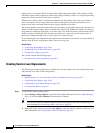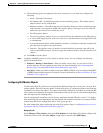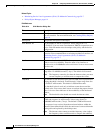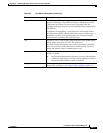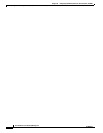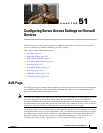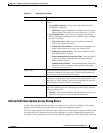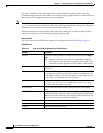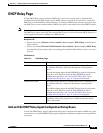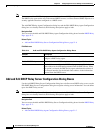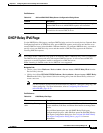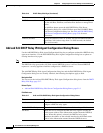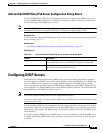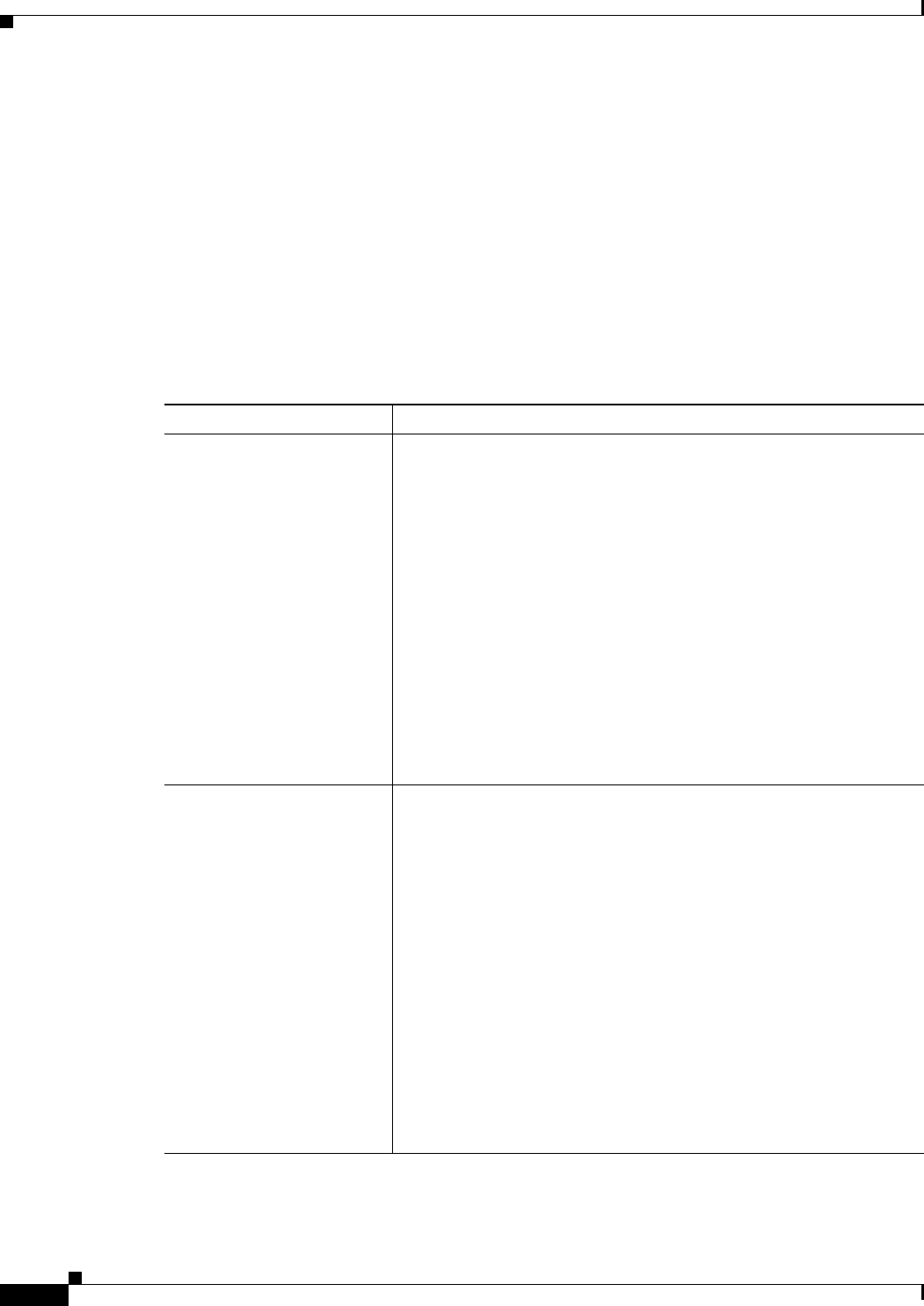
51-2
User Guide for Cisco Security Manager 4.4
OL-28826-01
Chapter 51 Configuring Server Access Settings on Firewall Devices
AUS Page
Navigation Path
• (Device view) Select Platform > Device Admin > Server Access > AUS from the Device Policy
selector.
• (Policy view) Select PIX/ASA/FWSM Platform > Device Admin > Server Access > AUS from
the Policy Type selector. Select an existing policy from the Shared Policy selector, or create a new
one.
Related Topics
• Add and Edit Auto Update Server Dialog Boxes, page 51-3
Field Reference
Table 51-1 AU S Page
Element Description
Auto Update Servers table This table lists currently configured Auto Update servers. Use the
buttons below the table to manage these entries.
The entries are listed in order of precedence for contacting AUS
servers. Use the Up and Down arrow buttons to change the ordering of
the list by moving the selected entry up or down.
Use the Add Row, Edit Row, and Delete Row buttons to add, edit or
delete entries. Add Row opens the Add Auto Update Server dialog box,
while Edit Row opens the Edit Auto Update Server dialog box for the
selected row. See Add and Edit Auto Update Server Dialog Boxes,
page 51-3 for information about these dialog boxes.
Note The URL for contacting this AUS server is produced by
concatenating the
Protocol://Username:Password@IP IP
Address(:Port)/Path provided in the Add/Edit Auto Update
Server dialog boxes. The Port is included only if you entered a
port number other than the default 443.
Device ID Type Choose the method used for identifying this device to the AUS server:
• Host Name – The host name of this device, as provided in the
Device Properties window (Tools > Device Properties).
• Serial Number – The serial number of this device.
• IP Address – The IP address of the specified interface. When you
choose this option, an Interface field appears; enter or Select the
desired device interface.
• MAC Address – The MAC address of the specified interface.
When you choose this option, an Interface field appears; enter or
Select the desired device interface.
• User Defined – A unique user-specified ID is used. When you
choose this option, a User Defined field appears; enter any
alphanumeric string. Note that this string must also appear in the
Device Identity field in the Device Properties window (Tools >
Device Properties).