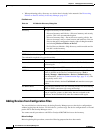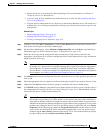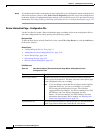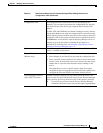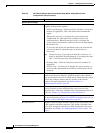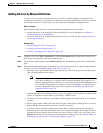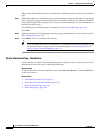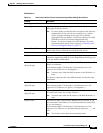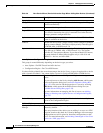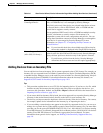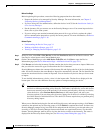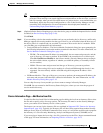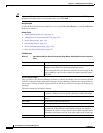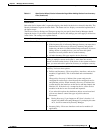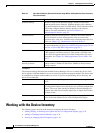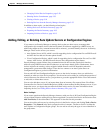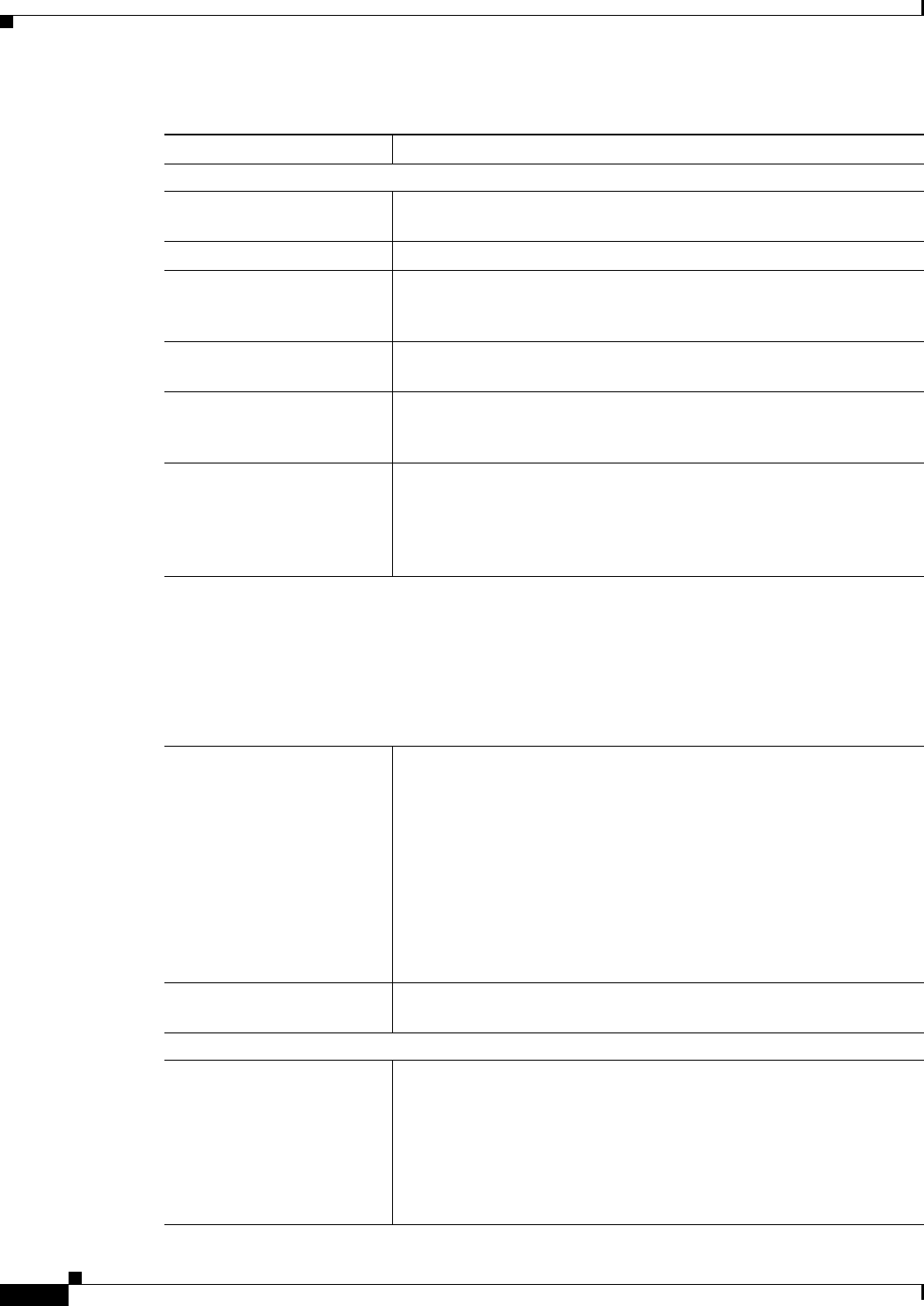
3-28
User Guide for Cisco Security Manager 4.4
OL-28826-01
Chapter 3 Managing the Device Inventory
Adding Devices to the Device Inventory
Operating System
OS Type The type of operating system. Based on the device type, the OS type is
selected automatically.
Image Name The name of the image that will run on the device.
Target OS Version The target OS version for which you want to apply the configuration.
This selection determines the type of commands used when Security
Manager generates configuration files.
Options The additional options available on the device. Select IPS if the IPS
feature is available on the device.
Contexts Whether the device hosts a single security context (Single) or multiple
security contexts (Multi). This field is displayed only if the OS type is
an FWSM, ASA, or PIX Firewall 7.0.
Operational Mode The mode in which the device is operating. This field is displayed only
if the OS type is FWSM, ASA, or PIX Firewall 7.0+. The options
available are: Transparent or Router. If you choose Multi for Contexts,
this mode defaults to Mixed. Mixed applies only to ASA 9.0+ and
FWSM 3.1+ devices, and ASA-SMs.
Auto Update or Configuration Engine
This group is named differently depending on the device type you select:
• Auto Update—For PIX Firewall and ASA devices.
• Configuration Engine—For Cisco IOS Routers.
Use these fields to identify the server that manages the device, if any. A server is required for a device
with a dynamic IP address. You cannot define a server for Catalyst 6500/7600 or FWSM devices.
Server The Auto Update Server or Configuration Engine that manages the
device.
You can add servers to the list by selecting Add Servers, which opens
the Server Properties dialog box (see Server Properties Dialog Box,
page 3-36). You can also edit the properties of a server by selecting
Edit Server, which opens the Available Servers dialog box (see
Available Servers Dialog Box, page 3-38).
For more information on managing this list of servers, see Adding,
Editing, or Deleting Auto Update Servers or Configuration Engines,
page 3-35
Device Identity The string value that uniquely identifies the device in Auto Update
Server or the Configuration Engine.
Additional Fields
Manage in Cisco Security
Manager
Whether Security Manager manages the device. This check box is
selected by default.
If the only function of the device you are adding is to serve as a VPN
end point, deselect this check box. Security Manager will not manage
configurations nor will it upload or download configurations on this
device. For more information, see Including Unmanaged or Non-Cisco
Devices in a VPN, page 24-11.
Table 3-6 New Device Wizard, Device Information Page When Adding New Devices (Continued)
Element Description