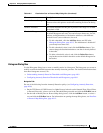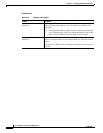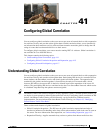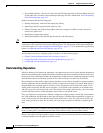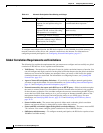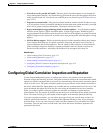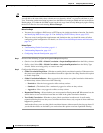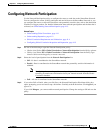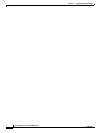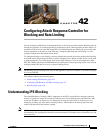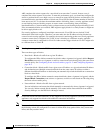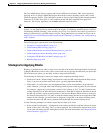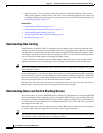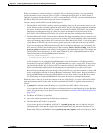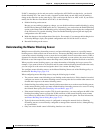41-7
User Guide for Cisco Security Manager 4.4
OL-28826-01
Chapter 41 Configuring Global Correlation
Configuring Network Participation
Configuring Network Participation
Use the Network Participation policy to configure the sensor to send data to the SensorBase Network.
You can configure the sensor to fully participate and send all data to the SensorBase Network, or you
can configure the sensor to collect the data but to omit potentially sensitive data, such as the destination
IP address of trigger packets. For detailed information about network participation and the data that is
collected, see Understanding Network Participation, page 41-3.
Related Topics
• Understanding Global Correlation, page 41-1
• Understanding Reputation, page 41-2
• Global Correlation Requirements and Limitations, page 41-4
• Configuring Global Correlation Inspection and Reputation, page 41-5
Step 1 Do one of the following to open the Network Participation policy:
• (Device view) Select IPS > Global Correlation > Network Participation from the Policy selector.
• (Policy view) Select IPS > Global Correlation > Network Participation from the Policy Type
selector. Select an existing policy or create a new one.
Step 2 Select the level of participation from the Network Participation list:
• Off—No data is contributed to the SensorBase network.
• Partial—Data is contributed to the SensorBase network but potentially sensitive information is
withheld.
Note Configuring the sensor for partial network participation limits a third party from
extracting reconnaissance information about your internal network from the Global
Correlation database.
• Full—All data is contributed to the SensorBase network.
Step 3 If you select Full or Partial, when you click Save, the Network Participation Disclaimer dialog box
opens, prompting you to read and accept a disclaimer. Carefully read the disclaimer. Click Agree if you
agree to it.
If you click Disagree, you cannot enable network participation. Change the setting to Off and save the
policy.