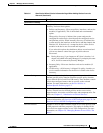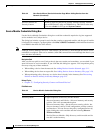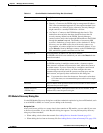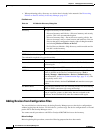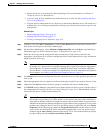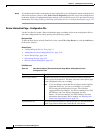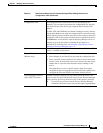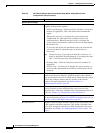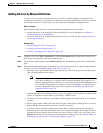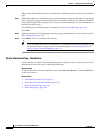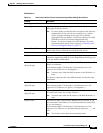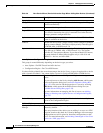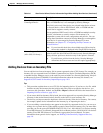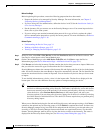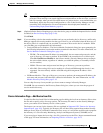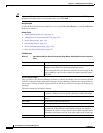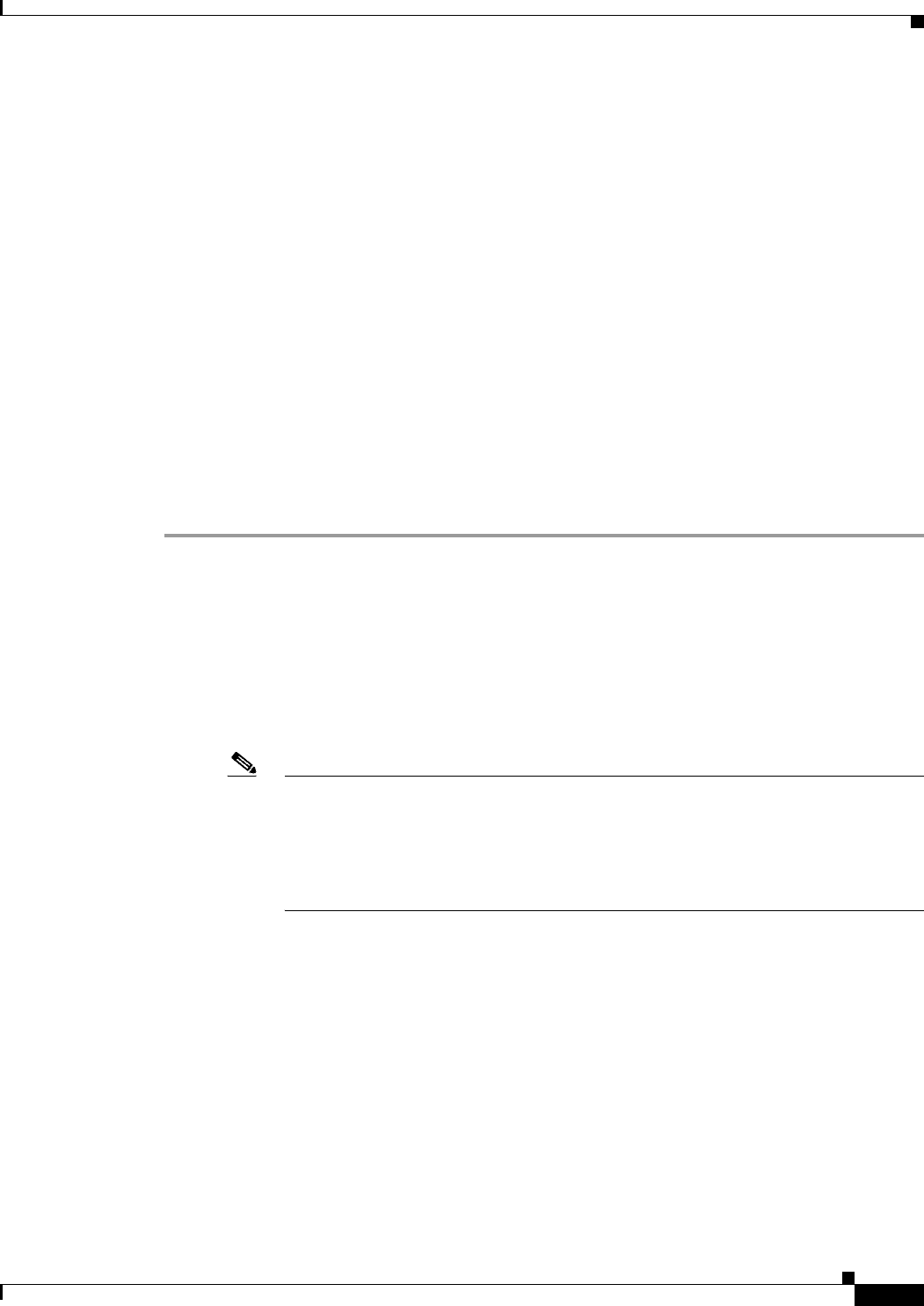
3-25
User Guide for Cisco Security Manager 4.4
OL-28826-01
Chapter 3 Managing the Device Inventory
Adding Devices to the Device Inventory
Adding Devices by Manual Definition
If a device is not yet active on the network, you can add it to Security Manager and preprovision a
configuration for the device. In general, you should not use manual definition for a device that exists in
the network, because it is much easier to use one of the other techniques for adding devices.
Before You Begin
Before beginning this procedure, ensure the following preparations have been made:
• Prepare the devices to be managed by Security Manager. For more information, see Chapter 2,
“Preparing Devices for Management”.
• If you are using ACS for authentication, define the devices in ACS. See the Installation Guide for
Cisco Security Manager.
Related Topics
• Understanding the Device View, page 3-1
• Working with Device Groups, page 3-57
• Viewing or Changing Device Properties, page 3-39
Step 1 In Device view, select File > New Device or click the New Device button in the Device selector. The
New Device wizard opens to the Choose Method page.
Step 2 On the Choose Method page, select Add New Device and click Next to open the Device Information
page.
Step 3 On the Device Information page, at minimum fill in the following fields. For a detailed explanation of
all fields, see Device Information Page—New Device, page 3-26.
• Select the device type from the Device Type selector at the left of the page, and select the system
object ID at the bottom of the selector.
Note If you are adding a router that does not appear in the explicitly supported device list,
you can try to manage it as a generic device using the following device types: Cisco
Generic Aggregation Services Router—for devices running Cisco IOS XE Software and
Cisco Generic Integrated Services Router—for devices running Cisco IOS Software.
For more information about generic device support, see Working with Generically
Supported Devices, page 3-8.
• In the IP Type field, select whether the device uses a static address (the IP address is defined on the
device) or a dynamic one (the address is provided by a DHCP server).
• For devices with static addresses, enter either a DNS hostname and domain name, or an IP address
(or both).
• Enter a display name, which is the name that will appear in the Security Manager Device selector.
• Ensure that the correct operating system and version are selected.
• If you use a server to manage configurations for the device, which is required for dynamically
addressed devices, select the Auto Update Server or Configuration Engine that manages the device
and enter the device identity string the server uses for the device. If the server is not listed, select
Add Server and add it to the inventory. For information on adding servers, see Adding, Editing, or
Deleting Auto Update Servers or Configuration Engines, page 3-35