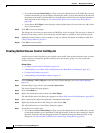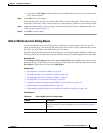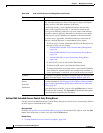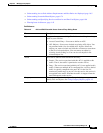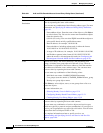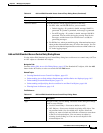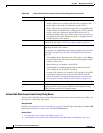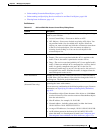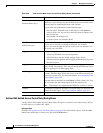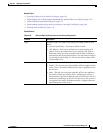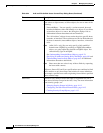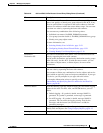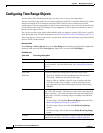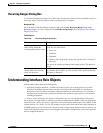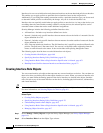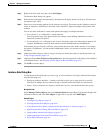6-62
User Guide for Cisco Security Manager 4.4
OL-28826-01
Chapter 6 Managing Policy Objects
Creating Access Control List Objects
Add and Edit Unified Access Control Entry Dialog Boxes
Use the Add or Edit Unified Access Control Entry dialog box to add an access control entry (ACE) or
an ACL object to a Unified ACL object.
Navigation Path
From the Add or Edit Access List Dialog Boxes, page 6-55 for Unified ACL objects, click the Add
button in the ACE table, or select a row and click the Edit button.
Ports
(Network Filter only.)
The port numbers or port list policy objects that define the port the
traffic uses, if you want to use port identification. You can enter more
than one value by separating the items with commas.
You can enter any combination of the following types:
• Port list object. Enter the name of the object or click Select to
select it from a list. You can also create new port list objects from
the selection list.
• Port number, for example, 80.
• A range of ports, for example, 80-90.
URL Filter
(URL Filter only.)
The Universal Resource Locator (URL), or web address, of the traffic.
You can use an asterisk as a match-all wildcard. For example,
http://*.cisco.com matches all servers on the cisco.com network. You
can specify any valid URL.
Logging The type of logging to use for this entry:
• Select Log Disabled to not create log entries.
• Select Default to use the default settings on the device.
• All other available options enable logging and identify the log level
that will be used.
Logging Interval The interval of time, in seconds, used to generate logging messages,
from 1 to 600. The default is 300. You can modify this field only if you
select a logging level in the Logging field.
Time Range The time range policy object that defines the time range associated with
the entry. The time range defines the access to the device and relies on
the device’s system clock. For more information, see Configuring Time
Range Objects, page 6-66.
Enter the name of the object or click Select to select it from a list. You
can also create new time range objects from the selection list.
Note Time range is not supported on FWSM 2.x or PIX 6.3 devices.
Category The category assigned to the object. Categories help you organize and
identify rules and objects. See Using Category Objects, page 6-12.
Description An optional description of the object.
Table 6-23 Add and Edit Web Access Control Entry Dialog Boxes (Continued)
Element Description