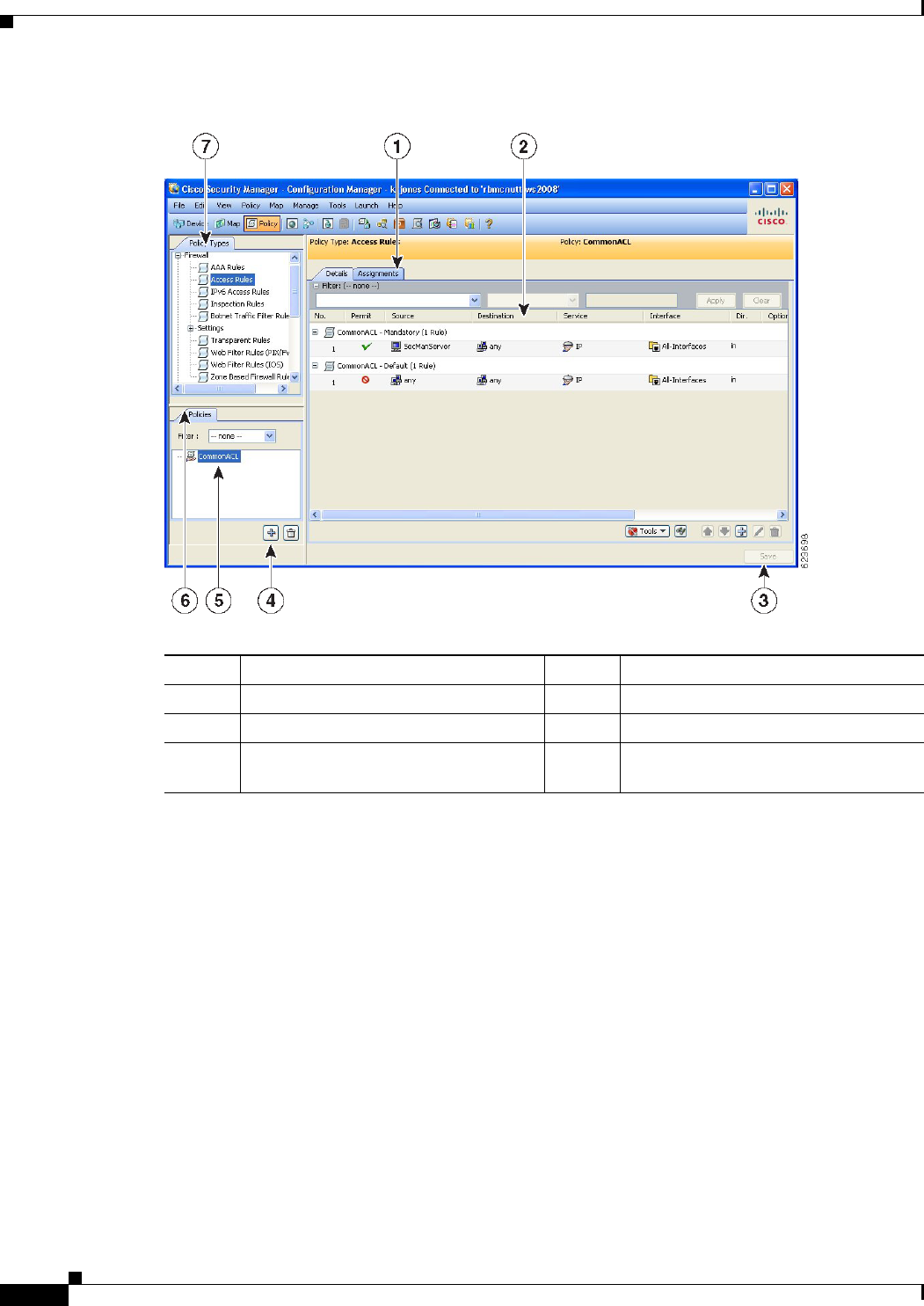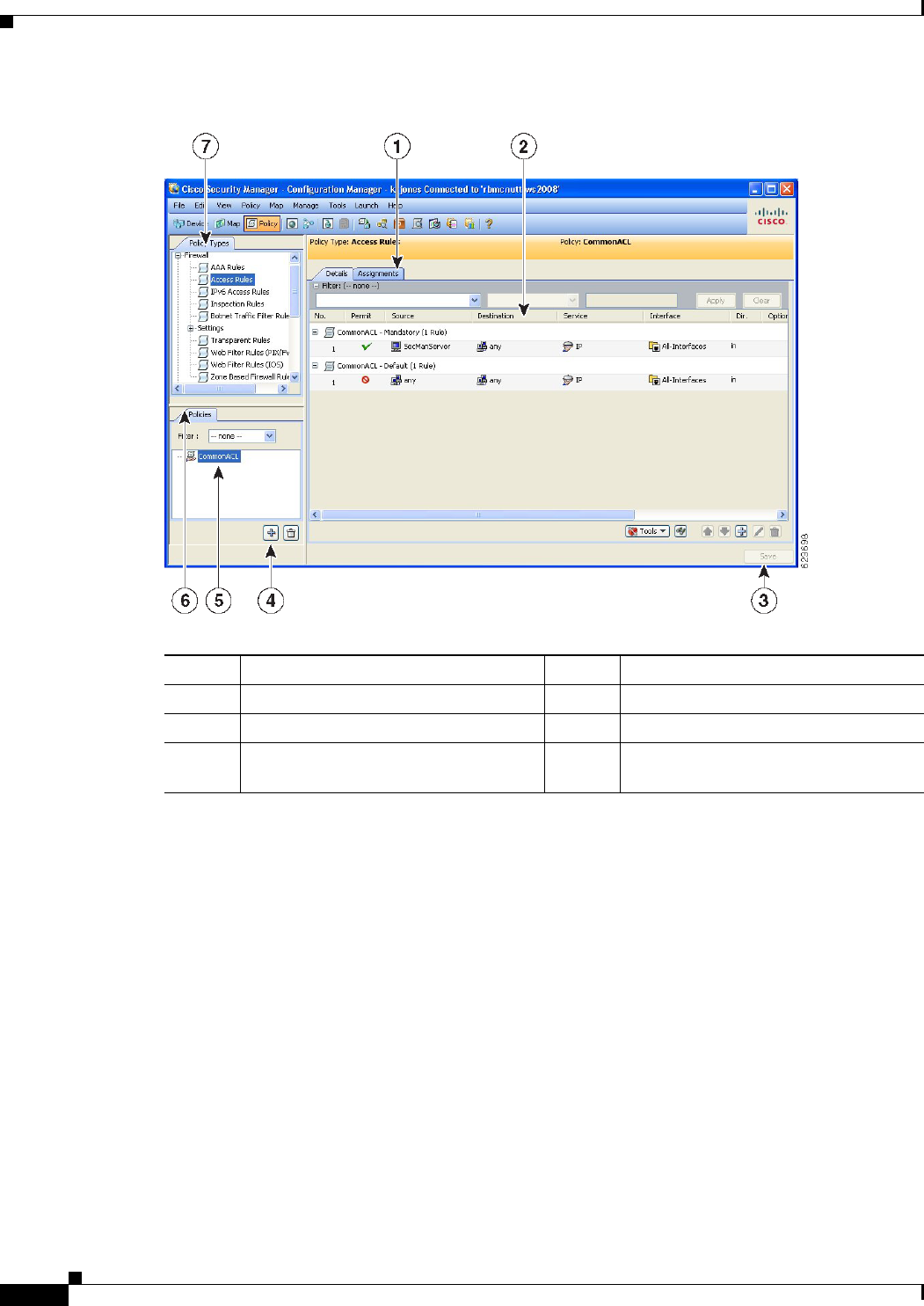
5-48
User Guide for Cisco Security Manager 4.4
OL-28826-01
Chapter 5 Managing Policies
Managing Shared Policies in Policy View
Figure 5-4 Policy View
•
(7) Policy Type Selector—Lists the policy types available in Security Manager, divided by category.
Clicking a policy type in the selector displays all the shared policies defined for that type in the
Shared Policy selector. To create a new policy, right click the policy type and select New [policy
type] Policy or click the Create a Policy button in the shared policy selector. For more information,
see Policy View Selectors, page 5-49.
• (4, 5, 6) Shared Policy Selector—Lists the shared policies that are defined for the selected type.
Clicking a policy in the selector displays the definition of the policy and its assignments in the work
area. For more information, see Policy View Selectors, page 5-49.
Right-click a policy in the selector to perform actions on the policy. For more information on the
available commands, see Policy View—Shared Policy Selector Options, page 5-50.
Use the Filter field to filter the list of policies displayed in the selector. For more information about
creating filters, see Filtering Items in Selectors, page 1-42.
• (1, 2, 3) Work Area—Contains two tabs:
1
Assignments tab
5
Shared Policy selector
2
Work area and Details tab
6
Shared Policy filter
3
Save button
7
Policy Type selector
4
Create a Policy and Delete a Policy
buttons