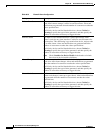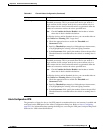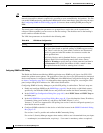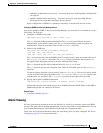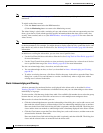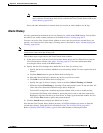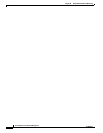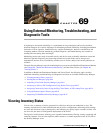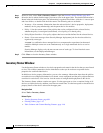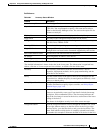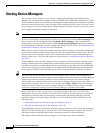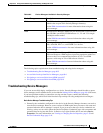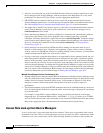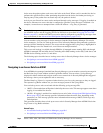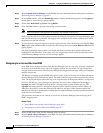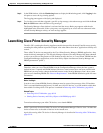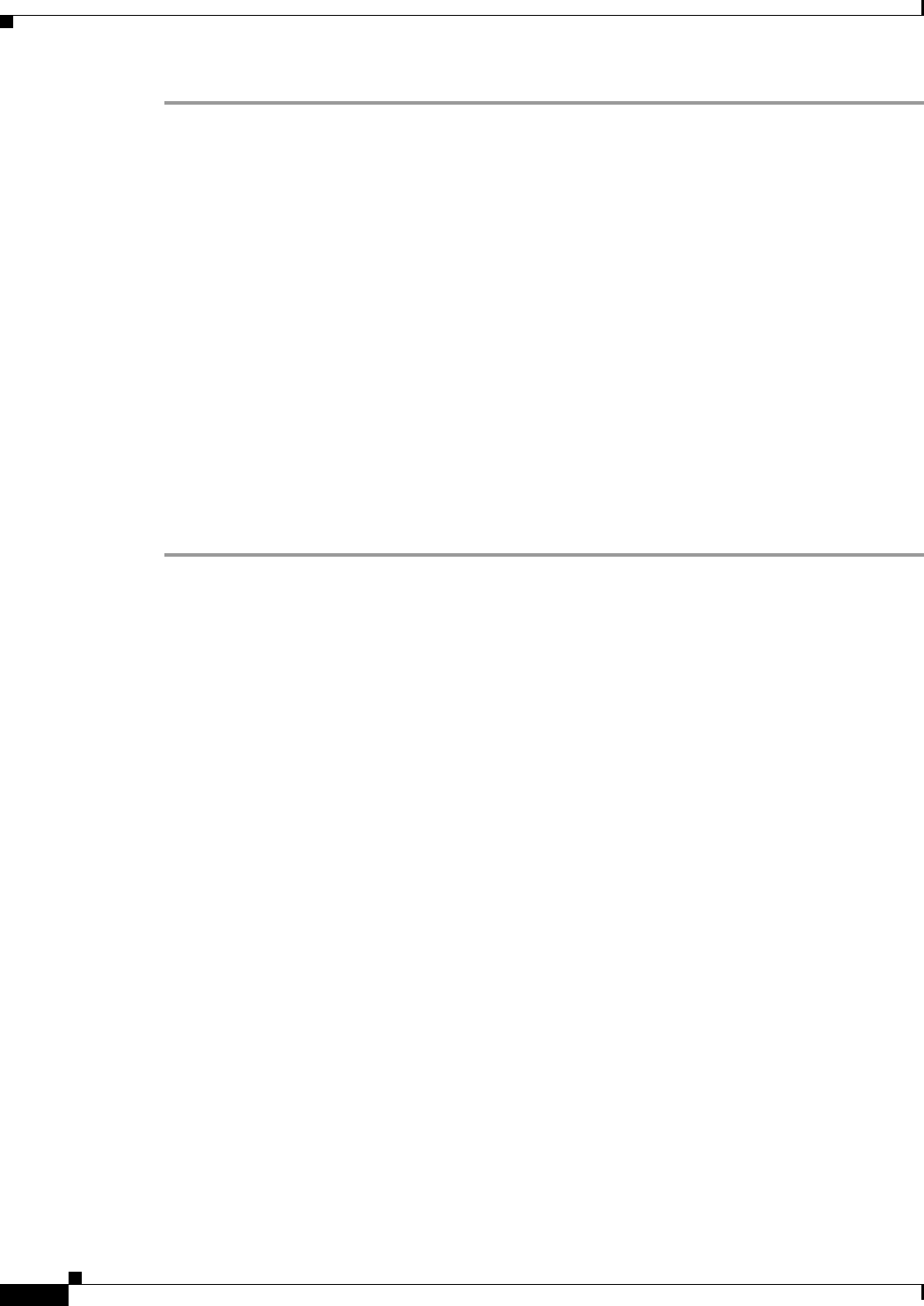
69-2
User Guide for Cisco Security Manager 4.4
OL-28826-01
Chapter 69 Using External Monitoring, Troubleshooting, and Diagnostic Tools
Viewing Inventory Status
Step 1 In Device view, select Tools > Inventory Status to open the Inventory Status Window, page 69-2.
Step 2 Select the device whose detailed status you want to view in the upper table. The detailed information is
shown in the tabs in the lower pane. The information is organized into folders; click the +/- icons to open
and close folders, or double-click the folder name. The following tabs are available:
• Inventory—Lists summary information about the selected device’s device properties, deployment
methods, device group membership, and the parent device for modules.
• Policy—Lists the current status of the policies that can be configured for the selected device,
whether the policy is unassigned (not defined), a local policy, or a shared policy.
• Policy Object Overrides—Lists policy objects that have overrides defined for the selected device.
• Status—Lists status messages from Security Manager deployment jobs for the selected device,
organized by event type.
An event is a notification that a managed device or component has experienced an abnormal
condition. Multiple events can occur simultaneously on a single monitored device or service
module.
Security Manager displays only the most-recent event of each type. To view historical status
information, use the Deployment Manager.
Step 3 Click Close to close the Inventory Status window.
Inventory Status Window
Use the Inventory Status window to view device properties and status for the devices that you are allowed
to view. This window summarizes device information so that you do not have to open the device
properties for each individual device.
In addition to device property information, you can view summary information about how the policies
on each device are configured (whether local, shared, or not configured) and the policy objects that have
overrides for each device. You can also view the status of configuration deployment to the device.
The Inventory Status window contains two panes. Use the upper pane to view a complete listing of all
devices, to sort the devices by attribute, or to filter out certain ones. Use the lower pane to view the device
property details of the device selected in the upper pane.
Navigation Path
Select Tools > Inventory Status.
Related Topics
• Viewing Inventory Status, page 69-1
• Filtering Tables, page 1-45
• Table Columns and Column Heading Features, page 1-46