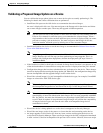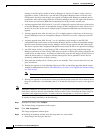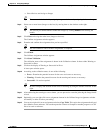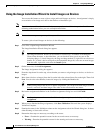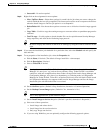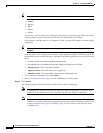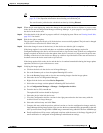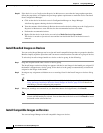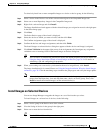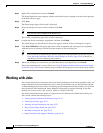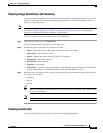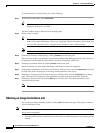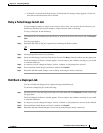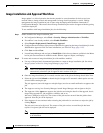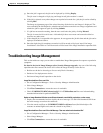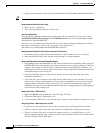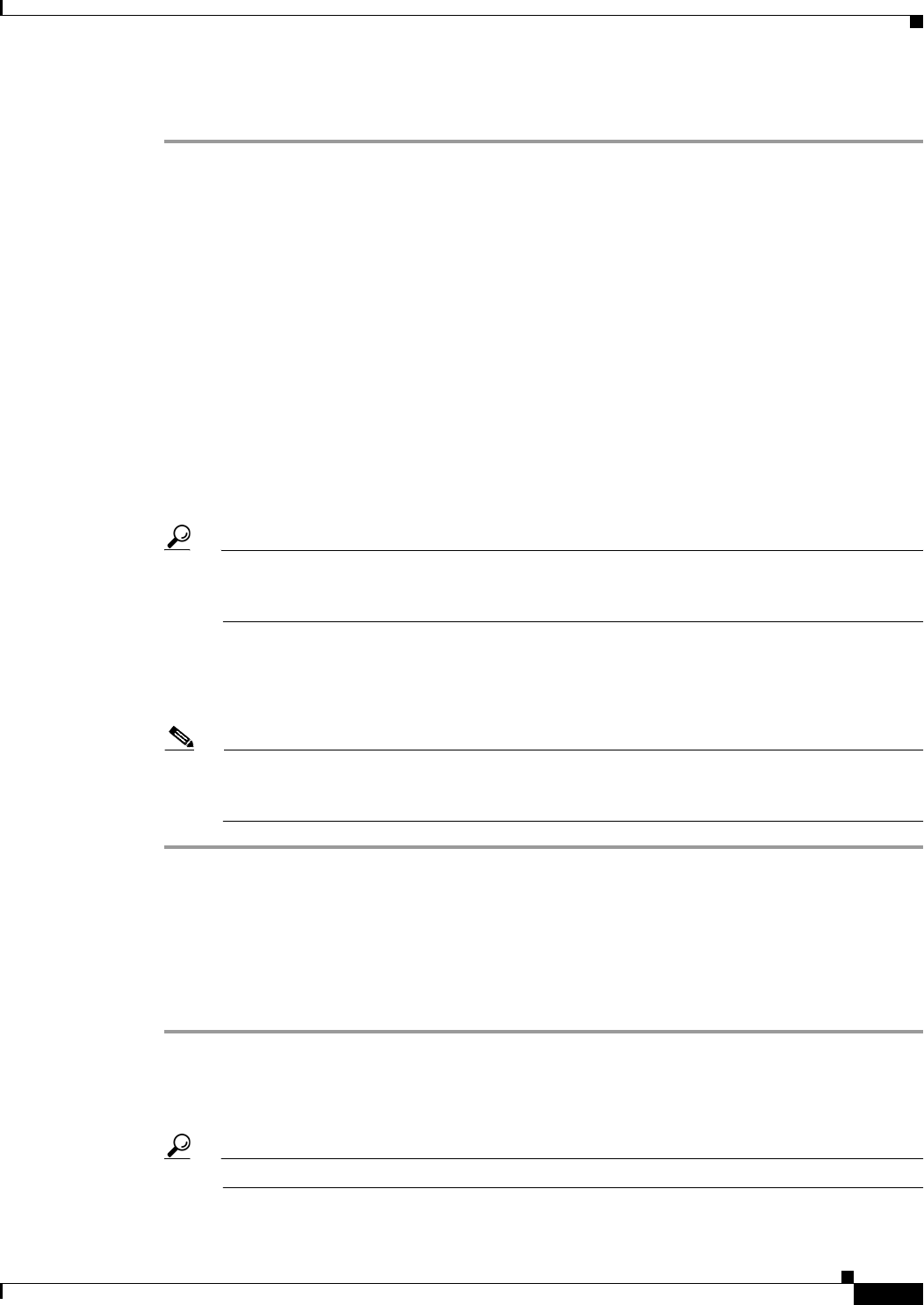
70-29
User Guide for Cisco Security Manager 4.4
OL-28826-01
Chapter 70 Using Image Manager
About Image Updates on Devices Using Image Manager
To selectively install one or more compatible images on a device or device group, do the following:
Step 1 Select a device in the Devices area of the selector and navigate to the Compatible Images tab.
Step 2 Select one or more Repository images in the Compatible Images tab.
Step 3 Right-click a selected image and click Install.
The Image Installation wizard appears with the selected images pre-assigned or moved to the right pane
in the Select Image page.
Step 4 Click Next.
The Select Devices page of the wizard is displayed.
Step 5 Select the devices to which you want to install, and then click Next.
The Confirm Assignments page of the wizard is displayed.
Step 6 Confirm the devices and images assignments, and then click Finish.
The Install images on selected devices dialog box appears with the devices and image(s) assigned.
Step 7 Click Start Validation in the upper-right corner of the Assignments tab. Investigate any assignment
validation errors or warnings listed in the Install images on devices dialog box.
Tip You can choose to schedule the job and also modify the default properties for the job. Please see
Using the Image Installation Wizard to Install Images on Devices, page 70-24 for details on
scheduling a job and configuring job properties.
Step 8 When your warnings are corrected (or you determine them to be insignificant), click Install.
The image installation job is created. Please see Using the Image Installation Wizard to Install Images
on Devices, page 70-24 for the remaining steps to monitor the job progress and verify the image update.
Note Alternatively, to install one or more images on a device or device group, you can drag multiple
images from the Repository view and drop them onto a device or device group. Then, click
Install to install the selected image(s) on the selected device(s).
Install Images on Selected Devices
You can use Image Manager to upgrade the images on a set of devices that you select.
To install images on a selected set of devices, do the following:
Step 1 Select a device group in the Devices area of the selector.
Step 2 View the listing of devices in the group in the right pane.
Step 3 Select one or more devices from the list.
Tip Use the Shift and Control keys to select multiple devices.