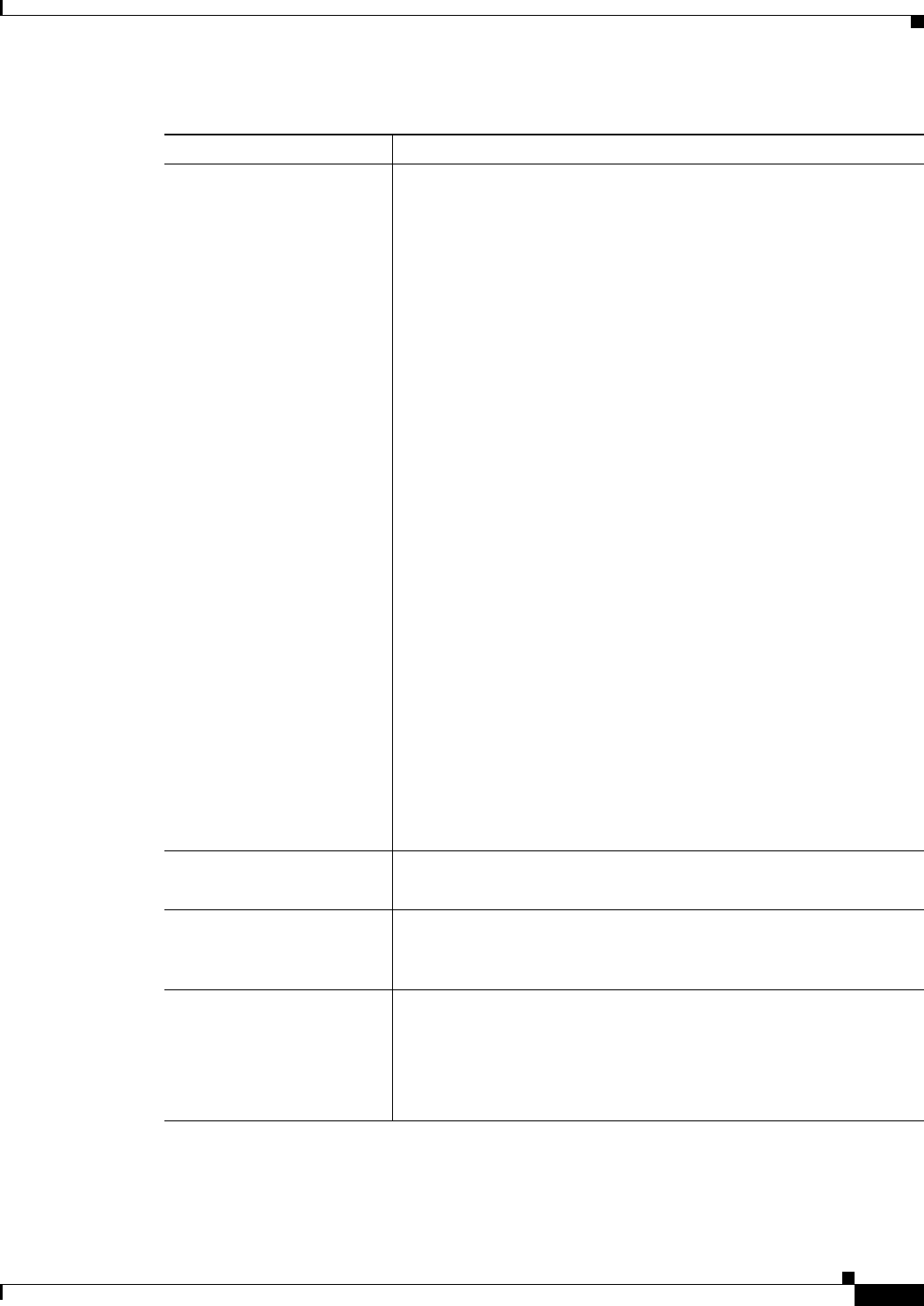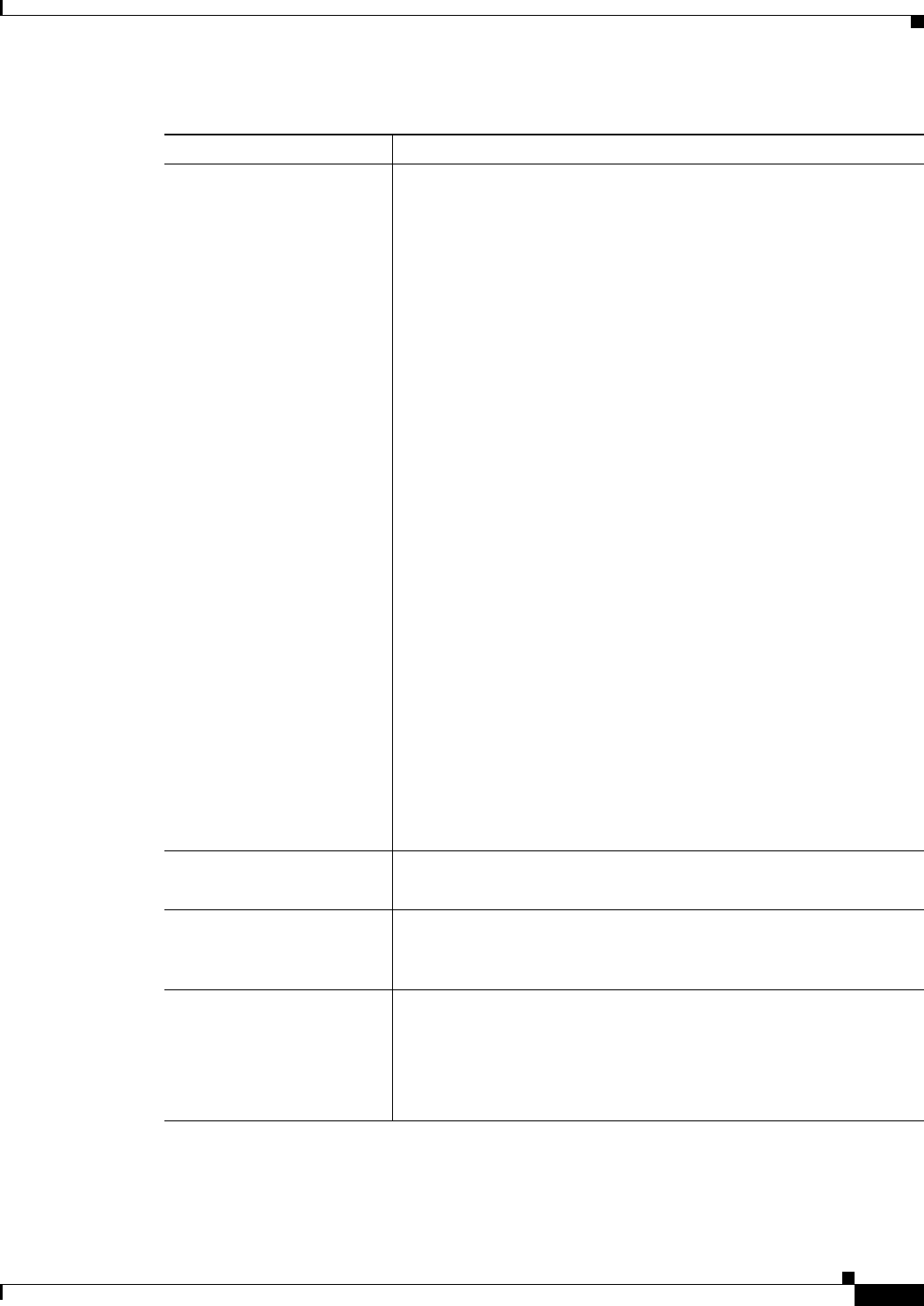
38-15
User Guide for Cisco Security Manager 4.4
OL-28826-01
Chapter 38 Defining IPS Signatures
Configuring Signatures
Retired The conditions under which the signature is retired, if any. A retired
signature is removed from the signature engine. You can activate a
retired signature to place it back in the signature engine.
Timesaver Use the retired field to unload disabled signatures on your
IOS-IPS device to achieve the most favorable memory
consumption of that device.
If the engine level of a signature policy is less than E-4, the Retired field
has two possible values: false and true. False means that the signature
is not retired; true means that the signature is retired.
If the engine level of a signature policy is equal to E-4, the Retired field
has four possible values:
• false—The signature is not retired.
• low-mem-retired—The signature should be retired on
low-memory platforms. A low-memory device is one that has 2 MB
RAM or less.
• med-mem-retired—The signature should be retired on both
low-end and medium platforms. A medium-memory device is one
that has 4 MB RAM or less, but more than 2 MB RAM. (Any
device with more than 4 MB RAM is considered a high-memory
platform.)
• true—The signature is retired on all platforms.
When you select low-mem-retired or med-mem-retired, Security
Manager configures the device with those signatures. Whether the
signature is actually retired on the device depends on amount of
memory installed on the device; the device makes the decision on
which signatures are actually retired.
Tip The term engine level used here is not the same as the term
engine in the row above.
Obsolete
(Edit signature only.)
Identifies whether the signature is obsolete. An obsolete signature is
removed from the signature engine. It cannot be re-activated.
Restore Defaults button
(Non-custom signatures only.
Edit signature only.)
Click this button to revert to default values for this signature as defined
by Cisco.
Edit Parameters button Click this button to edit the detailed parameters for this signature using
the Edit Signature Parameters dialog box. For more information, see the
following topics:
• Edit Signature Parameters Dialog Box, page 38-21
• Editing Signature Parameters (Tuning Signatures), page 38-19
Table 38-4 Edit Signature or Add Custom Signature Dialog Boxes (Continued)
Element Description