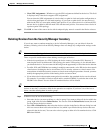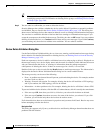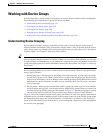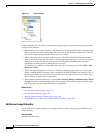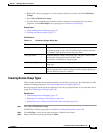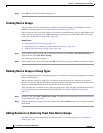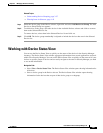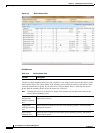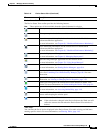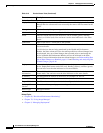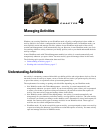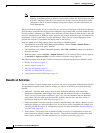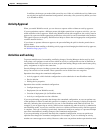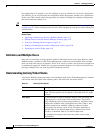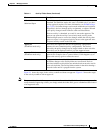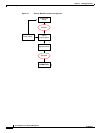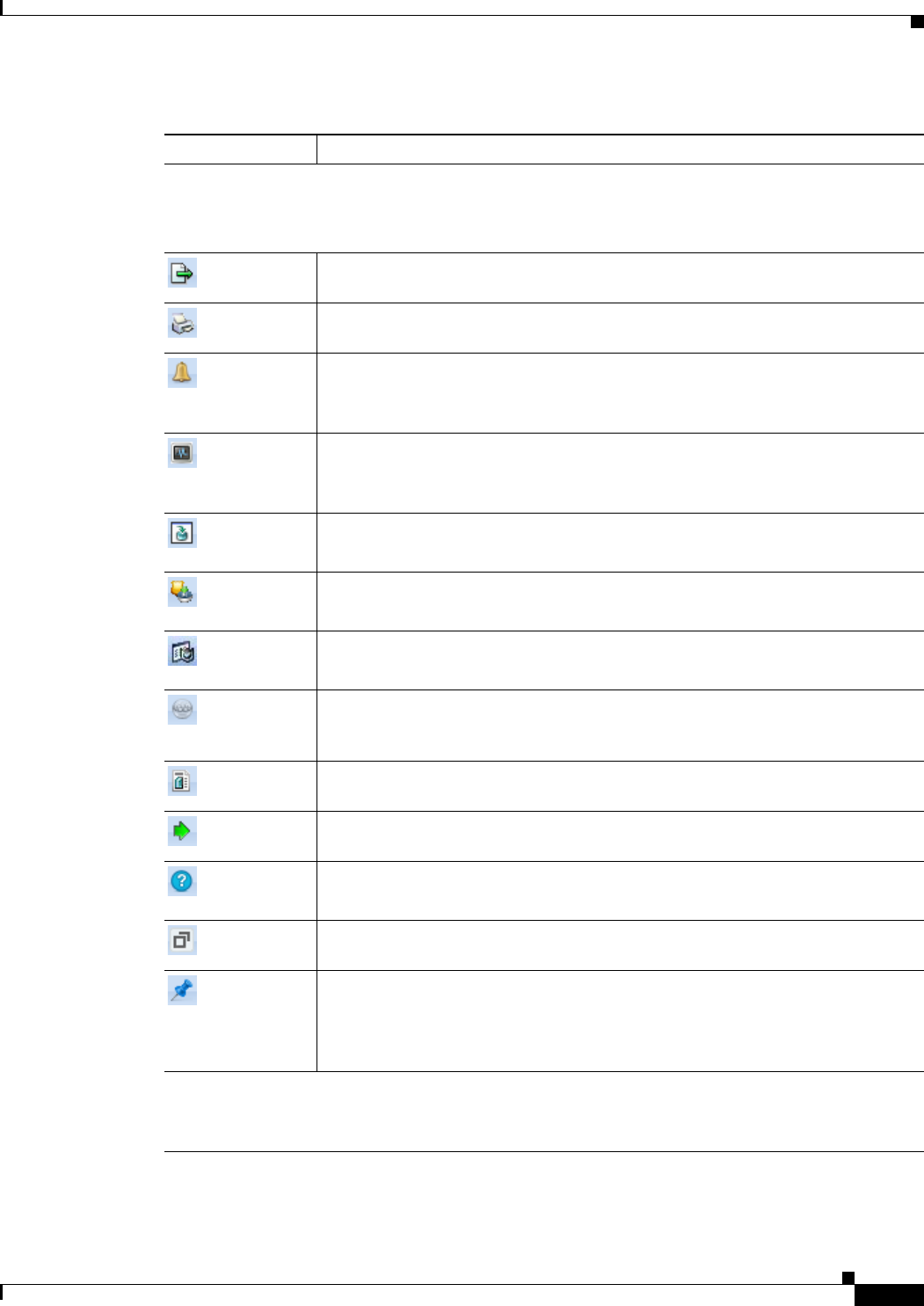
3-63
User Guide for Cisco Security Manager 4.4
OL-28826-01
Chapter 3 Managing the Device Inventory
Working with Device Status View
Device Status View Toolbar
The Device Status View toolbar provides the following buttons:
Note These options are all also available from the right-click menu for a device.
Allows you to export the device status information to a PDF file.
Allows you to print the device status information.
Shows alert status information for the selected device in the Health &
Performance Monitor application.
For more information, see Chapter 68, “Health and Performance Monitoring”.
Shows monitoring information for the selected device in the Health &
Performance Monitor application.
For more information, see Chapter 68, “Health and Performance Monitoring”.
Opens the Deployment Manager.
For more information, see Chapter 8, “Managing Deployment”.
Opens the Image Manager application for the selected device.
For more information, see Chapter 70, “Using Image Manager”.
Opens the device manager for the selected device.
For more information, see Starting Device Managers, page 69-4.
Launches the Cisco Prime Security Manager (PRSM) application for the selected
device. See Launching Cisco Prime Security Manager, page 69-9 for more
information.
Opens the Device Properties dialog box for the selected device. For more
information, see Viewing or Changing Device Properties, page 3-39.
Allows you to navigate to the selected device from the Device Status View
window. For more information, see Understanding the Device View, page 3-1.
Opens online help for the current page.
For more information, see Accessing Online Help, page 1-49.
Undocks the Device Status View window, which enables you to use other product
features while keeping the window open.
Docks the Device Status View window.
Note If the selection has changed in the Device Selector, the Work area will
reflect the current selection when the Device Status View window is
docked.
Table Filter
You can filter the list of devices displayed in the Device Status View table to help you find items
meeting specific criteria. For more information, see Filtering Tables, page 1-45.
Table 3-15 Device Status View (Continued)
Element Description