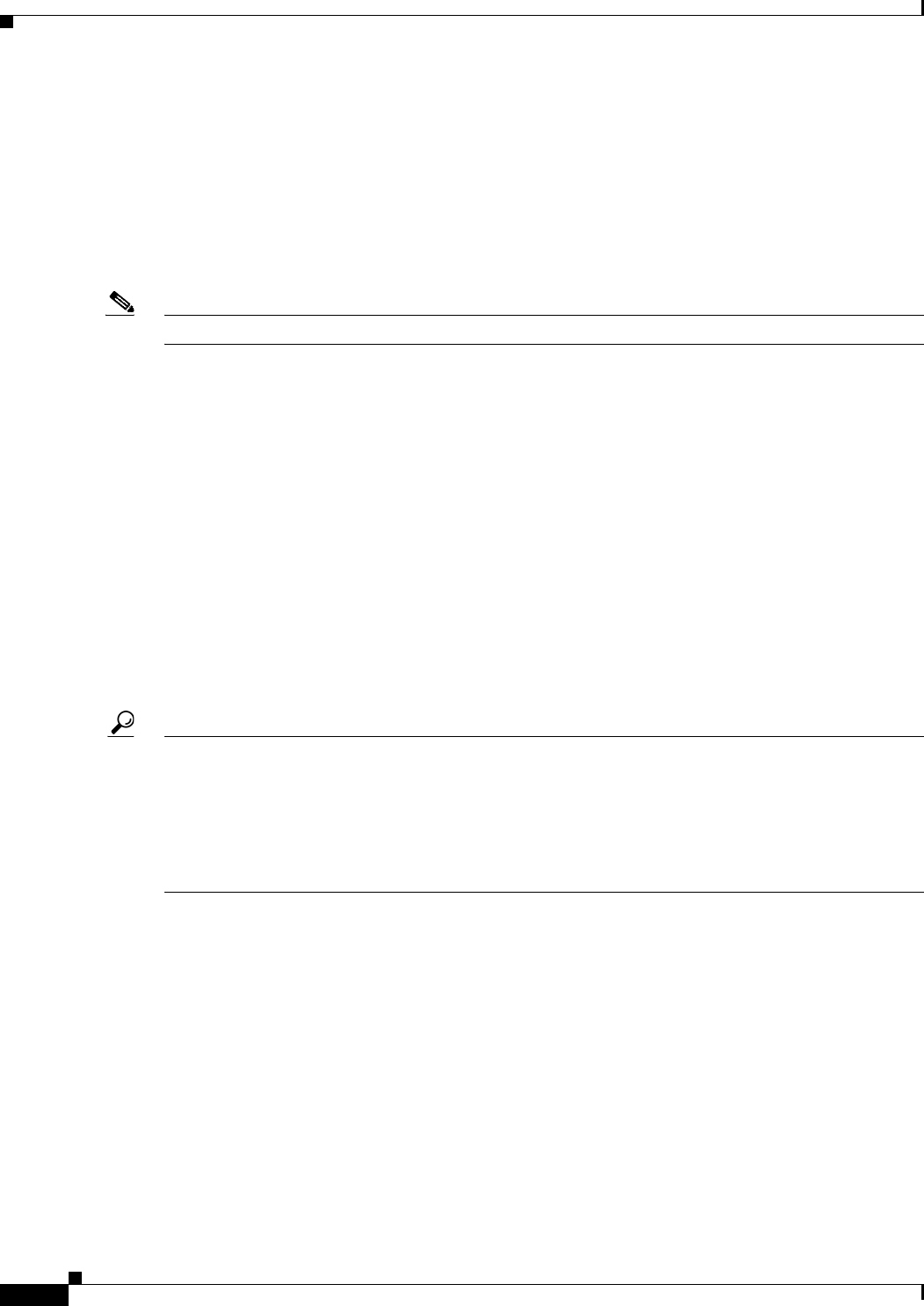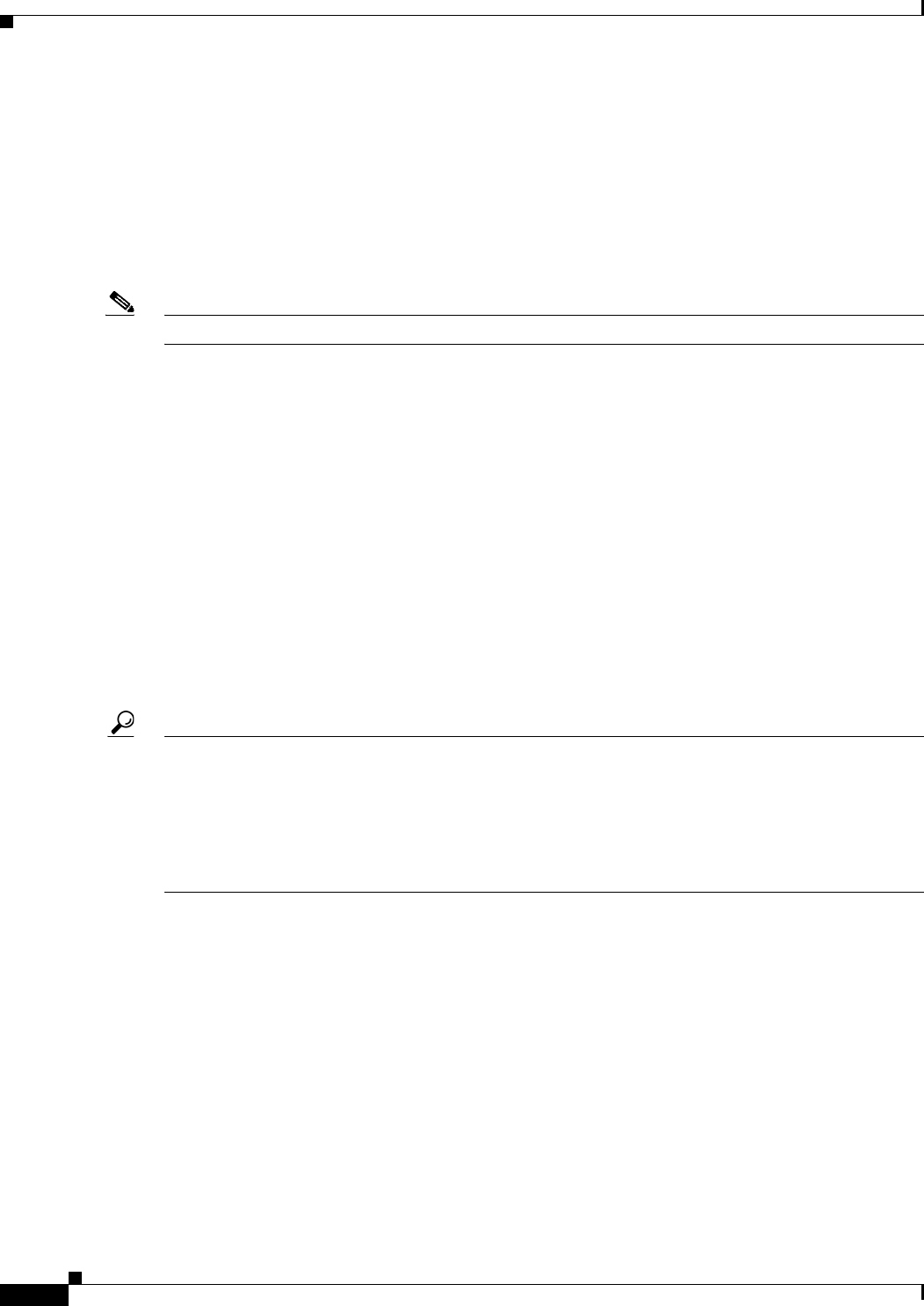
69-4
User Guide for Cisco Security Manager 4.4
OL-28826-01
Chapter 69 Using External Monitoring, Troubleshooting, and Diagnostic Tools
Starting Device Managers
Starting Device Managers
You can start a device manager to view a device’s configuration and status from within Security
Manager. You can start device managers for ASA, ASA-SM, PIX, FWSM, IPS, and IOS devices. Each
device manager includes several monitoring and diagnostic features that provide information regarding
the services running on the device and a snapshot of the overall health of the system. You can use these
device managers to view the existing device configuration and to monitor current status, but you cannot
use it to apply configuration changes to the device.
Note You cannot start device managers for IPS virtual sensors.
To start a device manager, select the device in Device view, right-click and select Device Manager. You
can also start the device manager by selecting Launch > Device Manager. (These commands are
disabled when you select an ASA CX device, and the Prime Security Manager commands are enabled.
Cisco Prime Security Manager is used to configure and manage ASA CX devices. See Launching Cisco
Prime Security Manager, page 69-9 for more information.)
When you start a device manager from Security Manager, the device manager executable is downloaded
to your client system; the device manager does not need to be installed on the network device. The first
time you start a device manager, it takes time to download the software to your workstation (you are
shown a progress bar). (If you run into problems, review the tips in Troubleshooting Device Managers,
page 69-5.)
Security Manager selects the most appropriate device manager version based on the operating system
running on the network device. Subsequent communications with the selected device are completely
transparent. Connections are made through the Security Manager server; that is, the Security Manager
server acts as a proxy server. By starting a device manager from Security Manager, you eliminate the
need to open an HTTPS connection between your client system and the device you want to monitor.
Tip When you start a device manager session, Security Manager opens a version of the manager that is
appropriate for the operating system software version running on the device. However, Security Manager
might not open the most recently-available version of the device manager if new device manager
versions have been released after the release of the Security Manager version you are using. When you
start the device manager, check its version (for example, select Help > About in the device manager
window); if there is a more recent device manager available with features that you require, you must
install and use that device manager outside of Security Manager to use those new features.
Keep in mind that if you use an external device manager running on the device to modify device
configurations directly, these changes are considered out-of-band by Security Manager, and might be
subsequently overwritten when you next deploy configurations from Security Manager. For more
information about out-of-band changes, and what you can do to identify and recreate them, see the
following topics:
• Understanding How Out-of-Band Changes are Handled, page 8-12
• Detecting and Analyzing Out of Band Changes, page 8-46
Security Manager starts only one instance of a device manager per device, and closes the device manager
when you exit Security Manager, or when the idle-session timeout period is exceeded. You can have
more than one device manager window open at one time (connected to different devices).
The following table outlines the device managers you can launch from Security Manager.