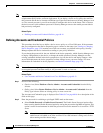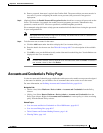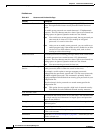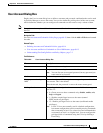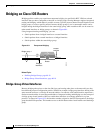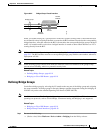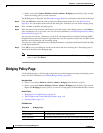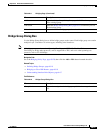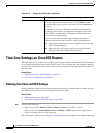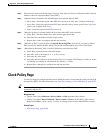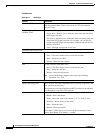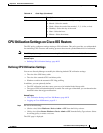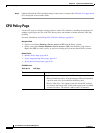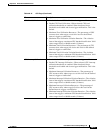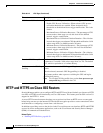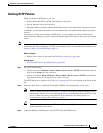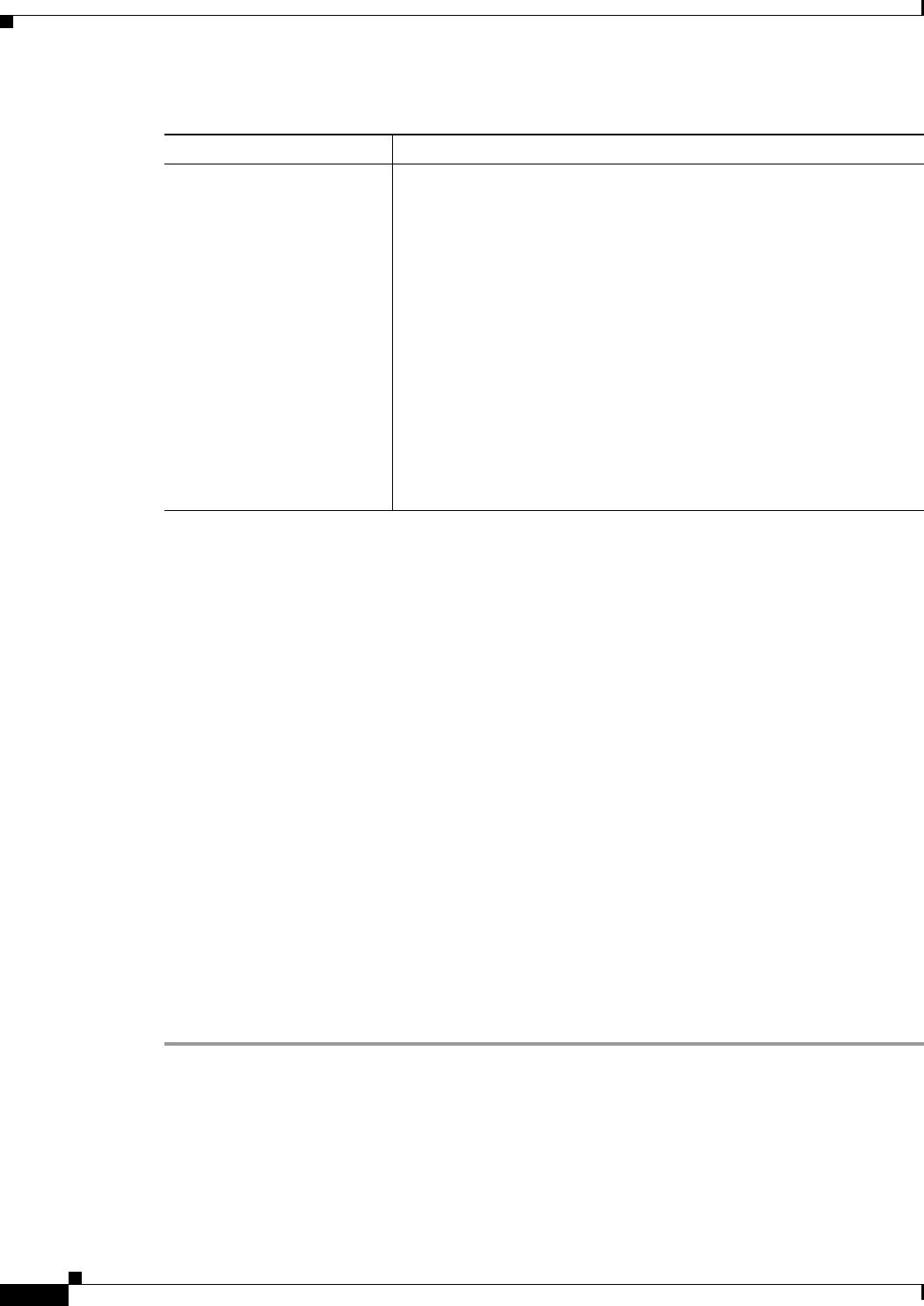
60-22
User Guide for Cisco Security Manager 4.4
OL-28826-01
Chapter 60 Router Device Administration
Time Zone Settings on Cisco IOS Routers
Time Zone Settings on Cisco IOS Routers
The local time on a Cisco IOS router is typically set using the clock set command in the CLI command
or by dynamically deriving the time from an NTP server. You can adjust these time settings by defining
the time zone in which the router resides and the start and end dates of Daylight Saving Time (DST) in
that time zone.
Related Topics
• Defining Time Zone and DST Settings, page 60-22
• NTP on Cisco IOS Routers, page 60-96
Defining Time Zone and DST Settings
Security Manager enables you to define the time zone in which a Cisco IOS router is located. You can
also define the start and end dates for Daylight Saving Time (DST).
Related Topics
• Defining NTP Servers, page 60-97
• Time Zone Settings on Cisco IOS Routers, page 60-22
Step 1 Do one of the following:
• (Device view) Select Platform > Device Admin > Clock from the Policy selector.
• (Policy view) Select Router Platform > Device Admin > Clock from the Policy Type selector.
Select an existing policy or create a new one.
The Clock page is displayed. See Table 60-11 on page 60-24 for a description of the fields on this page.
Group Interfaces The interfaces that are included in the bridge group. Enter the name of
one or more interfaces and interface roles, or click Select to select
them. If the object that you want is not listed, click the Create button
to create it.
You can select most Layer 3 interfaces, including serial interfaces,
provided the serial interface is configured with high-level data link
control (HDLC) or Frame Relay encapsulation. Each interface can
belong to only one bridge group.
You can select a LAN subinterface only if the parent interface is
configured with Inter-Switch Link (ISL) or 802.1Q encapsulation.
Note Certain types of interfaces, such as loopback, tunnel, null, and
BVI, cannot be bridged.
Note Make sure that your bridge group does not prevent Security
Manager from communicating with the device.
Table 60-10 Bridge Group Dialog Box (Continued)
Element Description