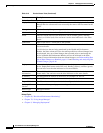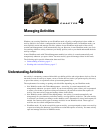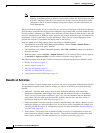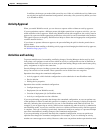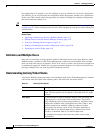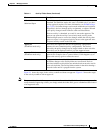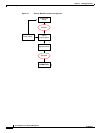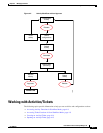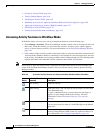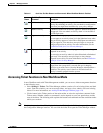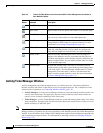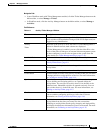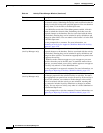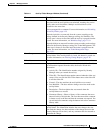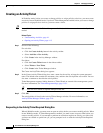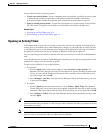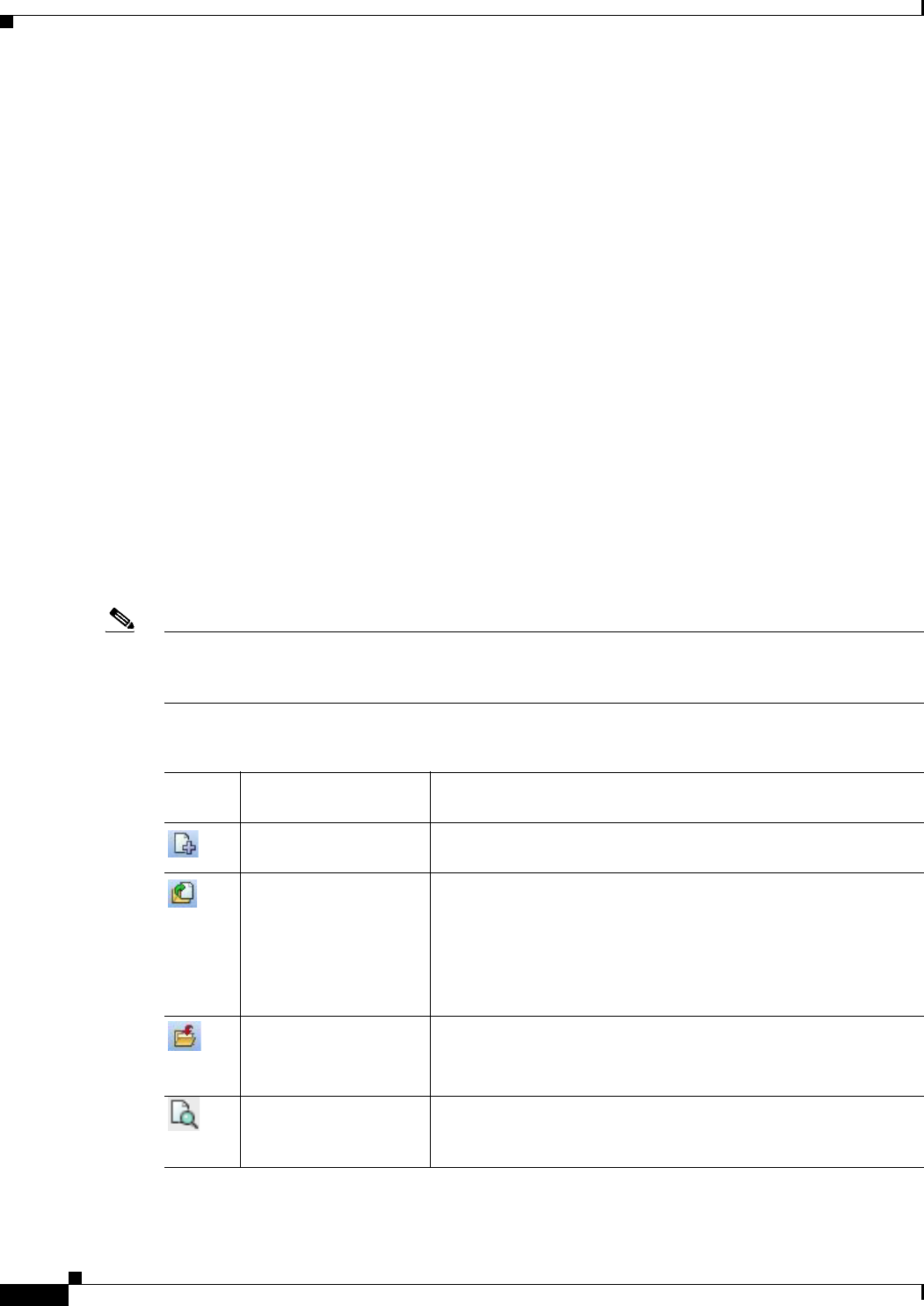
4-8
User Guide for Cisco Security Manager 4.4
OL-28826-01
Chapter 4 Managing Activities
Working with Activities/Tickets
• Closing an Activity/Ticket, page 4-16
• Viewing Change Reports, page 4-16
• Validating an Activity/Ticket, page 4-18
• Submitting an Activity for Approval (Workflow Mode with Activity Approver), page 4-20
• Approving or Rejecting an Activity (Workflow Mode), page 4-21
• Discarding an Activity/Ticket, page 4-22
• Viewing Activity/Ticket Status and History, page 4-23
Accessing Activity Functions in Workflow Mode
In Workflow mode, you can access activity management functions in the following ways:
• Select Manage > Activities. The Activity Manager window contains a list of existing activities and
their states. From this window, you can create new activities, and open, close, submit, approve,
reject, or discard existing activities. For more information, see Activity/Ticket Manager Window,
page 4-10.
• Click a button in the Activities portion of the main toolbar or select the equivalent command in the
Activities menu. Whether a button or command is active depends on your user permissions, the state
of the activity, and whether you are using workflow with or without an approver. The following table
explains the buttons and commands and the conditions under which you can them.
Note If an activity is open, the activity name is displayed above the Global Search field in the upper right
corner of the Configuration Manager interface. You can click the activity name to open the Activity
Manager window.
Table 4-2 Activities Tool Bar Buttons and Commands When Workflow Mode Is Enabled
Button
Activities Menu
Command Description
New Activity Creates an activity.
Open Activity Opens an activity. You can open an activity when it is in the Edit
or the Submitted state.
To open a submitted activity, you must have user privileges to
approve or reject changes made in that activity. For more
information, see the Installation Guide for Cisco Security
Manager.
Close Activity Saves all changes made while the activity was open and closes it.
You can close an activity when it is in the Edit Open or the Submit
Open state.
View Changes Evaluates all changes made in the activity and produces an
Activity Change Report in PDF format in a separate window. For
more information, see Viewing Change Reports, page 4-16