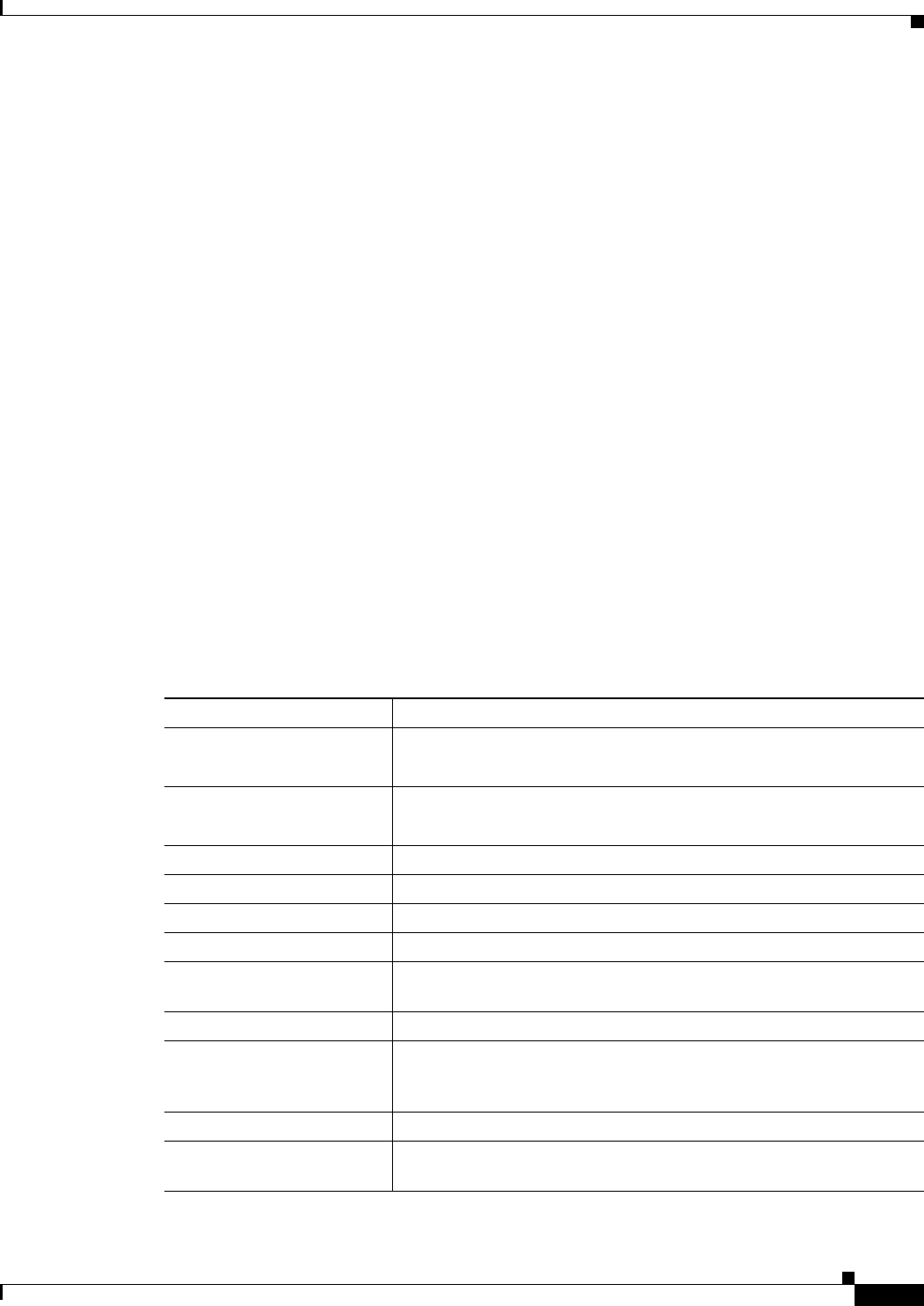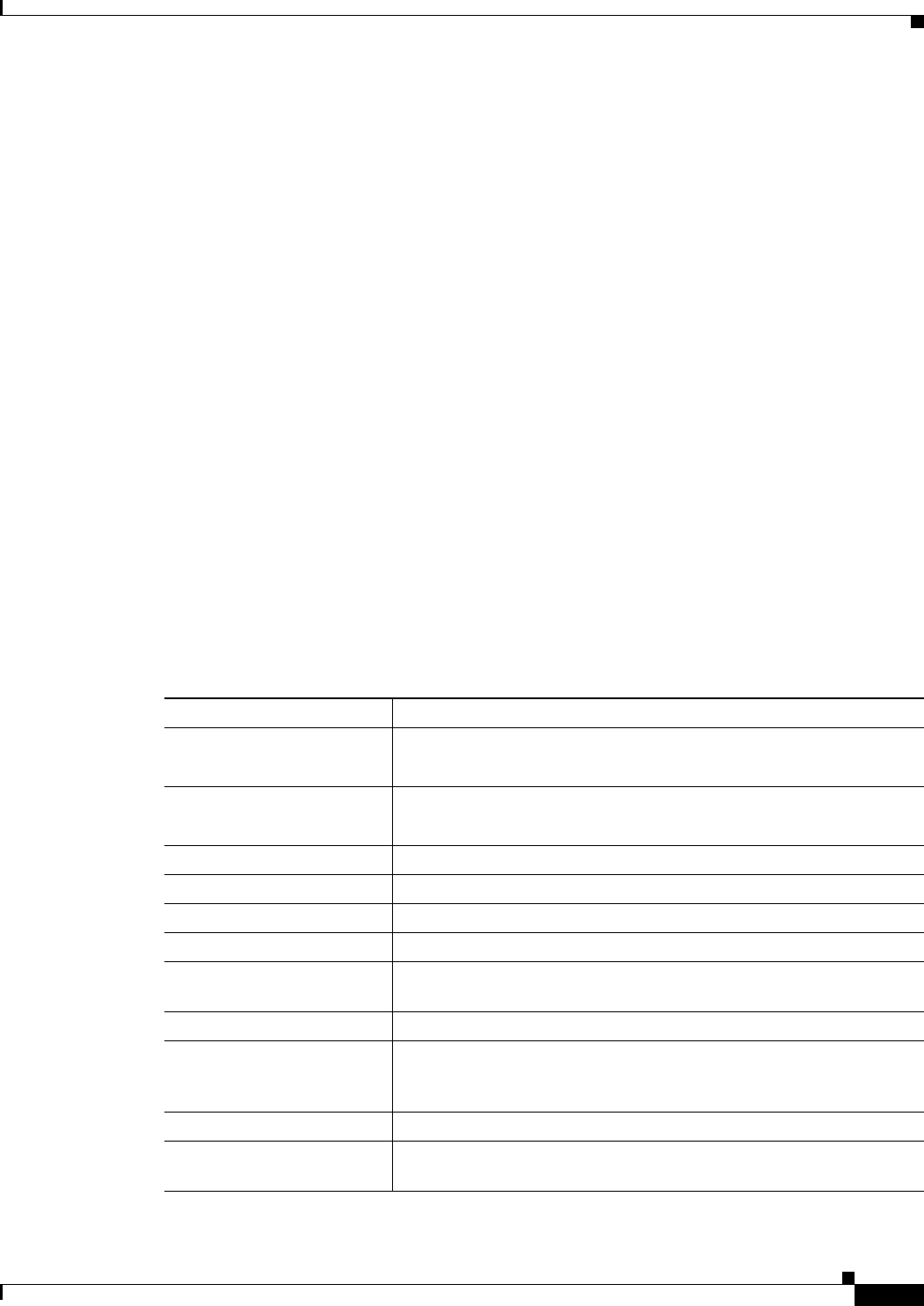
34-5
User Guide for Cisco Security Manager 4.4
OL-28826-01
Chapter 34 Using Map View
Understanding Maps and Map View
The title bar in the navigation window displays the name of the map. If the map has unsaved changes,
an asterisk (*) appears next to the map name.
For information on other ways to pan and zoom maps, see Panning, Centering, and Zooming Maps,
page 34-11.
Maps Context Menus
The following topics describe the menus that contain maps commands. To open the context menus,
right-click map elements.
• Managed Device Node Context Menu, page 34-5
• Multiple Selected Nodes Context Menu, page 34-6
• VPN Connection Context Menu, page 34-6
• Layer 3 Link Context Menu, page 34-7
• Map Object Context Menu, page 34-7
• Map Background Context Menu, page 34-7
Managed Device Node Context Menu
The Managed Device Node context menu opens when you right-click a map node that represents a
managed device. The commands that you see depend on the type of device you select. The following
table lists all commands that you might see.
Table 34-2 Managed Device Node Context Menu
Menu Command Description
Edit Firewall Policies Edits firewall policies on the device.
Select a firewall policy type from the submenu to edit it.
Edit Firewall Settings Edits firewall settings on the device.
Select a setting from the submenu to edit it.
Edit VPN Peers Edits peers in VPNs in which the device participates.
Edit VPN Policies Edits VPN policies on the device.
Device Properties Displays device properties.
Clone Device Creates a copy of the device. See Cloning a Device, page 3-54.
Copy Policies Between
Devices
Copies policies between the device and other devices. See Copying
Policies Between Devices, page 5-31.
Share Device Policies Shares device local policies.
Catalyst Summary Info Allows you to view high-level system information, including any
service modules, ports, and VLANs that Security Manager has
discovered. See Viewing Catalyst Summary Information, page 65-2.
Show in Device View Opens the Device View for the selected device.
Device Manager Launches the Device Manager. See Starting Device Managers,
page 69-4.