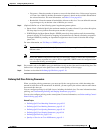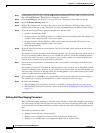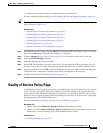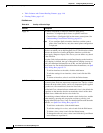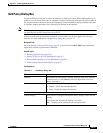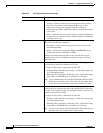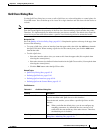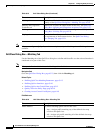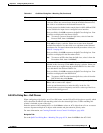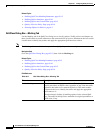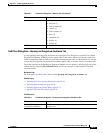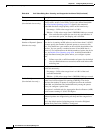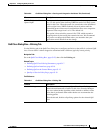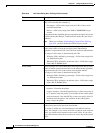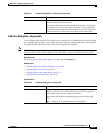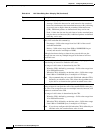63-25
User Guide for Cisco Security Manager 4.4
OL-28826-01
Chapter 63 Configuring Quality of Service
Quality of Service Policy Page
Edit ACLs Dialog Box—QoS Classes
When configuring a QoS policy on a Cisco IOS router, use the Edit ACLs dialog box to specify which
ACLs should be included in the matching criteria for the selected QoS class. Traffic matching this
criteria is included as part of the class.
Enter the names of the extended ACLs or click Select to select an ACL object from a list or to create a
new one. Separate multiple ACL objects with commas and place them in priority order.
For more information, see Creating Extended Access Control List Objects, page 6-50.
Navigation Path
Go to the QoS Class Dialog Box—Matching Tab, page 63-24, then click Edit in the ACL field.
Protocol One or more protocols included in this class map. Click Add to display
a selector. Select one or more items from the Available Protocols list,
then click >> to add them to the Selected Protocols list.
The only protocol available for the control plane is ARP; ARP and CDP
are not available for input classes configured on an interface.
When you finish, click OK to return to the QoS Class dialog box. Your
selections are displayed in the Protocol field.
Note To remove a protocol from the QoS class, select it from the
Protocol field, then click Delete.
Precedence One or more IP Precedence (IPP) values included in this class map.
Click Add to display a selector. Select one or more items from the
Available Precedences list, then click >> to add them to the Selected
Precedences list. For more information about IP precedence values, see
Table 63-1 on page 63-3.
When you finish, click OK to return to the QoS Class dialog box. Your
selections are displayed in the Precedence field.
Note To remove an IPP value from the QoS class, select it from the
Precedence field, then click Delete.
DSCP One or more Differentiated Services Code Point (DSCP) values
included in this class map. Click Add to display a selector. Select one
or more items (up to eight) from the Available DSCPs list, then click
>> to add them to the Selected DSCPs list.
When you finish, click OK to return to the QoS Class dialog box. Your
selections are displayed in the DSCP field.
Note To remove a DSCP value from the QoS class, select it from the
DSCP field, then click Delete.
ACL The ACLs that are used for defining which traffic requires QoS. Click
Edit to add or remove ACL objects.
Use the up and down arrows to order the ACLs in the list. We
recommend that you place frequently used ACLs at the top of the list to
optimize the matching process.
Table 63-6 QoS Class Dialog Box—Matching Tab (Continued)
Element Description