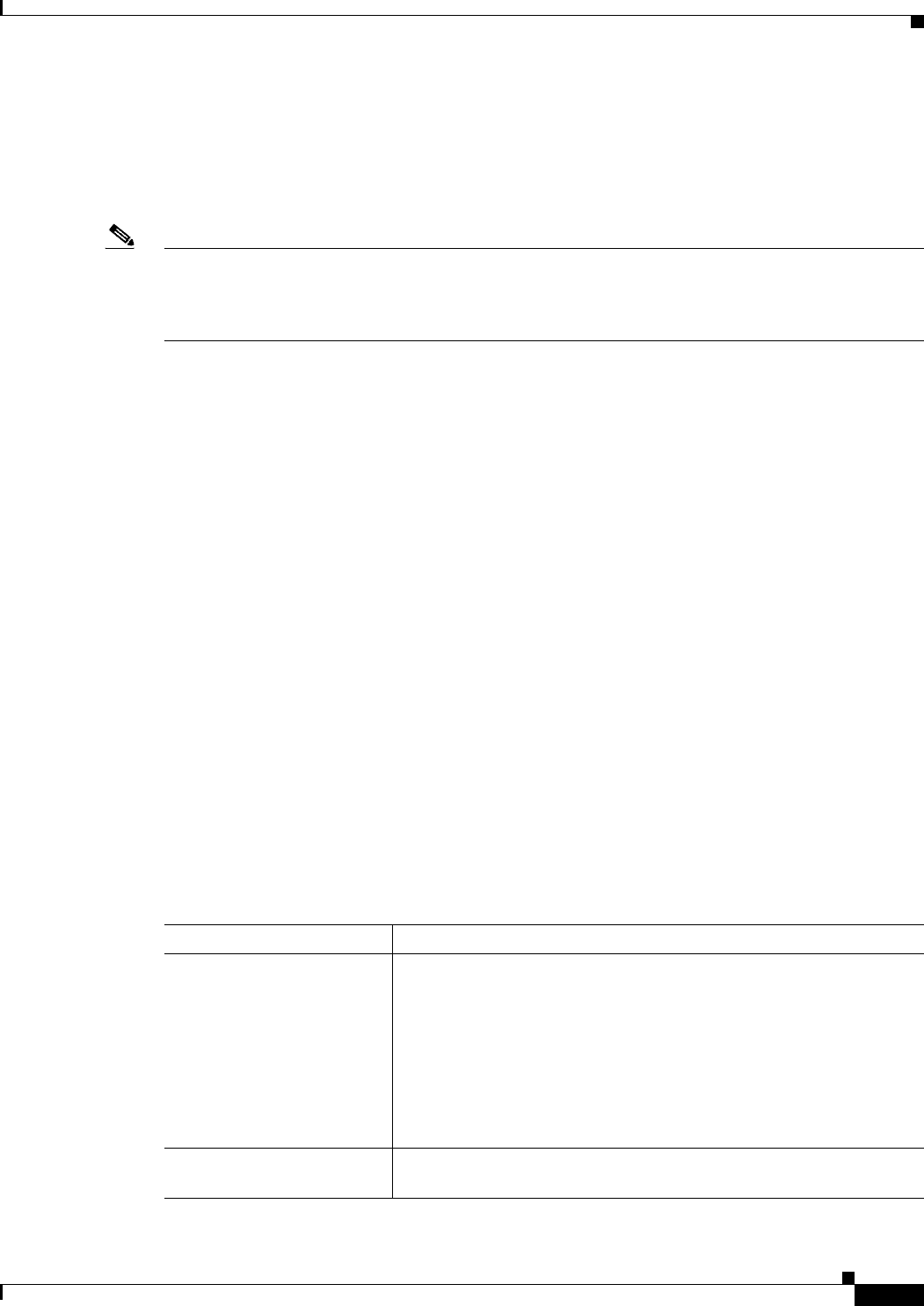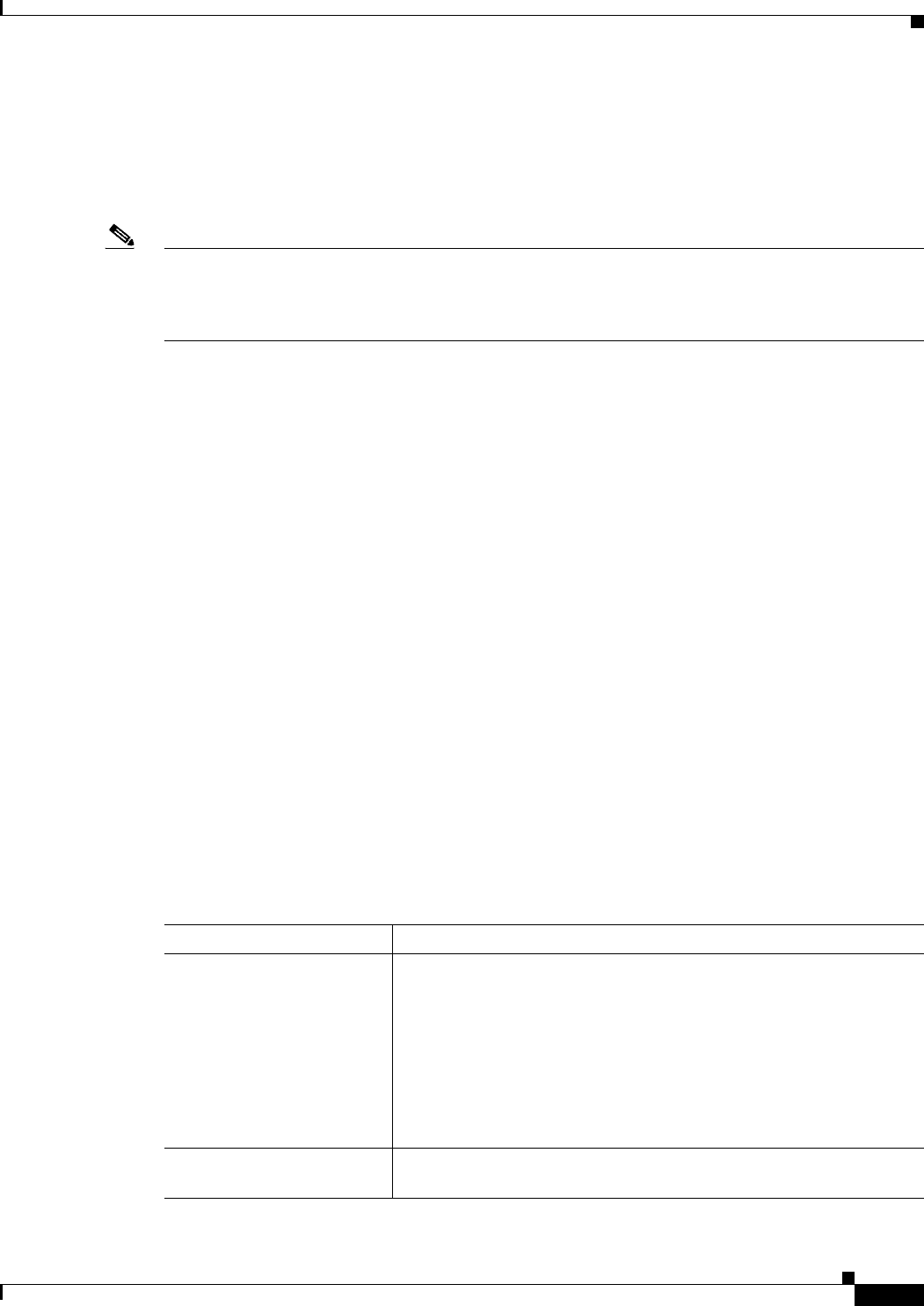
63-23
User Guide for Cisco Security Manager 4.4
OL-28826-01
Chapter 63 Configuring Quality of Service
Quality of Service Policy Page
QoS Class Dialog Box
Use the QoS Class dialog box to create or edit a QoS class on a selected interface or control plane of a
Cisco IOS router. You can define up to 16 classes on a single interface and 256 classes for the device as
a whole.
Note QoS is applied to packets on a first-match basis. The router examines the table of QoS classes starting
from the top and applies the properties of the first class whose matching criteria matches the packet.
Therefore, it is important that you define and order your classes carefully. The default class should be
placed last to prevent traffic that matches a specific class from being treated as unmatched traffic.
Navigation Path
Go to the Quality of Service Policy Page, page 63-19. Complete the options at the top of the page, then
do one of the following:
• To create a QoS class, select an interface from the upper table, then click the Add button beneath
the QoS Class table. When creating a QoS class for the control plane, just click the Add button
beneath the table.
• To edit a QoS class:
–
Select the interface whose class you want to edit from the upper table (Not required when
selecting the control plane.).
–
Select the relevant class defined for that interface in the QoS Classes table. (Not required when
selecting the control plane.)
–
Click the Edit button under the QoS Class table.
Related Topics
• QoS Policy Dialog Box, page 63-21
• Defining QoS Policies, page 63-10
• Defining QoS on Interfaces, page 63-10
• Defining QoS on the Control Plane, page 63-12
Field Reference
Table 63-5 QoS Class Dialog Box
Element Description
Set as Default Class When selected, enables you to define the default class for all traffic that
does not match the other QoS classes on this interface.
When deselected, enables you to define a specific QoS class on this
interface.
Note When you define the default class, you do not configure any
matching parameters; by definition the class consists of all
traffic that does not match any of the other classes. Therefore,
the Matching tab is disabled.
Matching tab Defines the traffic that is included in this QoS class. See QoS Class
Dialog Box—Matching Tab, page 63-24.