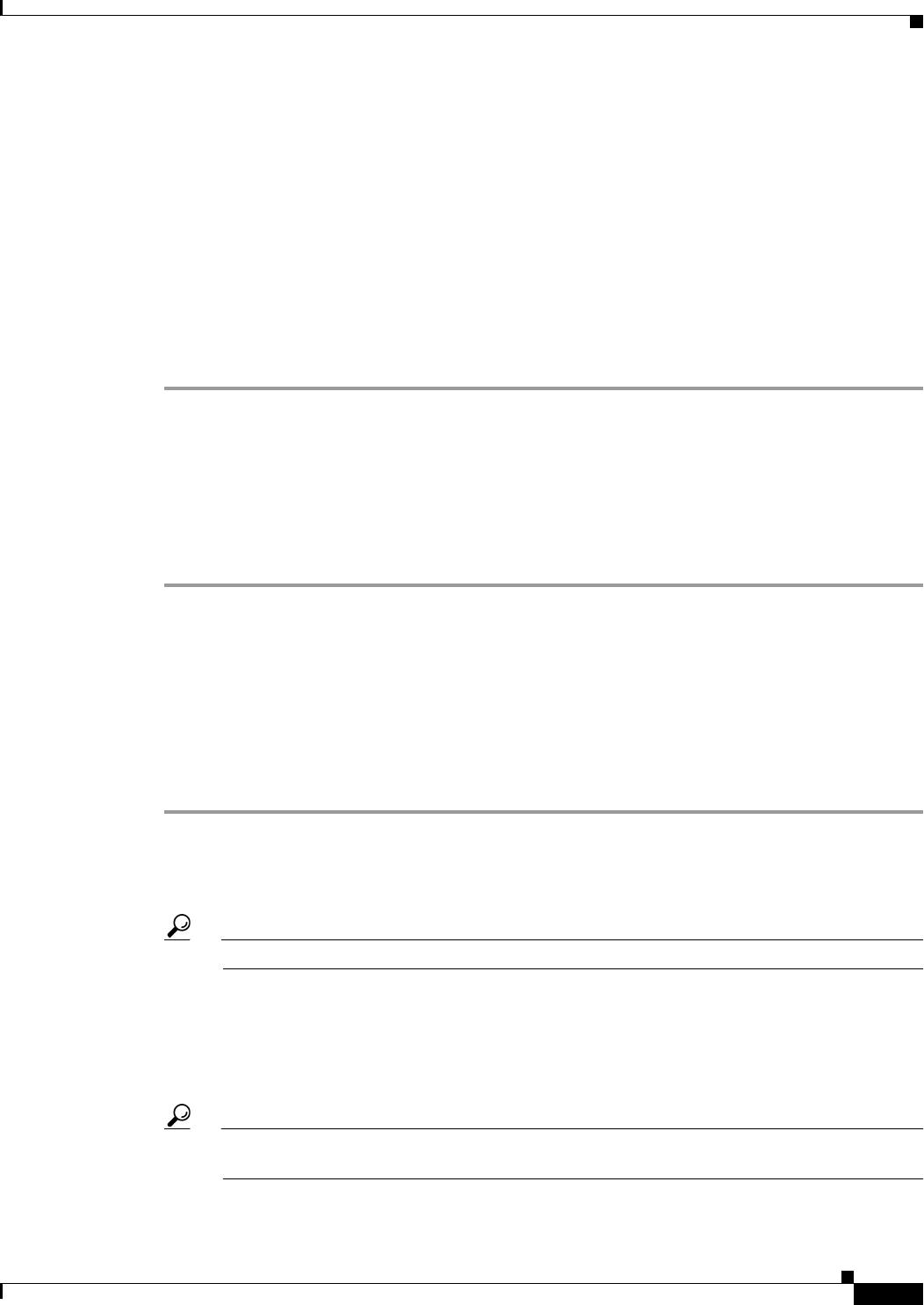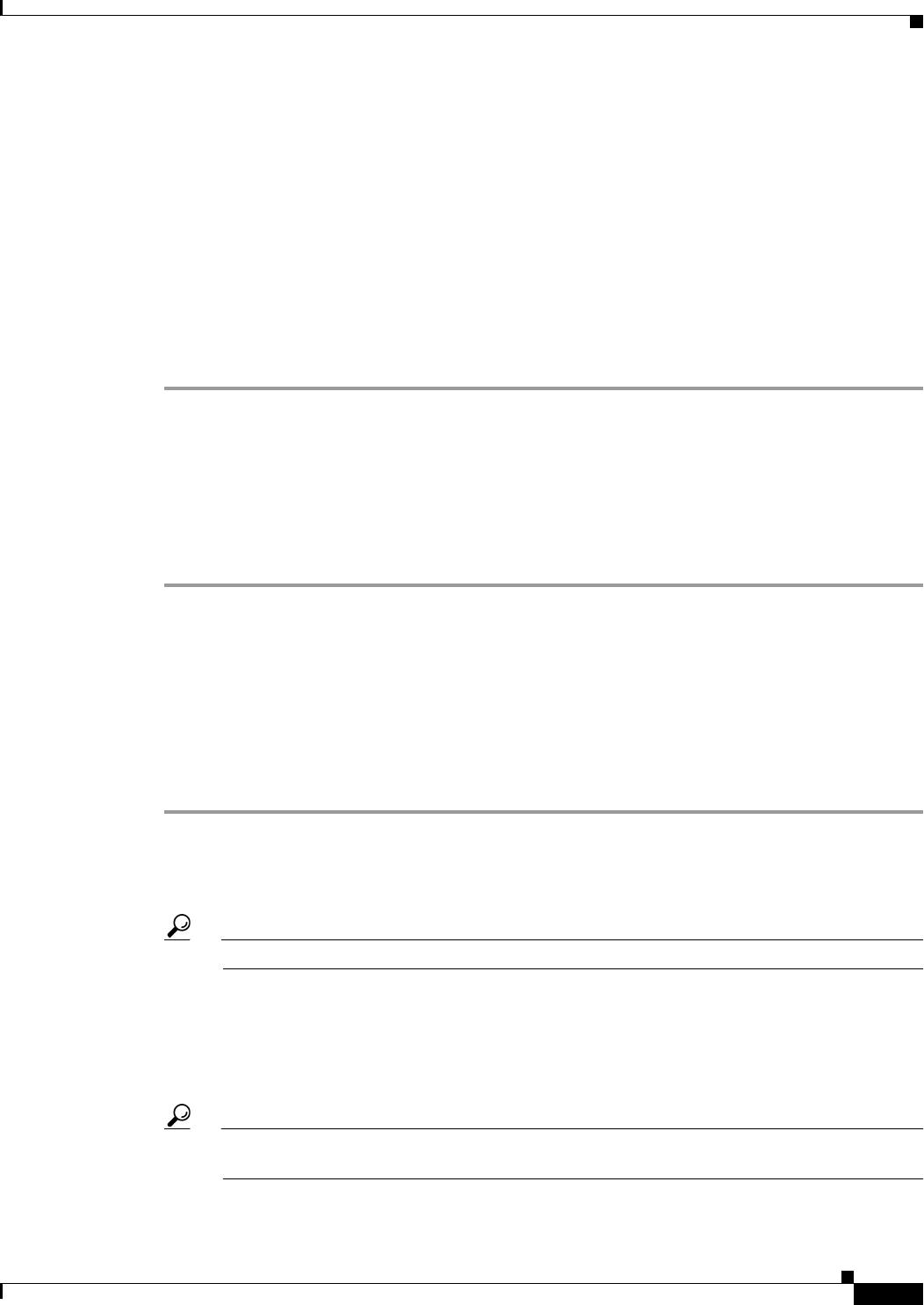
10-23
User Guide for Cisco Security Manager 4.4
OL-28826-01
Chapter 10 Managing the Security Manager Server
Taking Over Another User’s Work
Related Topics
• Understanding Audit Reports, page 10-19
• Generating the Audit Report, page 10-20
• Using the Audit Report Window, page 10-20
Taking Over Another User’s Work
A user with administrative privileges can take over the work of another user in non-Workflow mode.
Taking over another user’s work is useful when a user is working on devices and policies, causing the
devices and policies to be locked, and another user needs access to the same devices and policies.
Step 1 Select Tools > Security Manager Administration and select Take Over User Session from the table
of contents to open the Take Over User Session page (see Take Over User Session Page, page 11-50).
Step 2 Select the user session you want to take over.
Step 3 Click Take over session. The changes made by the selected user are transferred to you. Any changes
that have not already been committed are discarded.
If the selected user is logged in at the time changes are taken over, the user receives a warning message,
loses the changes in progress, and then is logged out.
Changing Passwords for the Admin or Other Users
The admin user is a pre-defined user that has access to all Security Manager functions. When you install
the product, you configure a password for the admin user. If you forget the password, you can use the
following procedure to change it. You can also use this procedure to reset the password for other user
accounts.
Step 1 Log into Windows on the Security Manager server and open a Windows command line window.
Step 2 Stop the daemon manager services by using this command:
net stop crmdmgtd
Tip You can also stop and start the daemon manager using the Services control panel.
Step 3 Run ResetPasswd.pl specifying admin as the user name. This example assumes you installed the product
in the default directory; change the directory path if you used a different directory:
C:\Program Files\CSCOpx\bin\perl ResetPasswd.pl admin
You are prompted for a new password.
Tip If you want to change the password for a different user, replace admin with the desired user
name.
Step 4 Start the daemon manager services by using this command: