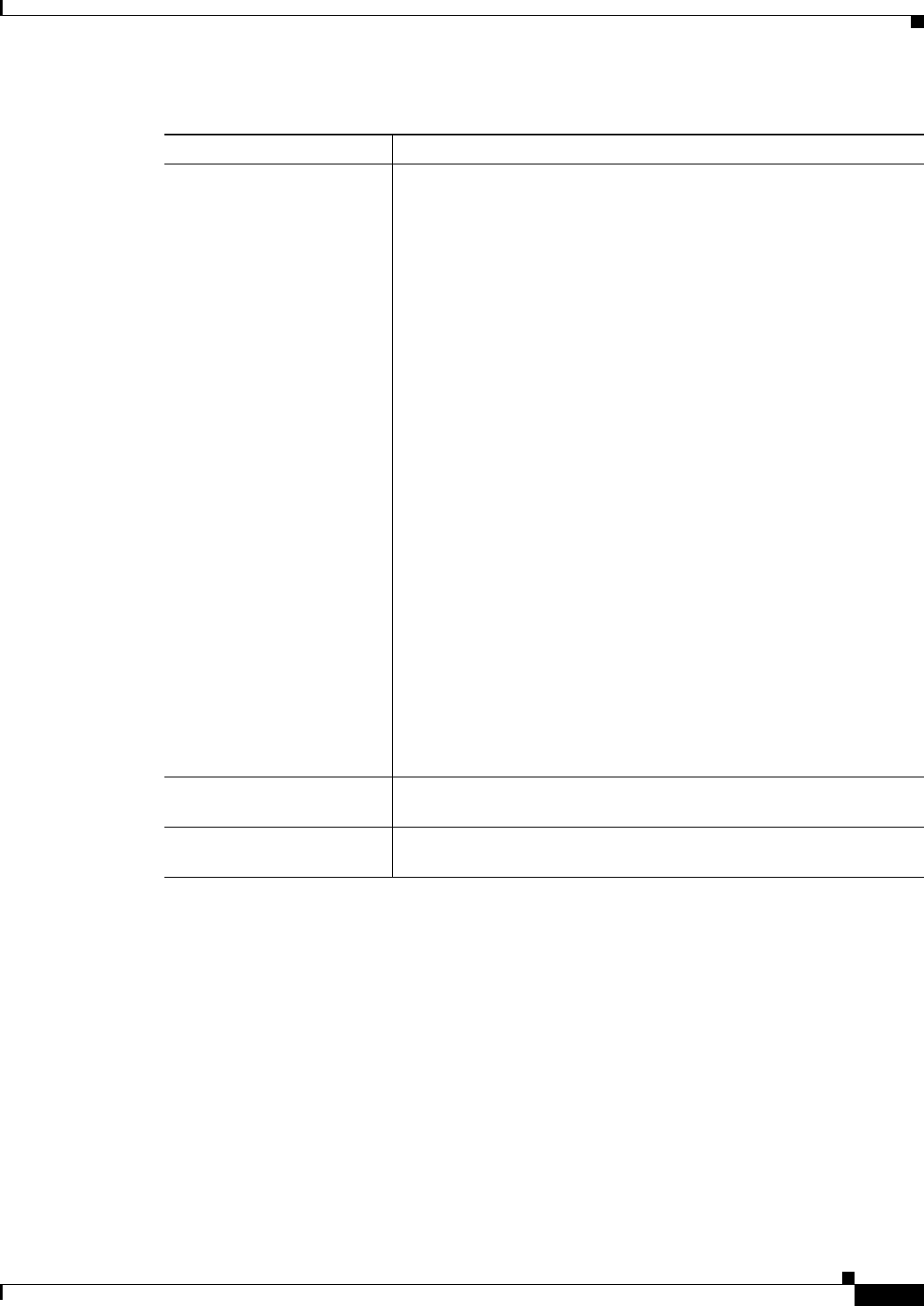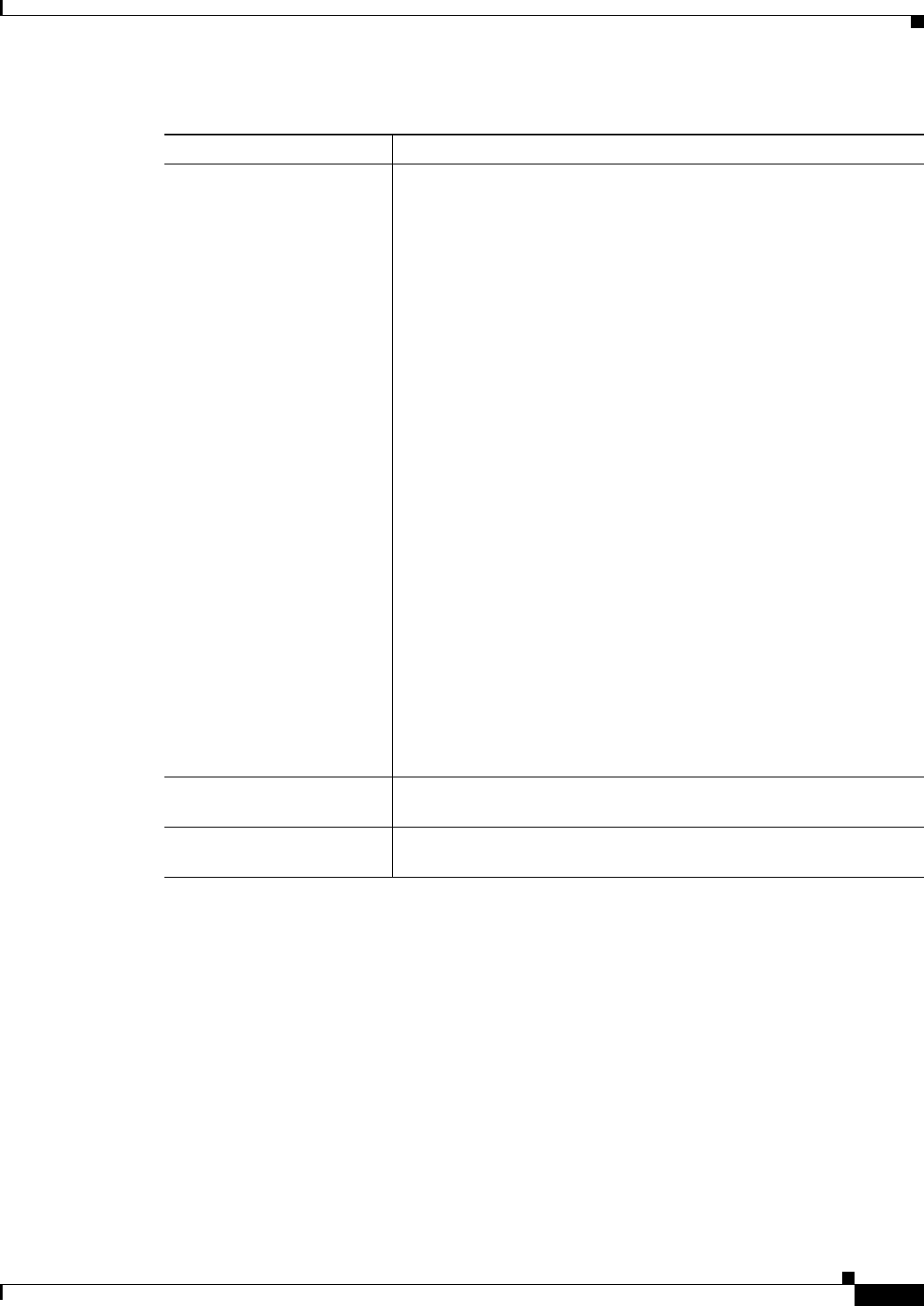
21-63
User Guide for Cisco Security Manager 4.4
OL-28826-01
Chapter 21 Managing Zone-based Firewall Rules
Zone-based Firewall Rules Page
Zone-based Firewall Rule: Advanced Options Dialog Box
Use the Zone-Based Firewall Rule Advanced Options dialog box to apply specific time-range
information to a zone-based firewall rule.
Navigation Path
In the Traffic section of the Add or Edit Zone based Firewall Rule dialog box, click the Advanced
button.
Related Topics
• Adding and Editing Zone-based Firewall Rules, page 21-59
• Understanding the Zone-based Firewall Rules, page 21-3
Action: Content Filter Content Filter provides URL filtering based on a supplied parameter
or policy map. The router intercepts HTTP requests, performs
protocol-related inspection, and optionally contacts a third-party server
to determine whether the requests should be allowed or blocked. You
can provide a WebFilter parameter map, which defines filtering based
on local URL lists, as well as information from an external SmartFilter
(previously N2H2) or Websense server. Alternately, you can provide a
WebFilter policy map that accesses Local, N2H2, Websense, or Trend
Micro filtering data.
1. When Content Filter is the chosen Action, HTTP is the specified
Protocol. You can click Configure to open the Configure Protocol
Dialog Box, page 21-65, where you can edit the HTTP PAM
settings, and apply an HTTP DPI map.
2. Select WebFilter Parameter Map, or WebFilter Policy Map, and
supply the name of an appropriate map. You can click the
appropriate Select button to select the map from a list; you also can
create new maps from the selection-list dialog box. See
Configuring Content Filtering Maps for Zone-based Firewall
Policies, page 21-35 for information about configuring these maps.
3. Inspect Parameters – You can apply a customized set of
connection, timeout, and other settings by entering the name of an
Inspect Parameter map in this field, or you can click Select to select
one from a list. You also can create new Inspect Parameter maps
from the selection-list dialog box; see Configuring Inspect
Parameter Maps, page 21-29 for more information.
If you do not specify an Inspect Parameters map, the default
settings are used.
Description (Optional) You can enter a description of up to 1024 characters to help
you identify the rule when viewing the rules table.
Category (Optional) You can assign a category to the rule, to help you organize
and identify rules and objects. See Using Category Objects, page 6-12.
Table 21-23 Add and Edit Zone based Firewall Rule Dialog Boxes (Continued)
Element Description