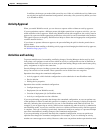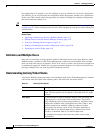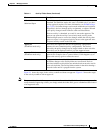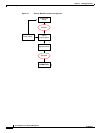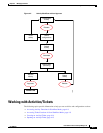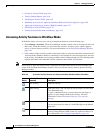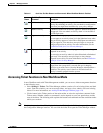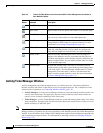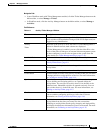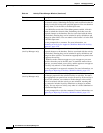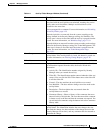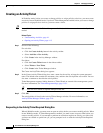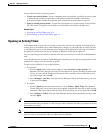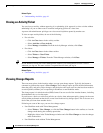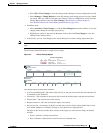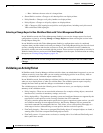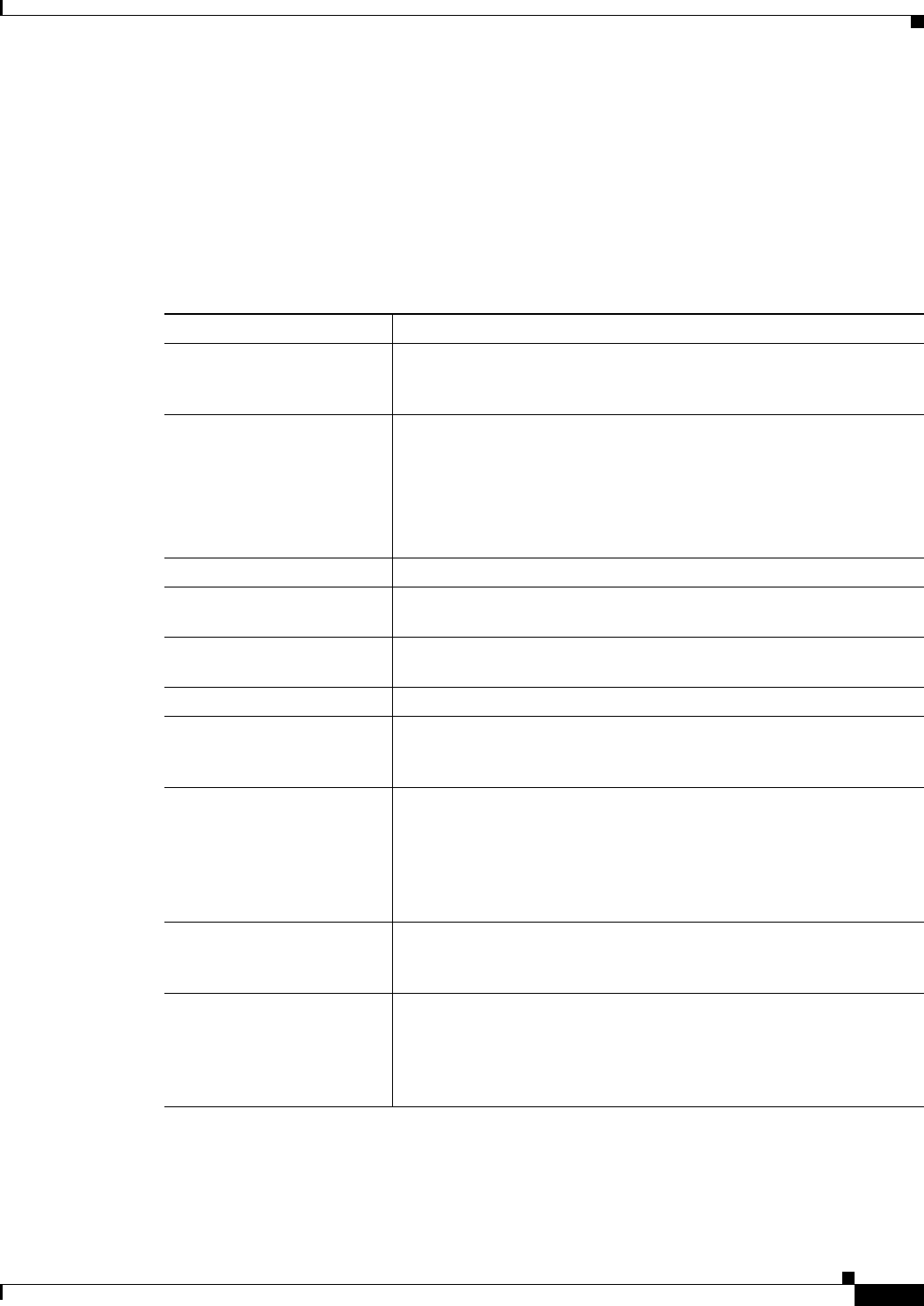
4-11
User Guide for Cisco Security Manager 4.4
OL-28826-01
Chapter 4 Managing Activities
Working with Activities/Tickets
Navigation Path
• In non-Workflow mode with Ticket Management enabled, click the Ticket Manager button on the
Main toolbar, or select Manage > Tickets.
• In Workflow mode, click the Activity Manager button on the Main toolbar, or select Manage >
Activities.
Field Reference
Table 4-4 Activity/Ticket Manager Window
Element Description
* Activities with unapproved changes (Edit, Edit Open, or Submitted
state) or tickets with unsubmitted changes (Edit or Edit Open state) are
flagged for easy identification.
Activity
Ticket
The name of the activity or ID of the ticket. If Ticket Management is
enabled in Workflow mode, both columns are displayed.
If Ticket Management is enabled, you can click the ticket ID to view
details of the ticket. If linkage to an external ticket management system
has been configured, you can also navigate to that system from the
ticket details (see Ticket Management Page, page 11-51).
Last Modified The date and time of the most recent change to the activity/ticket.
State The state of the activity/ticket. For a list of states, see Understanding
Activity/Ticket States, page 4-4.
User The username of the person who last changed the state of the
activity/ticket.
Last Action The most recent action performed on the activity/ticket.
Create button Click this button to create a new activity or ticket so that you can create
or change policies or assign policies to devices. For more information,
see Creating an Activity/Ticket, page 4-14.
Open button Click this button to open the selected activity/ticket so that changes,
such as defining and assigning policies, are captured within the
activity/ticket. You can open an activity when it is in the Edit or the
Submitted state. Submitted activities are opened read-only. You can
open a ticket when it is in the Edit state. For more information, see
Opening an Activity/Ticket, page 4-15.
Close button Click this button to close the selected activity/ticket if you or others
want to continue configuring policies at a later time. For more
information, see Closing an Activity/Ticket, page 4-16.
Validate button Click this button to validate changes that you have made to the selected
activity/ticket from the time you created it to the current time.
Validating an activity/ticket checks policy integrity and deployability,
and displays detailed error information if errors are detected. For more
information, see Validating an Activity/Ticket, page 4-18.