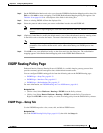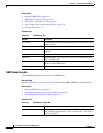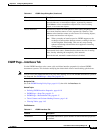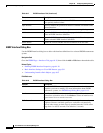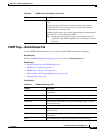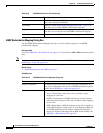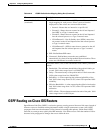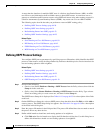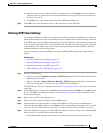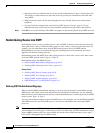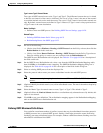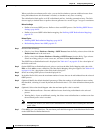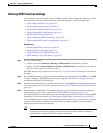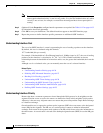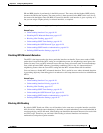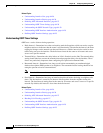64-21
User Guide for Cisco Security Manager 4.4
OL-28826-01
Chapter 64 Configuring Routing Policies
OSPF Routing on Cisco IOS Routers
b. Enter the names of one or more interfaces or interface roles, or click Select to select an interface
role from a list or to create a new one. For more information, see Specifying Interfaces During Policy
Definition, page 6-70.
c. Click OK to save your changes and return to the OSPF Setup dialog box.
Step 5 Click OK to save your definitions locally on the client and close the dialog box.
Defining OSPF Area Settings
You configure OSPF area settings by associating an area ID with a particular OSPF process, selecting
the networks included in the area, and selecting the type of authentication used by the routers in the area.
Each OSPF process that you define should contain at least one defined area. If you define more than one
area, one area must be area 0. This is called the backbone. All other areas must be physically connected
to the backbone. This enables other areas to inject routing information into the backbone, which the
backbone distributes to the remaining areas.
You must configure at least one OSPF process before defining OSPF area/network settings for that
process.
Related Topics
• Defining OSPF Process Settings, page 64-20
• Defining OSPF Interface Settings, page 64-25
• Redistributing Routes into OSPF, page 64-22
• OSPF Routing on Cisco IOS Routers, page 64-19
Step 1 Do one of the following:
• (Device view) Select Platform > Routing > OSPF Process from the Policy selector, then click the
Area tab in the work area.
• (Policy view) Select Router Platform > Routing > OSPF Process from the Policy Type selector.
Select an existing policy or create a new one, and then click the Area tab.
The OSPF Process Area tab is displayed. See Table 64-15 on page 64-37 for a description of the fields
on this tab.
Step 2 On the OSPF Process Area tab, select an OSPF area from the table, then click Edit, or click Add to create
an area. The OSPF Area dialog box appears. See Table 64-16 on page 64-37 for a description of the
fields in this dialog box.
Step 3 Select a process ID from the displayed list.
Step 4 Enter an area ID to associate with the selected OSPF process.
Step 5 Enter the addresses of the networks to include in the OSPF area. You can enter a combination of
addresses and network/host objects, or click Select to select a network/host object from a list or to create
a new one. For more information, see Specifying IP Addresses During Policy Definition, page 6-81.
Step 6 Select the authentication type to use in the OSPF area: MD5, clear text, or none. We recommend MD5
when security is of concern. Please note the following:
• The authentication type must be the same for all routers and access servers in the same area.