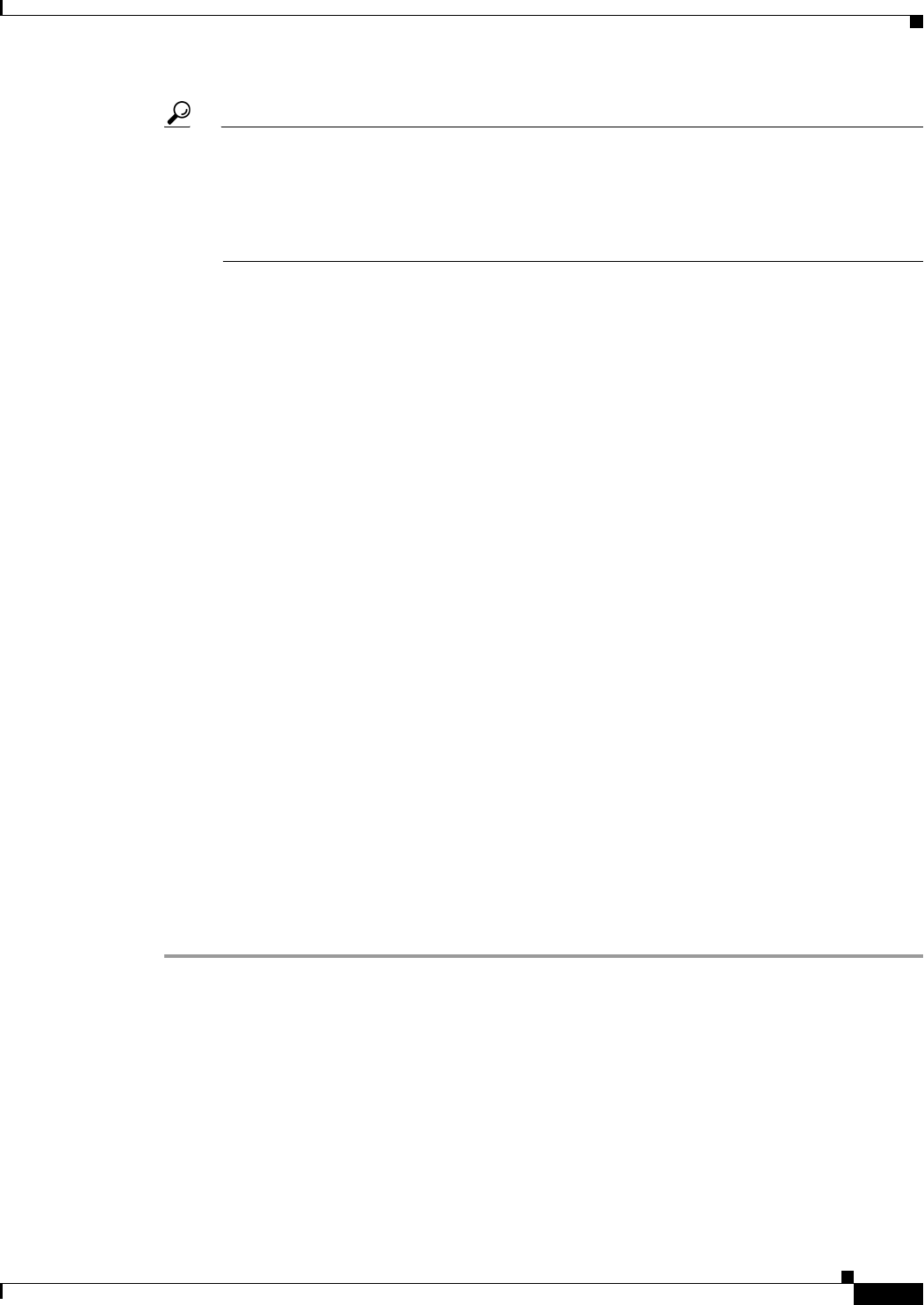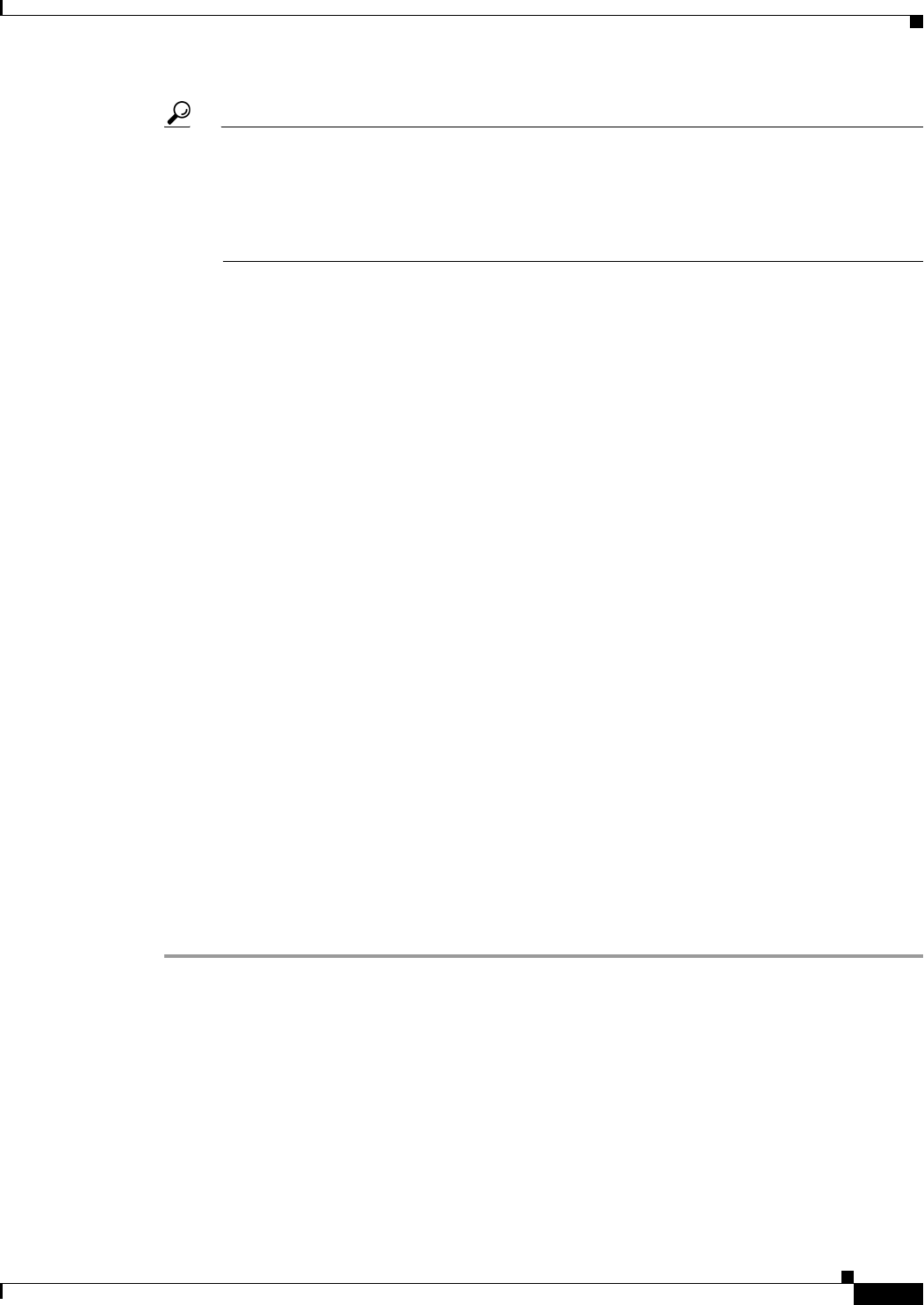
3-13
User Guide for Cisco Security Manager 4.4
OL-28826-01
Chapter 3 Managing the Device Inventory
Adding Devices to the Device Inventory
Tip If you are discovering policies while adding a device, carefully read any messages that are
presented to you. These messages can contain important recommendations on the next steps you
should take. For example, when you add Cisco IOS routers or Catalyst devices, we recommend
that you immediately deploy the discovered configuration to a file so that Security Manager can
take over ownership of the configuration. For more information about deployment methods, see
Understanding Deployment Methods, page 8-8.
Step 7 If you are adding a device that contains modules, and Security Manager supports discovering modules
for that type of device, you are notified when the discovery of the device chassis is complete and you are
asked if you want to discover the device’s modules. When you click Yes, you are prompted for this
information:
• Catalyst 6500 service modules—The Service Module Credentials dialog box opens prompting for
the following information, based on the modules contained in the chassis. For more information, see
Service Module Credentials Dialog Box, page 3-18.
–
FWSM—The management IP address (recommended), the username and passwords, and the
type of discovery you want to perform. If the FWSM is the second device in a failover pair,
select Do Not Discover Module for the failover module. (Security Manager always manages
the active admin context, regardless of whether you added the primary or secondary failover
service module.)
–
IDSM—The username and password and the type of discovery you want to perform.
–
ASA-SM—Discovering ASA service modules in a Catalyst 6500 through the chassis is not
supported. You must directly add the ASA-SM using the management IP address of the
ASA-SM.
• IPS Router Module—The type of discovery you want to perform, the management IP address, the
username and password, and other SSL connection information. For more information, see IPS
Module Discovery Dialog Box, page 3-19.
You can skip discovery for any module you do not want to manage in Security Manager.
Click OK. You are returned to the Discovery Status dialog box, where you can view the progress of
service module discovery. When finished, close the window and the device is added to the inventory list.
A message will explain if you need to submit the activity for all devices to appear in the list (for example,
individual security contexts defined on an ASA device).
Step 8 If you added a device that is managed by an Auto Update Server or Configuration engine, with the device
selected in the device selector, select Tools > Device Properties. Select the server used with the device
in the Auto Update or Configuration Engine settings. You can add the server if it is not listed. For more
information, see Adding, Editing, or Deleting Auto Update Servers or Configuration Engines, page 3-35.
Device Information Page – Add Device from Network
Use the New Device wizard’s Device Information page for adding devices from the network to specify
the device’s identifying information.
Navigation Path
To start the New Device wizard, from Device view, select File > New Device, or click the Add button
in the device selector.