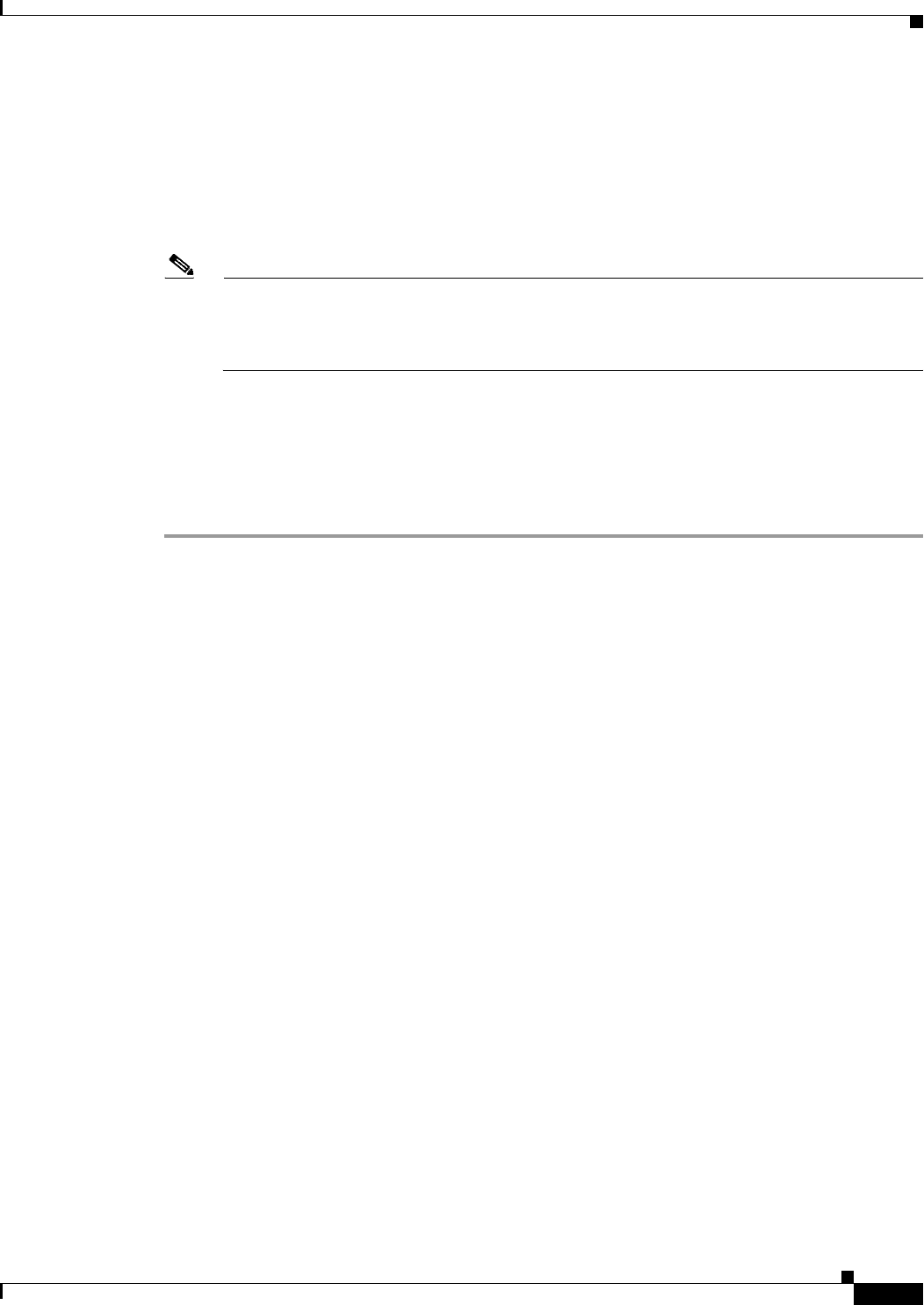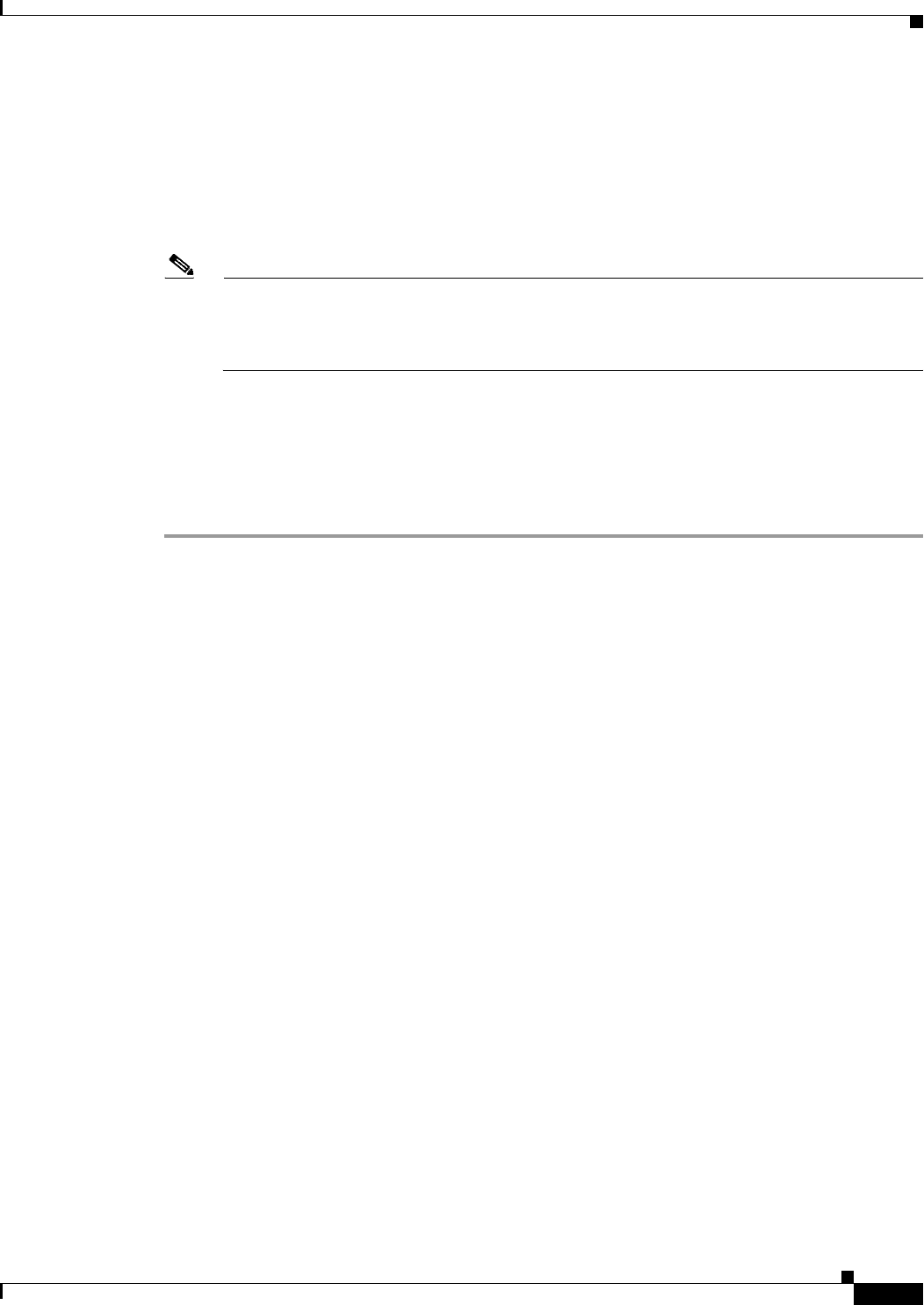
37-7
User Guide for Cisco Security Manager 4.4
OL-28826-01
Chapter 37 Configuring Virtual Sensors
Defining A Virtual Sensor
Step 6 If you created a new virtual sensor, you must submit your changes to the database for the new virtual
sensor to appear in the device selector in Device view.
• Non-Workflow mode—Select File > Submit.
• Workflow mode—Select Activities > Approve Activity, or if you are operating with an activity
approver, Activities > Submit Activity. The activity must be approved before the virtual sensor
appears in the device selector.
Note In the device selector, the display name of the real device is prepended to the beginning of the
name of the virtual sensor. In most cases, the result is that the virtual sensors appear next to the
parent (real) device that the virtual sensor is on. For example, on the host (real device) named
“bob,” the virtual sensor with the name “vs1” will appear in the device list as “bob_vs1.”
Step 7 To configure the policies associated with a virtual sensor, select it in the device selector in Device view.
You can then configure the associated policies. See the following topics:
• Chapter 38, “Defining IPS Signatures”
• Chapter 39, “Configuring Event Action Rules”
• Configuring Anomaly Detection, page 40-6
Virtual Sensor Dialog Box
Use the Add or Edit Virtual Sensor dialog box to configure the properties for a virtual sensor.
Navigation Path
(Device view only.) Select Virtual Sensors from the Policy selector. Click the Add Row button, or select
an existing virtual sensor and click the Edit Row button.
Related Topics
• Defining A Virtual Sensor, page 37-5
• Advantages and Restrictions of Virtualization, page 37-3
• Assigning Interfaces to Virtual Sensors, page 37-4
• Chapter 36, “Managing IPS Device Interfaces”
• Understanding Interfaces, page 36-1
• Understanding Interface Modes, page 36-2