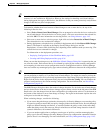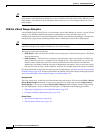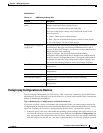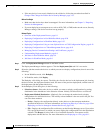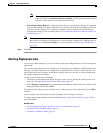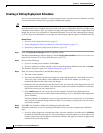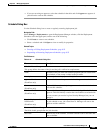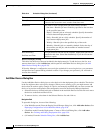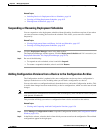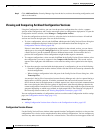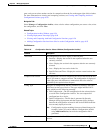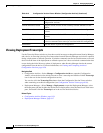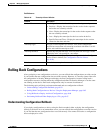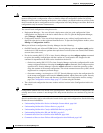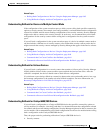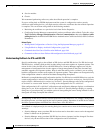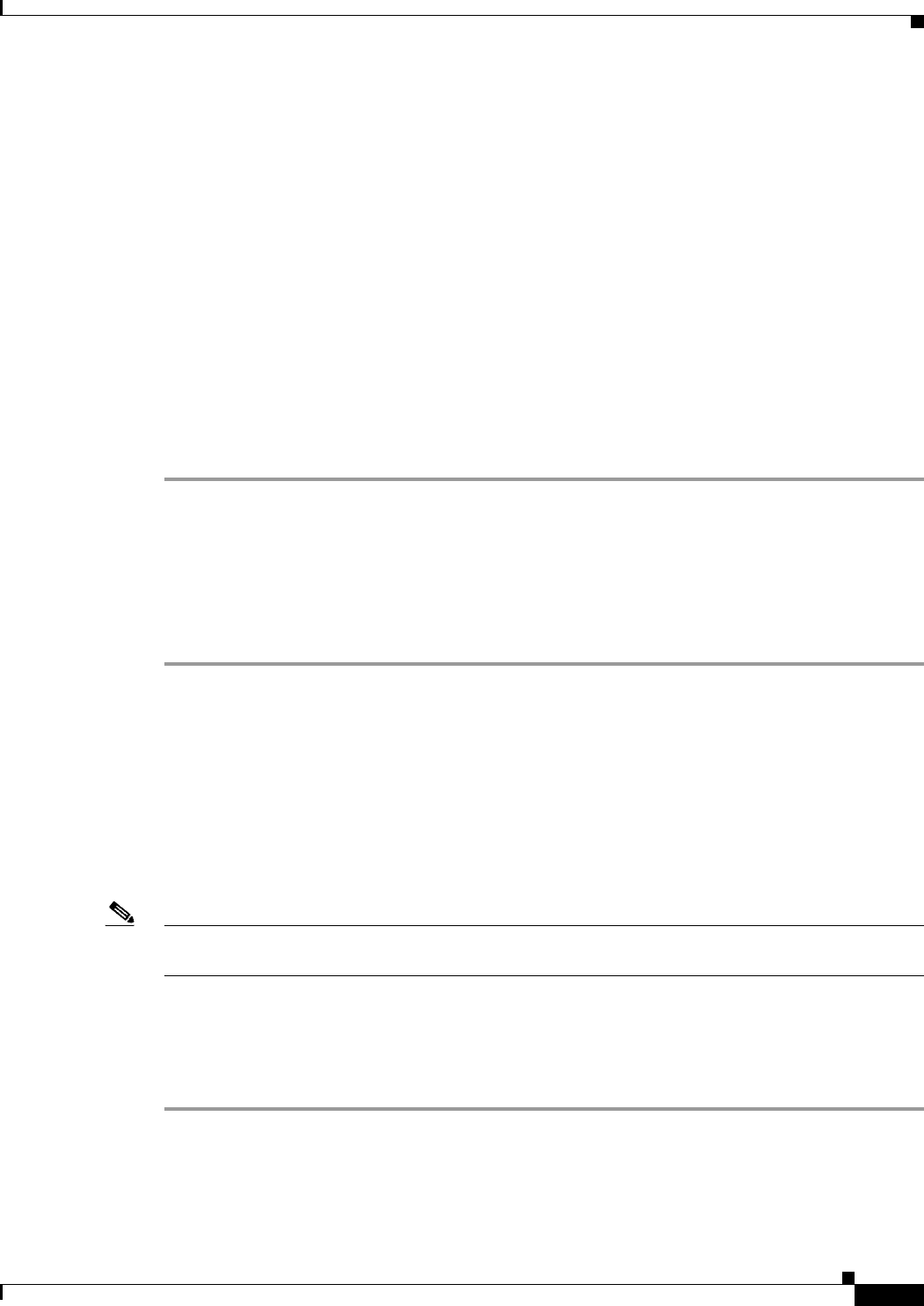
8-55
User Guide for Cisco Security Manager 4.4
OL-28826-01
Chapter 8 Managing Deployment
Working with Deployment and the Configuration Archive
Related Topics
• Including Devices in Deployment Jobs or Schedules, page 8-8
• Creating or Editing Deployment Schedules, page 8-52
• Filtering Items in Selectors, page 1-42
Suspending or Resuming Deployment Schedules
You can suspend an active deployment schedule without discarding it and then reactivate it later when
you want to resume creating jobs based on the schedule. This allows you to turn off a schedule
temporarily.
Related Topics
• Viewing Deployment Status and History for Jobs and Schedules, page 8-27
• Creating or Editing Deployment Schedules, page 8-52
Step 1 Click the Deployment Manager button in the Main toolbar.
The Deployment Manager window appears. Click the Deployment Schedules tab if it is not active (see
Deployment Schedules Tab, Deployment Manager, page 8-22).
Step 2 Do one of the following:
• To suspend an active schedule, select it and click Suspend.
• To resume a suspended schedule, select it and click Resume.
Adding Configuration Versions from a Device to the Configuration Archive
The Configuration Archive is updated with a new configuration version any time a configuration is
deployed to the device or a file, including when you roll back a configuration to a device.
You can also retrieve a configuration directly from the device to add to the Configuration Archive. This
is useful when changes have been made directly to device configurations, which are called out-of-band
changes.
Note You cannot retrieve configurations from devices that are managed by AUS and that have been configured
with dynamic IP addresses.
This procedure will help you retrieve a configuration from a device and add it to the archive.
Related Topics
• Viewing and Comparing Archived Configuration Versions, page 8-56
Step 1 Select Manage > Configuration Archive to open the Configuration Archive (see Configuration Archive
Window, page 8-24).
Step 2 In the Device selector, select the device from which you want to retrieve the configuration. The archived
configurations appear in the right pane.