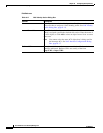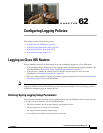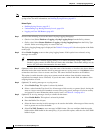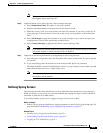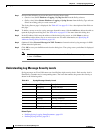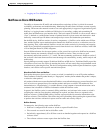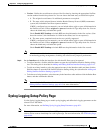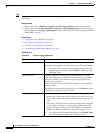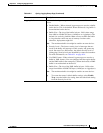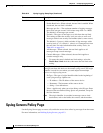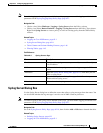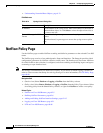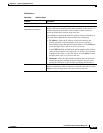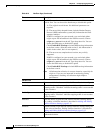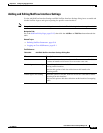62-8
User Guide for Cisco Security Manager 4.4
OL-28826-01
Chapter 62 Configuring Logging Policies
Syslog Logging Setup Policy Page
Note If you unassign a logging setup policy, the default logging configuration is restored on the device upon
deployment.
Navigation Path
• (Device view) Select Platform > Logging > Syslog Logging Setup from the Policy selector.
• (Policy view) Select Router Platform > Logging > Syslog Logging Setup from the Policy Type
selector. Right-click Syslog Logging Setup to create a policy, or select an existing policy from the
Shared Policy selector.
Related Topics
• Logging on Cisco IOS Routers, page 62-1
• Syslog Servers Policy Page, page 62-10
• NTP on Cisco IOS Routers, page 60-96
• Understanding Interface Role Objects, page 6-67
Field Reference
Table 62-2 Syslog Logging Setup Page
Element Description
Enable Logging When selected, syslog logging is enabled on the device.
When deselected, logging is disabled on the device. This is the default.
Tip To use the device’s default syslog logging settings, select the
Enable Logging check box, then click Save, without entering
additional values.
Source Interface The source address for all outgoing log messages sent to a syslog
server. This setting may be necessary when the syslog server cannot
respond to the address from which the log message originated (for
example, due to a firewall).
If you do not define a value in this field, the address of the outgoing
interface is used.
Enter the name of an interface or interface role, or click Select to select
an object from a list or to create a new one.
Trap Defines which log messages are forwarded to a syslog server:
• Enable Trap—When selected, log messages are sent to the syslog
server. This is the default. When deselected, log messages are not
sent.
• Trap Level—The lowest severity level of messages that are logged
and sent to the syslog server. All messages of this severity and
greater are logged. Severity levels are identified by a name and a
number. For more information, see Table 62-1 on page 62-4.
Tip To restore the router’s default trap settings, select Enable Trap,
then select the blank setting from the Trap Level list.