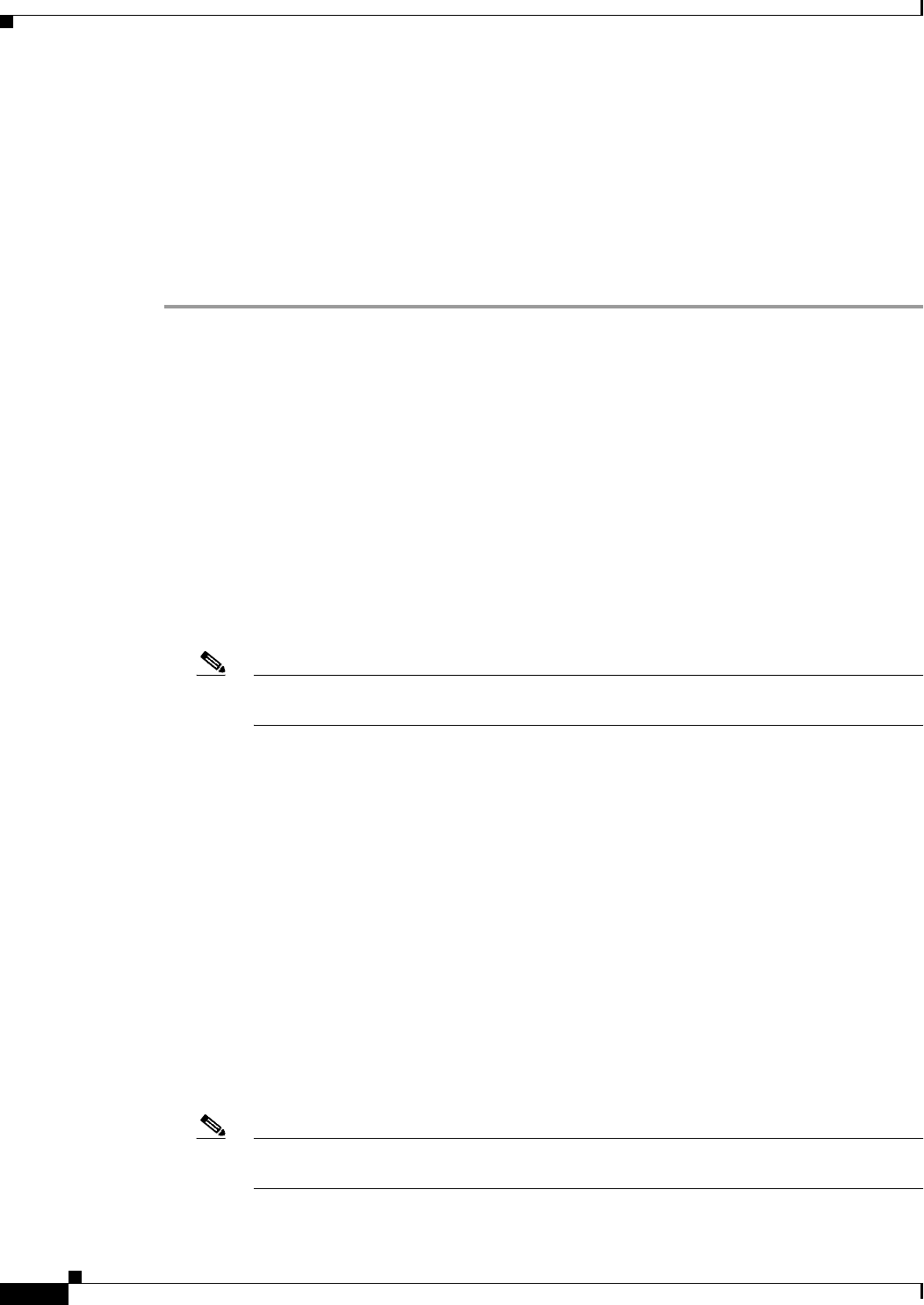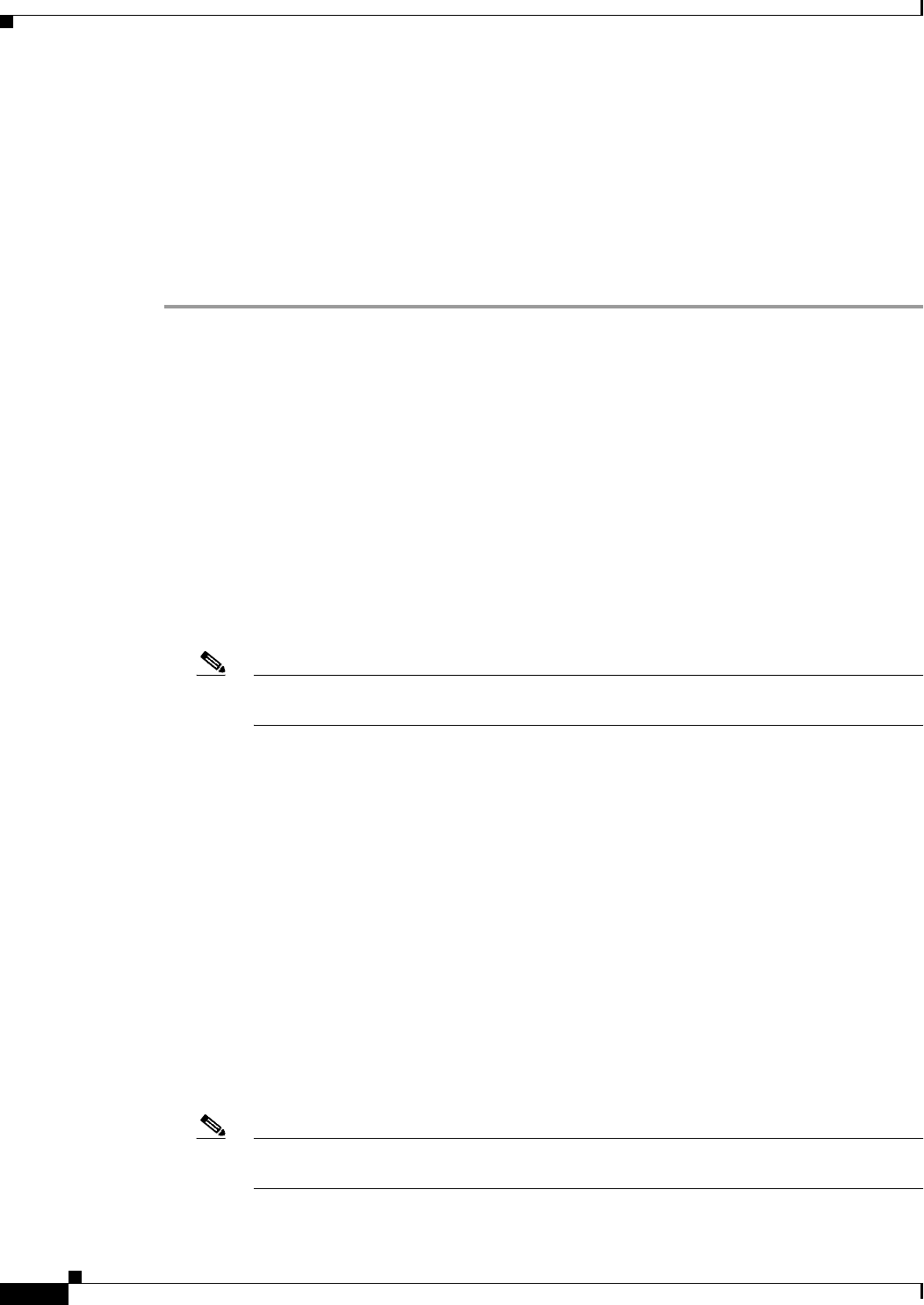
70-34
User Guide for Cisco Security Manager 4.4
OL-28826-01
Chapter 70 Using Image Manager
Working with Jobs
Image Installation Job Approval Workflow
Image update is a critical operation that has the potential to cause downtime for devices and your
network. Hence, change control and management for image install operations is crucial. Change
management for image installation jobs is done using the Deployment Workflow framework of
Configuration Manager. This ensures that all image installation jobs need to be approved before getting
executed or deployed.
To use workflow with image installation jobs, do the following:
Step 1 Enable workflow for image installation jobs:
a. In Configuration Manager, select Tools > Security Manager Administration > Workflow.
b. If workflow is not already enabled, select Enable Workflow.
c. Select Require Deployment & Install Image Approval.
d. Configure the email address of the person responsible for approving the image installation job in the
Job/Schedule Approver field. For more information, see Workflow Page, page 11-55.
e. Click Save and then Close.
f. Launch Image Manager and navigate to Install Jobs. Notice the new buttons available in the Menu
bar for job state transitions in workflow mode: Submit, Approve, Reject, and Deploy.
Step 2 To create and execute an image installation job with workflow enabled:
a. Use any of the previously documented procedures to create an image installation job. See About
Image Updates on Devices Using Image Manager, page 70-18.
Note There is an additional option in the Properties tab to Submit the Job. Check this option to
automatically submit the job for approval after creation of the job.
b. Once the image installation job is created, note the state of the job in the Image Install Jobs View.
c. Select the job and click Submit to submit the job for approval if automatic submit option was not
selected while creating the job.
The job Approver (user with Approver role/privileges) receives an email notification to approve the
job.
d. The Approver can log in to Security Manager, launch Image Manager, and navigate to the job.
e. The Approver clicks Approve to approve the job after reviewing the details of the upgrade, that is,
image being upgraded to, job properties, schedule, and so on.
Job state is changed to Approved. The creator of the job receives an email that the job has been
approved. Now the job can be deployed.
f. If the Approver is not convinced after reviewing the job details, he can choose to reject the job by
clicking Reject.
The job state is moved to Rejected. The creator of the job receives an email that job has been
rejected. A rejected job will not be deployed.
Note A rejected job will not be deployed. It can be edited and resubmitted for approval or it has
to be discarded.