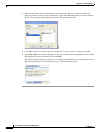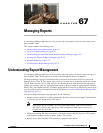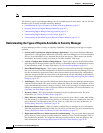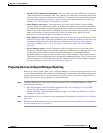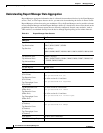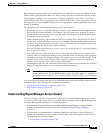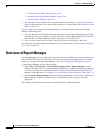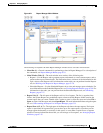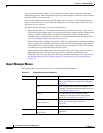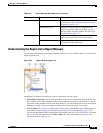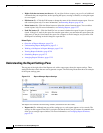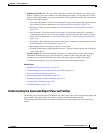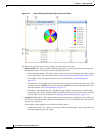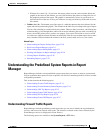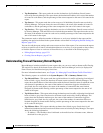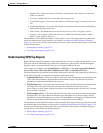67-8
User Guide for Cisco Security Manager 4.4
OL-28826-01
Chapter 67 Managing Reports
Overview of Report Manager
You can use the Maximize control (7) above the pane to make it take over the entire workspace
(hiding the report list). After maximizing the pane, the control changes to a Restore control to return
the main window to a two-pane view.
You can use the right and left arrows, and the Show List icon button, to scroll through the open
reports or to go directly to a report. However, clicking the tab with the desired report name is the
easiest way to go to a report.
The Report Pane includes these areas for each open report:
–
Report Settings pane (5)—The top part of the report shows the report settings, which are the
criteria used to generate the report. You can open and close the settings pane by clicking on the
heading, or on the expand/collapse icon button. The heading includes a toolbar that has
commands that you can perform on the report. For more information about the settings pane,
see Understanding the Report Settings Pane, page 67-10.
–
Generated Report Pane and Report Toolbar (6)—Below the settings pane is an additional toolbar
used to generate and manipulate report data. Use these controls to generate the report using the
criteria defined in the report settings, to print the report or to export it to PDF or CSV format,
or to change the type of graphic displayed in the report.
The bottom part of the report pane is the actual report. This area is empty until you click the
Generate Report button. The top of the report shows a graphical representation of the
information, the lower page shows the tabular data. For more information, see Understanding
the Generated Report Pane and Toolbar, page 67-11 and Opening and Generating Reports,
page 67-18.
Report Manager Menus
The following table describes the commands on the menus in Report Manager.
Table 67-2 Report Manager Menu Reference
Menu Command Description
File Open Opens the report selected in the report list on the
Reports tab. See Opening and Generating Reports,
page 67-18.
Save Saves changes made to the report settings. This
command is available for custom reports only. See
Saving Reports, page 67-25.
Save As Saves the report as a new report. Use this
command to create new reports from existing
reports. See Saving Reports, page 67-25.
Close Report
Close All Reports
Closes the active open report, or closes all open
reports. See Closing Report Windows,
page 67-26.
Exit Exits Report Manager.
Launch Configuration Manager
Event Viewer
Opens the indicated Security Manager
application.