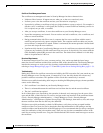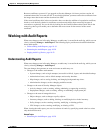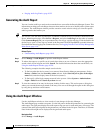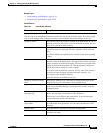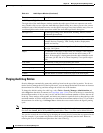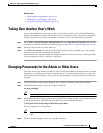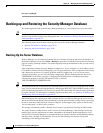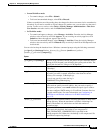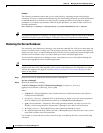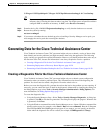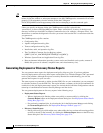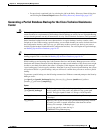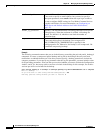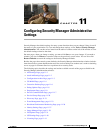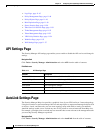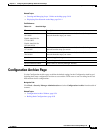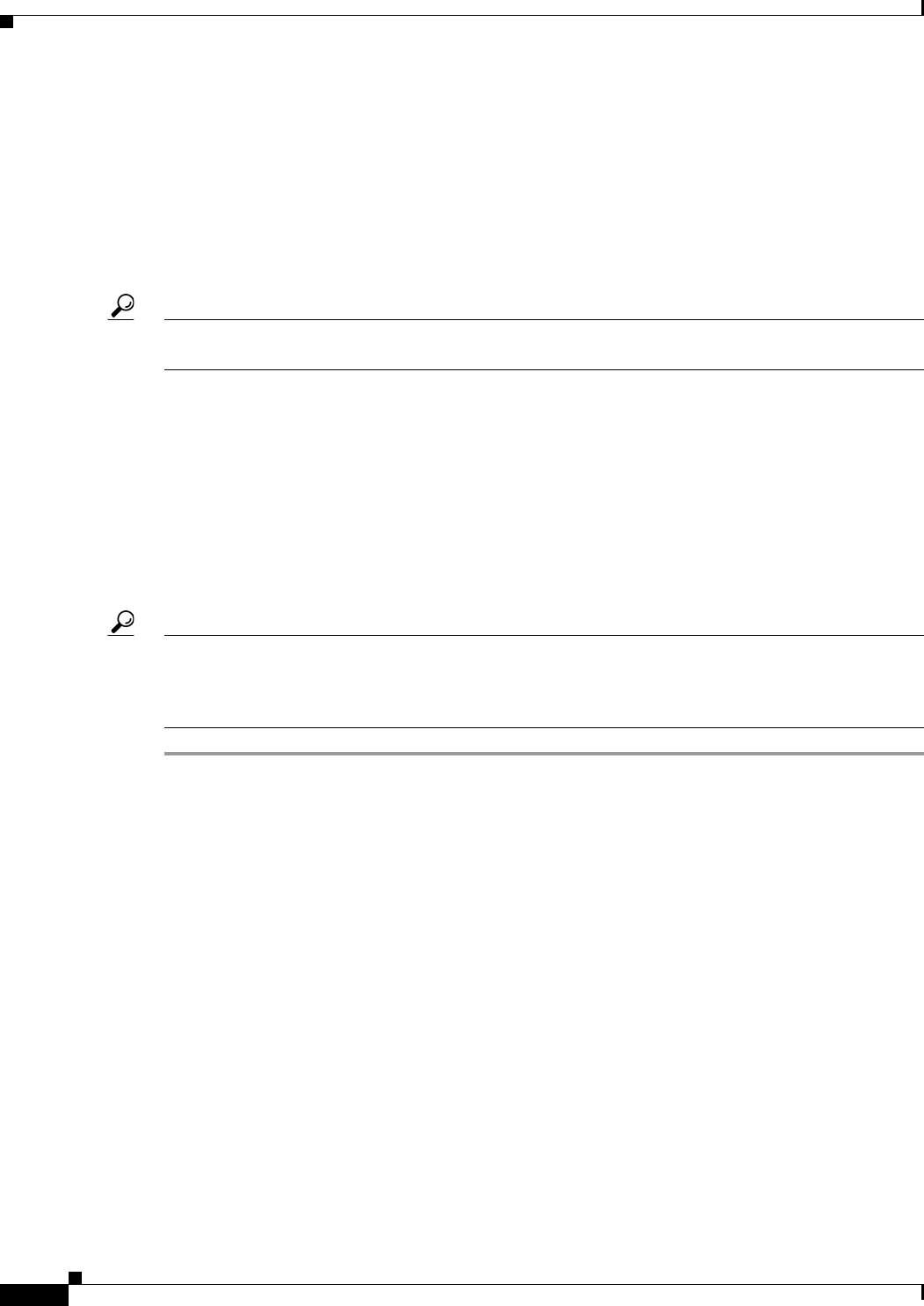
10-26
User Guide for Cisco Security Manager 4.4
OL-28826-01
Chapter 10 Managing the Security Manager Server
Backing up and Restoring the Security Manager Database
Example
The following command assumes that you are in the directory containing the perl and backup.pl
commands. It creates a compressed backup and log file in the backups directory and sends notifications
to admin@domain.com. Note that you must specify a backup generation to include the compress
parameter; if you specify any parameter after the log file parameter, you must include values for all
preceding parameters.
perl backup.pl C:\backups C:\backups\backup.log email=admin@domain.com 0 compress
Tip If you stop a backup that is in progress, you need to delete the backup.LOCK file in the Security Manager
installation directory (typically C:\Progra~1\CSCOpx) before you can perform another backup.
Restoring the Server Database
You can restore your database by running a script from the command line. You have to shut down and
restart CiscoWorks while restoring data. This procedure describes how you can restore the backed up
database on your server. A single backup and restore facility exists to back up and restore all applications
installed on a CiscoWorks server; you cannot back up or restore individual applications.
If you install the applications on multiple servers, ensure that you recover the database backup that
contains data appropriate for the installed applications.
Tip You can restore backups taken from previous releases of the application if the backup is from a version
supported for direct local inline upgrade to this version of the application. For information on which
versions are supported for upgrade, see the Installation Guide for Cisco Security Manager for this
release of the product.
Step 1 Stop all processes by entering the following at the command line:
net stop crmdmgtd
Step 2 Restore the database by entering:
$NMSROOT\bin\perl $NMSROOT\bin\restorebackup.pl [-t temporary_directory]
[-gen generationNumber] -d backup_directory[-h]
where:
• $NMSROOT—The full pathname of the Common Services installation directory (the default is
C:\Program Files\CSCOpx).
• -t temporary_directory—(Optional) This is the directory or folder used by the restore program to
store its temporary files. By default this directory is $NMSROOT\tempBackupData.
• -gen generationNumber—(Optional.) The backup generation number you want to recover. By
default, it is the latest generation. If generations 1 through 5 exist, then 5 will be the latest.
• -d backup_directory—The backup directory that contains the backup to restore.
• -h—(Optional) Provides help. When used with -d BackupDirectory, help shows the correct syntax
along with available suites and generations.
For example, to restore the most recent version from the c:\var\backup directory, enter the following
command: