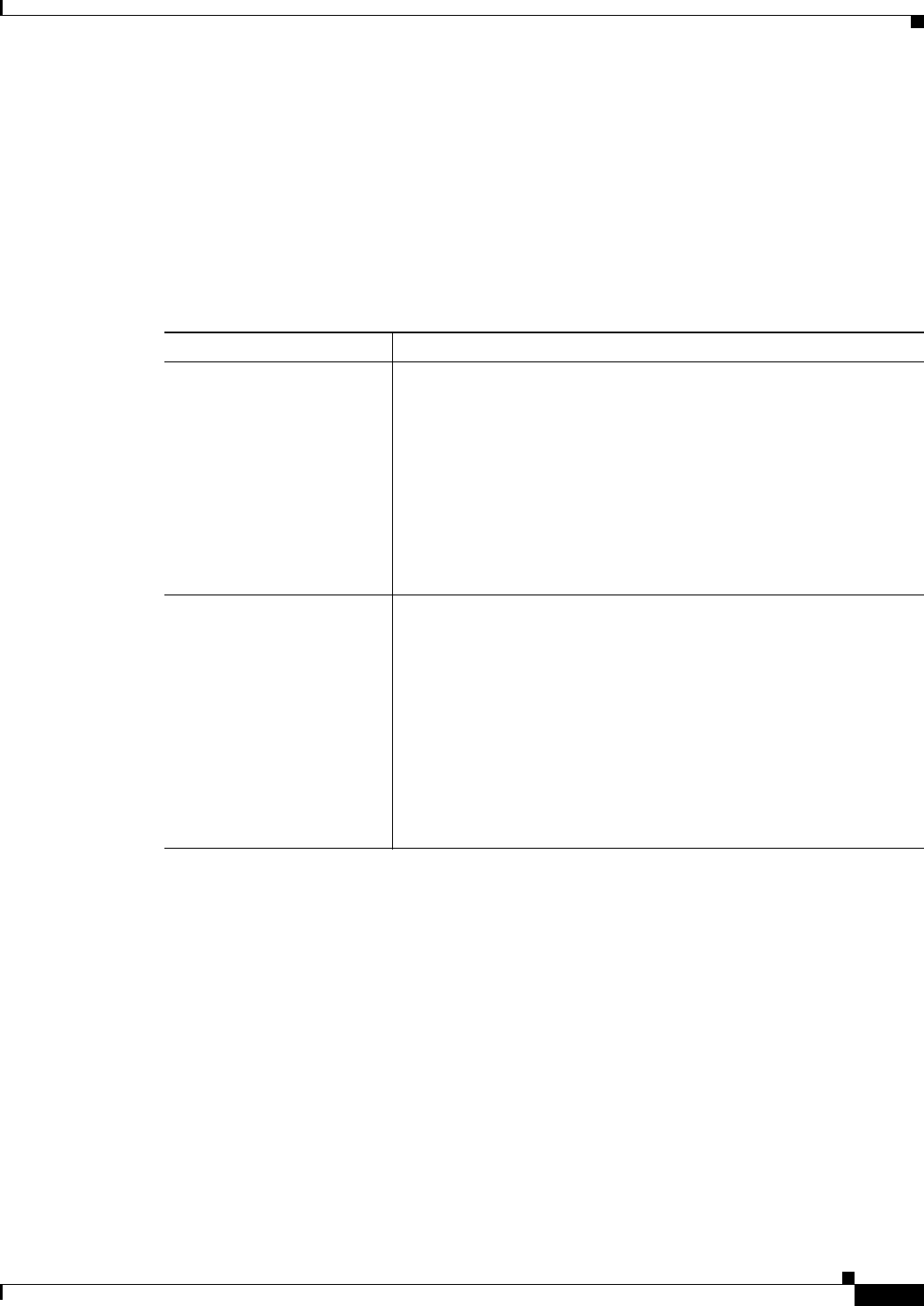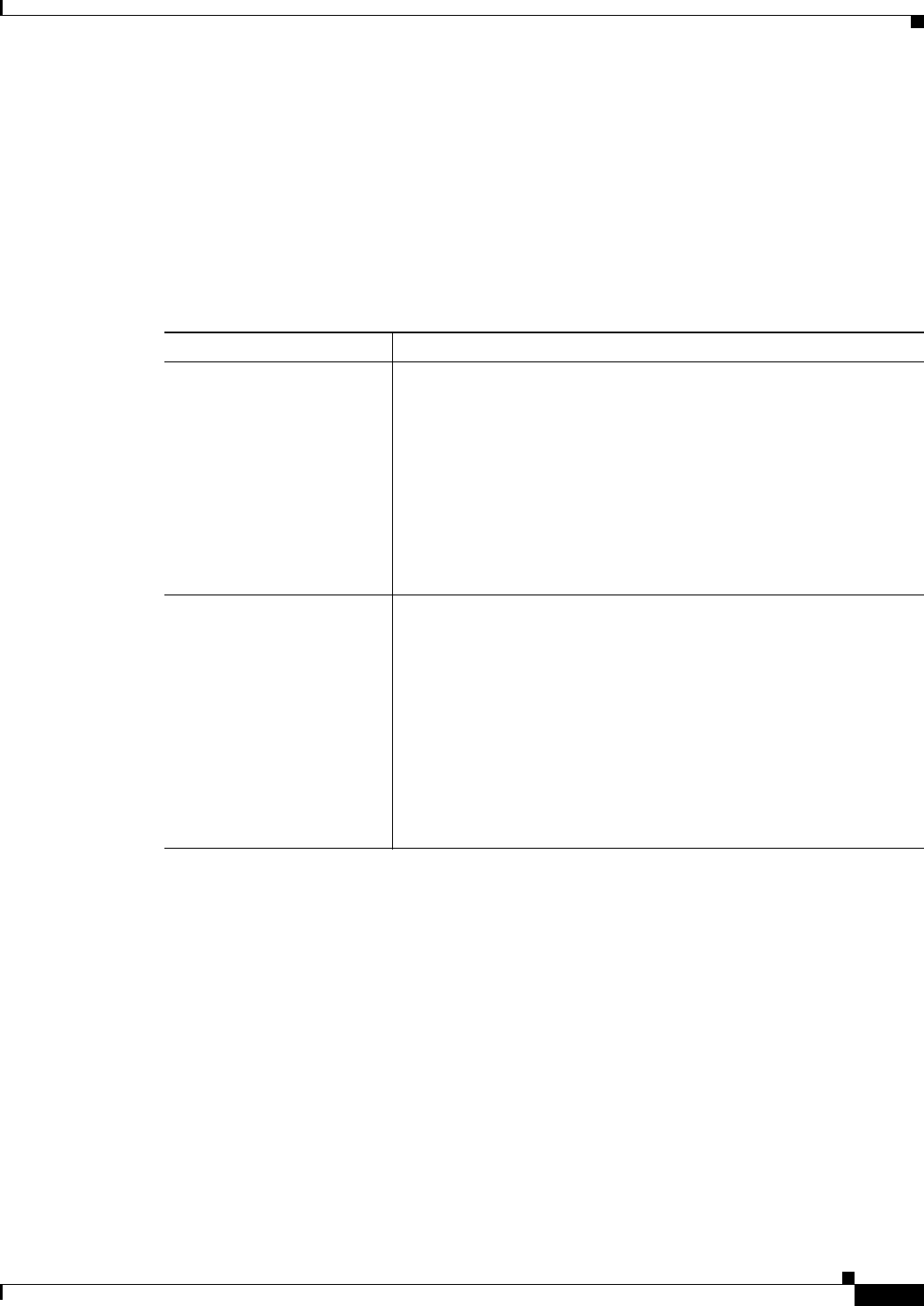
33-47
User Guide for Cisco Security Manager 4.4
OL-28826-01
Chapter 33 Configuring Policy Objects for Remote Access VPNs
Add and Edit SSL VPN Customization Dialog Boxes
Navigation Path
From the Add and Edit SSL VPN Customization Dialog Boxes, select Portal Page > Custom Panes in
the table of contents.
Related Topics
• Configuring ASA Portal Appearance Using SSL VPN Customization Objects, page 30-66
Field Reference
Add and Edit Column Dialog Boxes
Use the Add or Edit Column dialog box to create or edit columns in the main body of the Portal page for
browser-based clientless SSL VPNs. Enter the desired width of the column as a percentage of the total
area in the Percentage field.
Navigation Path
From the SSL VPN Customization Dialog Box—Custom Panes page, click the Add Row button in the
Column table, or select a column and click the Edit Row button.
Add or Edit Custom Pane Dialog Boxes
Use the Add or Edit Custom Pane dialog box to create or edit a pane to display in the main body or the
Portal page of a browser-based clientless SSL VPN.
Table 33-34 SSL VPN Customization Dialog Box—Custom Panes
Element Description
Columns table The list of columns that the main body of the Portal page should be
divided into. You define the column based on a percentage of the width
of the page. The percentages should add up to 100. If they do not add
up to 100, the device will adjust the column widths.
Create the columns as you want them to appear, left to right, on the
Portal page.
• To add a column, click the Add Row button below the table.
• To edit a column, select it and click the Edit Row button.
• To delete a column, select it and click the Delete Row button.
Custom Panes table The custom panes that should appear in the main body of the Portal
page. The table shows whether a pane is enabled to appear, the type of
pane, its characteristics, and the column and row in which it will appear
on the page. The panes can display plain text or include a URL for
HTML, image, or RSS links.
For more detailed information about the settings, see Add or Edit
Custom Pane Dialog Boxes, page 33-47.
• To add a custom pane, click the Add Row button below the table.
• To edit a custom pane, select it and click the Edit Row button.
• To delete a custom pane, select it and click the Delete Row button.