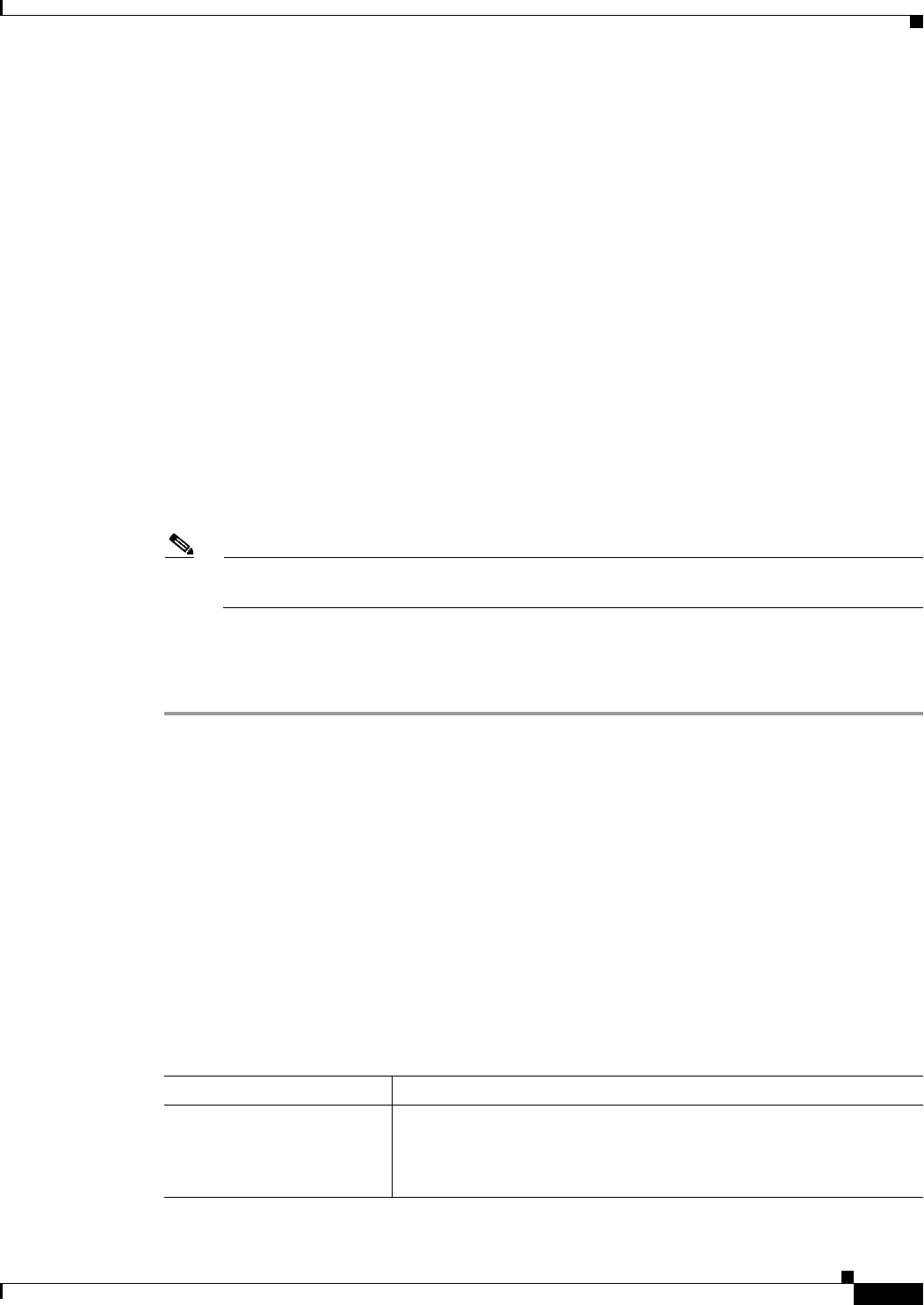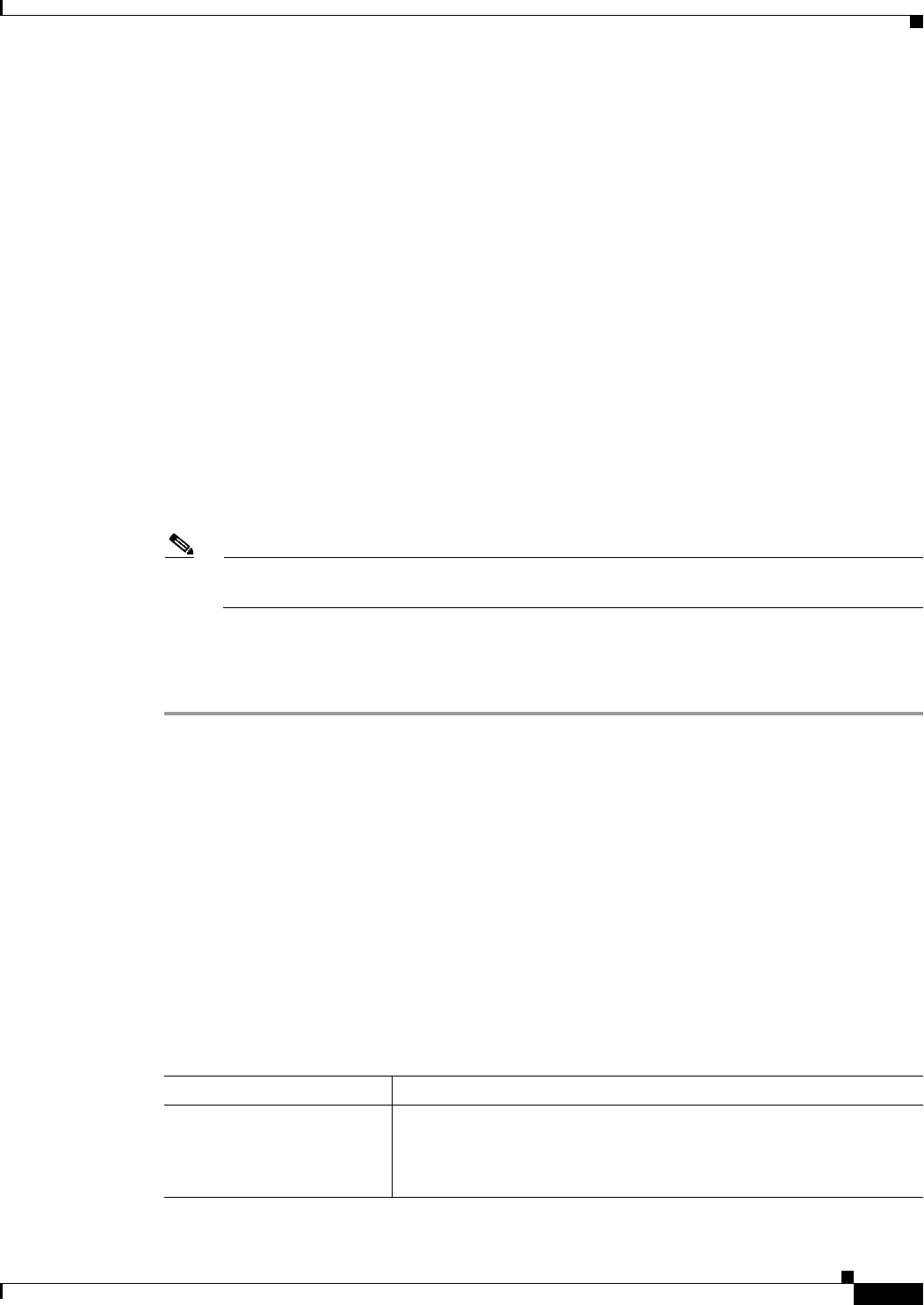
32-15
User Guide for Cisco Security Manager 4.4
OL-28826-01
Chapter 32 Managing Remote Access VPNs on IOS and PIX 6.3 Devices
Configuring an SSL VPN Policy (IOS)
• User Groups— The user groups that will be used in your SSL VPN policy. User groups define the
resources available to users when connecting to an SSL VPN gateway.
To add a user group, click Add Row to open a list of existing user group policy objects from which
you can select the group. If the desired group does not already exist, click the Create button below
the available groups list and create it. For more information about user group objects, see Add or
Edit User Group Dialog Box, page 33-58.
Step 4 Click the Portal Page tab and customize the design of the login page. You can customize the title, the
logo graphic, the message that appears above the login prompt, and the background and text colors.
If you want to select a different graphic, you must first copy the graphic onto the Security Manager
server. You cannot select it from your workstation’s hard drive.
Step 5 Click the Secure Desktop tab to configure Cisco Secure Desktop (CSD) software. CSD policies define
entry requirements for client systems and provide a single, secure location for session activity and
removal on the client system, ensuring that sensitive data is shared only for the duration of an SSL VPN
session.
If you want to use CSD, select Enable Cisco Secure Desktop and click Select to select a Secure Desktop
Configuration policy object, which defines the rules you want to use to control VPN access and host
scanning. You can create a new object from the selection list. For information about configuring these
objects, see Creating Cisco Secure Desktop Configuration Objects, page 32-18.
Note You must install and activate the Secure Desktop Client software on a device for your
configuration to work.
Step 6 Click the Advanced tab to configure a maximum number of simultaneous users for the context or if you
are using VRF, the name of the VRF instance that is associated with the SSL VPN context.
Step 7 Click OK to save your changes.
SSL VPN Context Editor Dialog Box (IOS)
Use this dialog box to create or modify a context that defines the virtual configuration of an SSL VPN.
For more information, see Configuring an SSL VPN Policy (IOS), page 32-14.
Navigation Path
Open the SSL VPN (IOS) policy, then click Add Row (+), or select a context in the table and click Edit
Row. For information on opening the SSL VPN policy, see Configuring an SSL VPN Policy (IOS),
page 32-14.
Field Reference
Table 32-5 SSL VPN Context Editor Dialog Box
Element Description
General tab Defines the general settings required for an SSL VPN policy. General
settings include specifying the gateway, domain, AAA servers for
accounting and authentication, and user groups. For a description of the
fields on this tab, see General Tab, page 32-16.