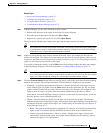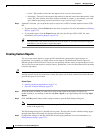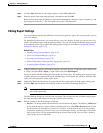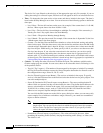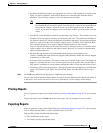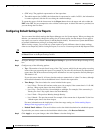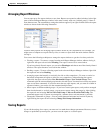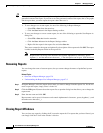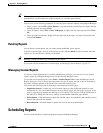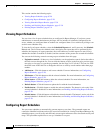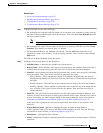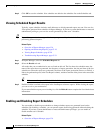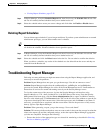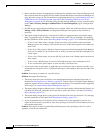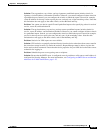67-26
User Guide for Cisco Security Manager 4.4
OL-28826-01
Chapter 67 Managing Reports
Working with Reports in Report Manager
Tip When you save a report, you are saving the settings that define the report. You are not saving the
generated content of the report. If you want to save the generated content of the report, that is, the graphs
and the report data, you must export the report rather than save it.
• To save changes to a custom report, do one of the following in Report Manager:
–
Select File > Save from the menu bar.
–
Click the Save button in the Report Settings toolbar.
• To save your changes as a new custom report, do one of the following to open the Save Report As
dialog box:
–
Select File > Save As from the menu bar.
–
Click the Save As button in the Report Settings toolbar.
–
Right-click the report in the reports list and select Save As.
Then, enter a name for the report and optionally a description of the report and click OK. The report
is added to the My Reports folder in the reports list.
Note Report names can be up to 64 characters and contain alphanumeric characters, spaces,
hyphens (-), and the underscore character (_). The description can be up to 1024 characters.
Renaming Reports
You can change the name of custom reports, but you cannot change the names of predefined system
reports.
Related Topics
• Overview of Report Manager, page 67-6
• Understanding the Report List in Report Manager, page 67-9
Step 1 In Report Manager, select the report whose name you want to change from the reports list. You do not
need to open the report; simply select it in the list.
Step 2 Click the Edit (pencil) button above the reports list to open the dialog box that allows you to change the
report name.
Step 3 Enter the new name and click OK.
Report names can be up to 64 characters and contain alphanumeric characters, spaces, hyphens (-), and
the underscore character (_).
Closing Report Windows
You can close any report by clicking the X icon on the report tab. For reports that you have floated, you
can simply click the X icon in the window’s title bar.