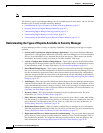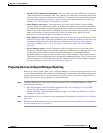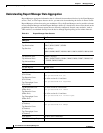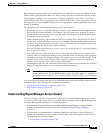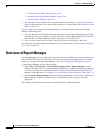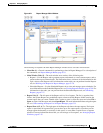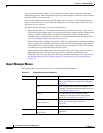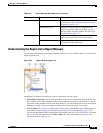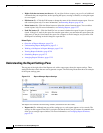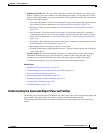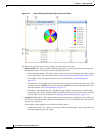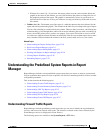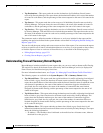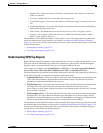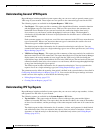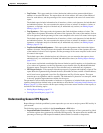67-10
User Guide for Cisco Security Manager 4.4
OL-28826-01
Chapter 67 Managing Reports
Overview of Report Manager
• Right-click shortcut menu (not shown)—If you right-click on a report, you get a list of additional
commands that you can perform, such as opening the report, creating a schedule, or saving the report
as a new report.
• Edit button (3)—Click the Edit button to change the name of the selected custom report. You can
edit custom reports only. For more information, see Renaming Reports, page 67-26.
• Delete button (4)—Click the Delete button to delete the selected custom report. You can delete
custom reports only. For more information, see Deleting Reports, page 67-27
• Push Pin button (5)—Click the Push Pin icon to control whether the report list pane is opened or
closed. If the pin is vertical, the report list remains open unless you maximize the report pane (the
right pane). If the pin is horizontal, the report list collapses to the left margin, and you must click
the Report List heading in the left margin to open the list.
Related Topics
• Overview of Report Manager, page 67-6
• Understanding Report Management, page 67-1
• Working with Reports in Report Manager, page 67-18
• Viewing Report Schedules, page 67-28
• Scheduling Reports, page 67-27
• Arranging Report Windows, page 67-25
Understanding the Report Settings Pane
The top part of the right side of the Reports tab, with a report open, shows the report settings. These
settings define the criteria that are used to generate a report. The following illustration shows an example
of the report settings pane.
Figure 67-3 Report Manager Report Settings
The Report List includes the following controls (illustration call-outs cited):
• Report tab (3)—Although not part of the settings per se, each report appears on its own tab. The
settings are the top part of the tab. If you right-click the tab itself, you get a menu of commands that
allow you to arrange report windows. For more information, see Arranging Report Windows,
page 67-25.