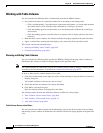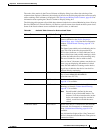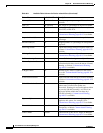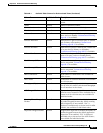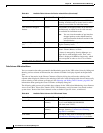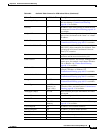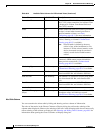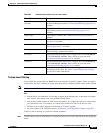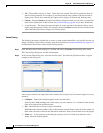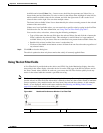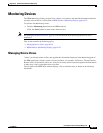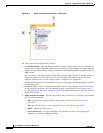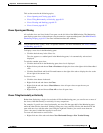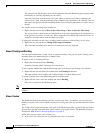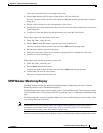68-16
User Guide for Cisco Security Manager 4.4
OL-28826-01
Chapter 68 Health and Performance Monitoring
HPM Window
• All – Choose All to remove or “undo” a filter from this column. The table is updated to show all
entries for this parameter. For example, if you filtered the Severity column of the Alerts table to
display only Critical alerts, choosing this option will re-display all Critical and Warning alerts.
• Custom – Choose Custom to open the Custom Filter dialog box where you can create a custom filter
based on the information in that column. See Custom Filtering, page 68-16 for more information.
• A specific entry – The drop-down menu includes all values relevant to the column; choose one to
display only that group of entries. For example, choosing Critical from the Severity column of the
Alerts table filters the table to display only Critical alerts.
Custom Filtering
The following procedure explains how to create a custom column-based filter, one in which you are not
simply selecting a value from the column’s drop-down list. Refer to Column-based Filtering, page 68-15
for information about other column-based filtering options.
Step 1 Click the down-arrow in the heading of a column and choose (Custom) from the drop-down menu.
The Custom Filter dialog box for that column opens.
Step 2 In the Custom Filter dialog box, select the desired values. The following illustration shows a typical
example of this dialog box.
These are the controls you might find in the Custom Filter dialog box (not all controls appear for every
instance):
• Condition – Choose the condition applied to the selected Values.
Typically this is is in, meaning each of the Values you select must be “in” a column in order for that
entry to be displayed in the filtered table.
• Not – Check this box to create a negative Condition.
With is in as the chosen Condition, this would mean the selected Values cannot be in the column. In
other words, the table is filtered such that entries with these Values in the column are not displayed.
• Values list – A few instances of the dialog box present one list of Values from which to select:
simply check the desired options.