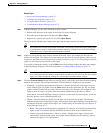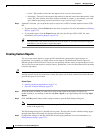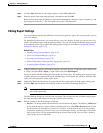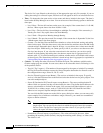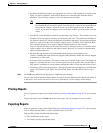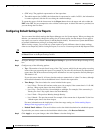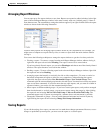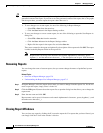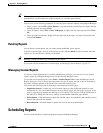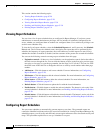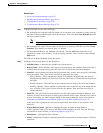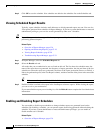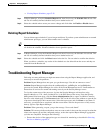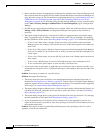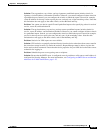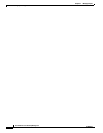67-27
User Guide for Cisco Security Manager 4.4
OL-28826-01
Chapter 67 Managing Reports
Scheduling Reports
Tip When you close a report, none of the generated report data is preserved. If you want to preserve the
generated data, you must print it or export it before you close the report window.
You can also use the following techniques to close the report windows without exiting Report Manager:
• Close a report—Select File > Close Report to close the currently-viewed report, or right-click the
desired report tab and select Close.
• Close all reports—Select File > Close All Reports, or right-click any report tab and select Close
All.
• Close all reports except one—Right-click the report tab of the report you want to keep open and
select Close Others.
Deleting Reports
You can delete custom reports, but you cannot delete predefined system reports.
To delete a custom report, select it in the reports list and click the Delete (trash can) button above the
reports list. You are asked to confirm your deletion.
Tip Deleting a report also deletes any schedules for that report.
If you need to delete another user’s custom report, see Managing Custom Reports, page 67-27.
Managing Custom Reports
If you have system administrator or network administrator privileges, you can view a list of custom
reports created by all Report Manager users on this Security Manager server.
To view the list of custom reports, select Tools > Custom Report List to open the Manage Custom
Reports dialog box. The list shows the report name, the type of report, the type of device analyzed by
the report, and the username of the person who created the custom report.
You can use the following controls to manage custom reports from this page:
• Pagination controls—If there are a lot of custom reports, use the pagination controls to move
through the list. You can click the buttons to move to the first page, previous page, next page, or last
page, or type the page number into the Page X of Y edit box. You can also click the down arrow in
the edit box to change the edit box to work by record number rather than page number.
• Delete button—Click this button to delete the selected report. Any schedules (and schedule results)
that use the report are also deleted.
• Refresh button—Click this button to update the list with the latest information.
Scheduling Reports
You can create schedules to regularly generate reports from Report Manager.