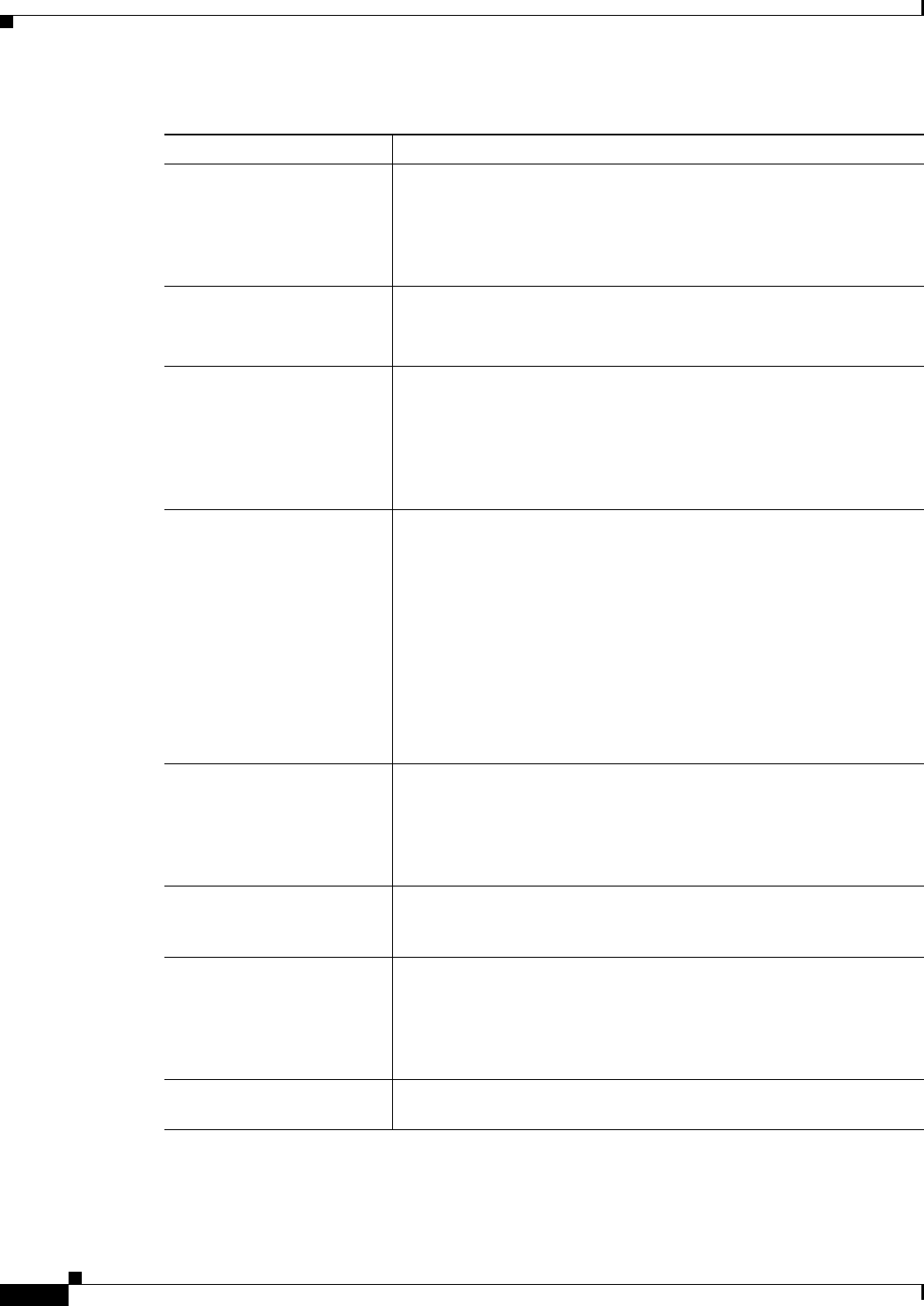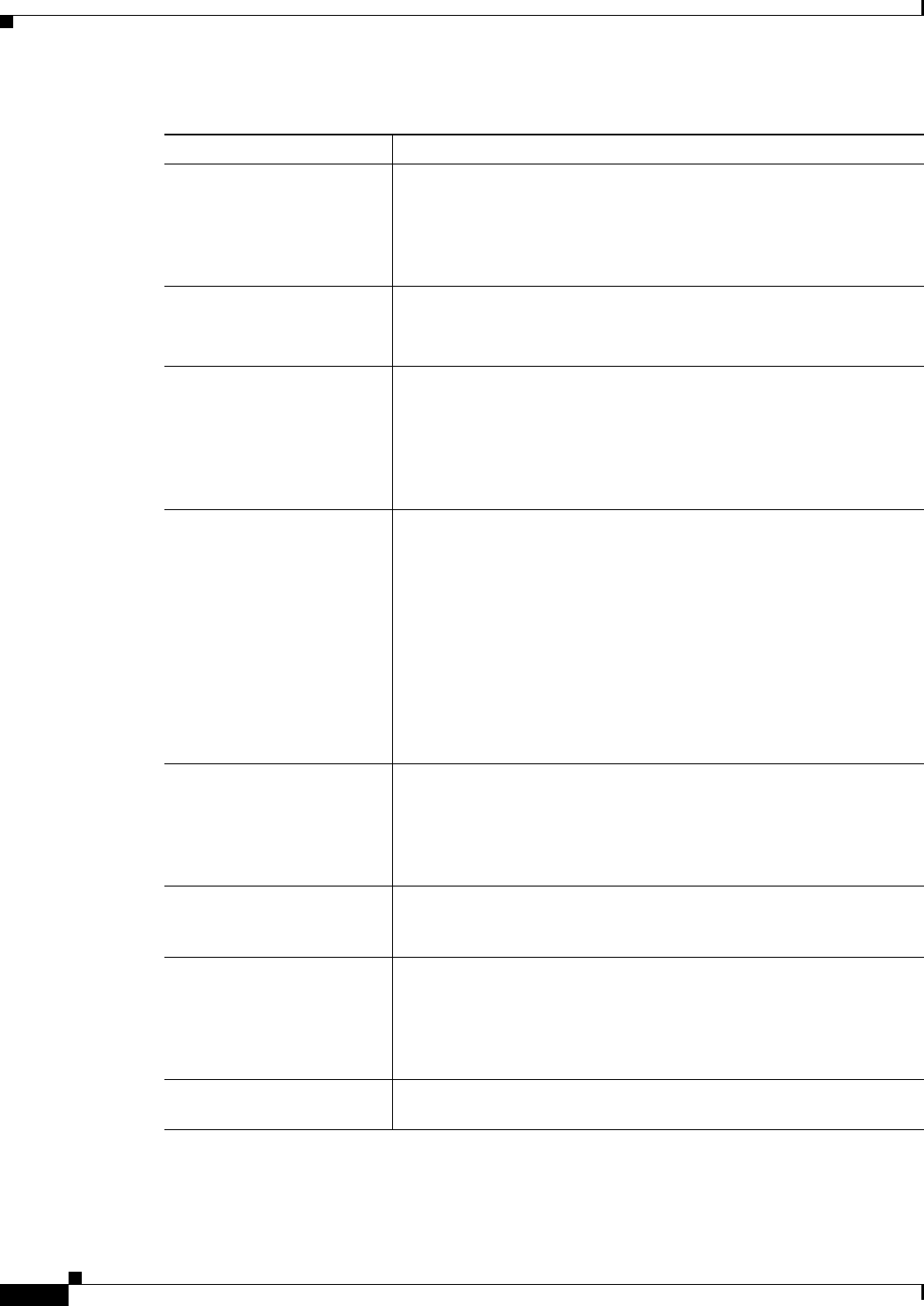
66-10
User Guide for Cisco Security Manager 4.4
OL-28826-01
Chapter 66 Viewing Events
Overview of Event Viewer
Start Initiates retrieving events to update the current view’s event table. The
event table then displays events received from the moment you clicked
Start back to either the limit of the time mode or the event table
pagination limit.
Alternatively, click the Start button on the event table toolbar.
Stop Stops event retrieval. The event table then displays the events received
until the moment you clicked Stop.
Alternatively, click the Stop button on the event table toolbar.
Show View Settings Opens the View Settings pane, which displays the filters and color
settings for the current view. You can alter these settings using the View
Settings pane.
Alternatively, click anywhere in the View Settings pane title bar, such
as on the icon, on the text, or on the double arrow on the right side of
the title bar. Clicking the heading opens and closes the pane.
Show Event Details Opens the Event Details pane and displays the selected event’s details.
Alternatively:
• Click the expand icon (+) on the left of the Event Details pane title
bar.
• Double-click an event in the event table to display the event details
data in a pop-up window.
Tip From the Event Details dialog box you can print the event
details or you can copy one or more of the detail rows to your
clipboard. You can also scroll through the events list using the
Next and Previous buttons.
Manage Monitored Devices Allows you to select which devices, or groups of devices, can have
events displayed in Event Viewer. For more information, see Selecting
Devices to Monitor, page 66-31.
Note By default, any ASA, FWSM, or IPS device added to the
Security Manager inventory is monitored.
Show Event Store Disk
Usage
Opens a window that displays the amount of disk space used as well as
the age of the oldest event stored. See Monitoring Event Data Store
Disk Space Usage, page 66-31.
Show Network Host Objects When selected, the host object name is displayed, if available, instead
of the Source or Destination IP address. This option is selected by
default.
Tip Hover over a host object name to view the IP address associated
with that object.
Reset Layout Re-establishes the width of the view list pane to its original setting after
it has been hidden or manually narrowed or widened
Table 66-4 View Menu in Event Viewer (Continued)
Command Description