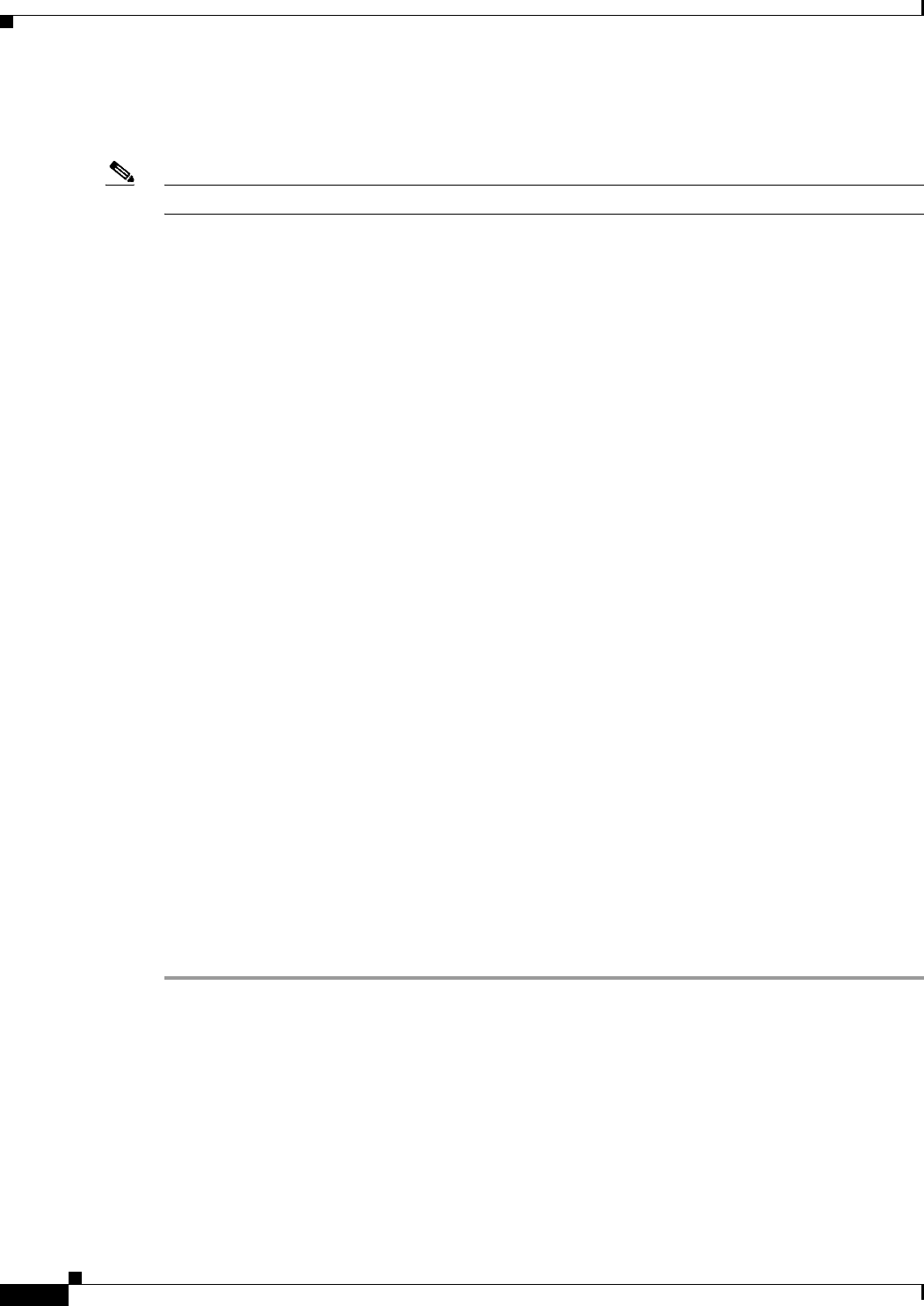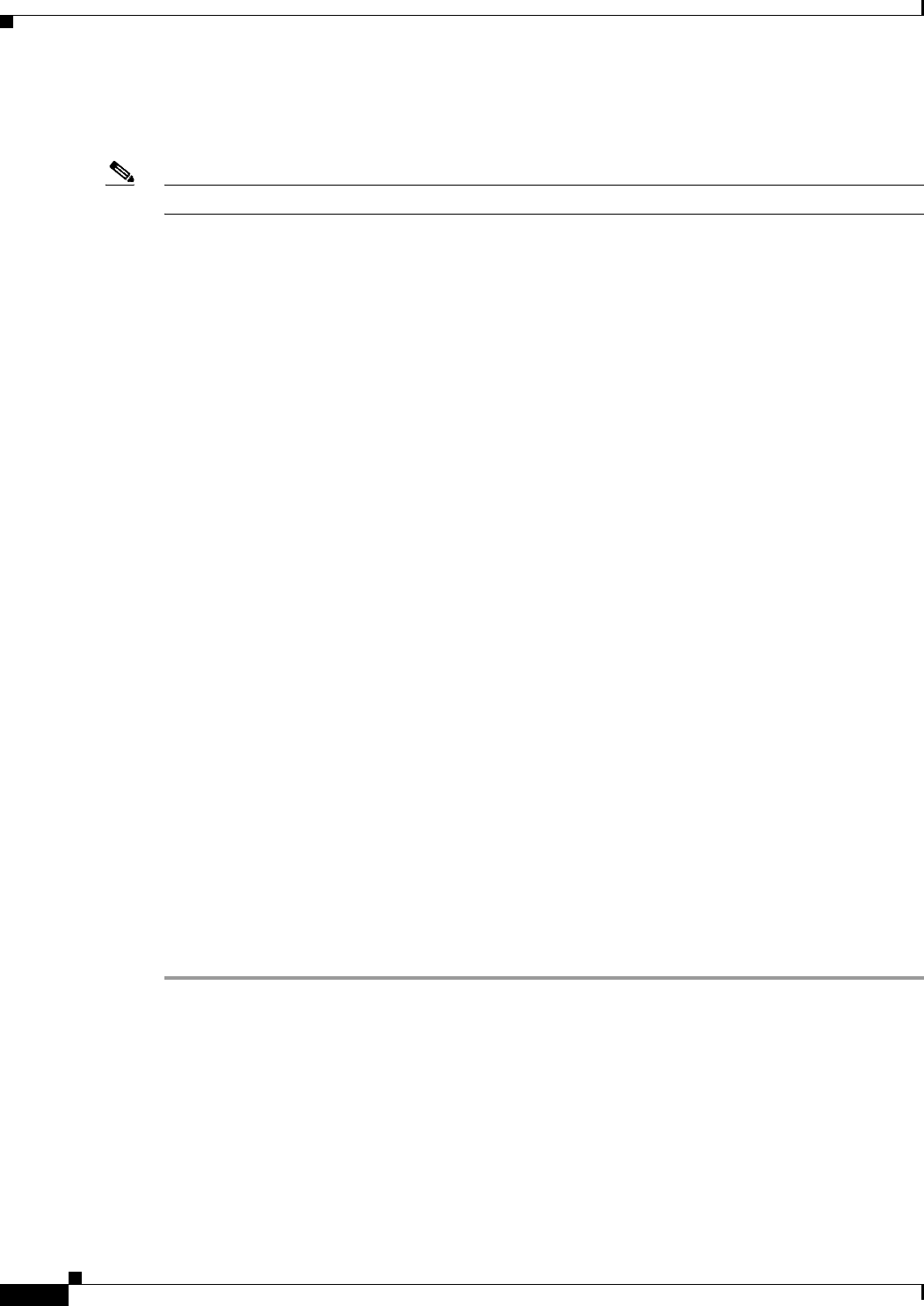
64-2
User Guide for Cisco Security Manager 4.4
OL-28826-01
Chapter 64 Configuring Routing Policies
BGP Routing on Cisco IOS Routers
• Defining BGP Routes, page 64-2
• Redistributing Routes into BGP, page 64-3
Note Security Manager supports versions 2, 3 and 4 of BGP, as defined in RFCs 1163, 1267 and 1771.
Related Topics
• Static Routing on Cisco IOS Routers, page 64-50
• RIP Routing on Cisco IOS Routers, page 64-42
• OSPF Routing on Cisco IOS Routers, page 64-19
• EIGRP Routing on Cisco IOS Routers, page 64-8
Defining BGP Routes
As with all EGPs, when you configure a BGP routing policy, you must define the relationship the router
has with its neighbors. BGP supports two kinds of neighbors: internal (located in the same AS) and
external (located in a different AS). Typically, external neighbors are adjacent to each other and share a
subnet; internal neighbors can be anywhere in the same AS.
In addition, you can select whether to enable the following optional features:
• Auto-summarization
• Synchronization
• Neighbor logging
If enabled, auto-summarization injects only the network route when a subnet is redistributed from an
Interior Gateway Protocol (IGP) such as OSPF or EIGRP into BGP. Synchronization is useful if your AS
acts as an intermediary, passing traffic from one AS to another AS, because it ensures that your AS is
consistent about the routes it advertises. For example, if BGP were to advertise a route before all routers
in your network had learned about the route through your IGP, your AS might receive traffic that some
routers cannot yet route. Neighbor logging enables the router to keep track of messages issued by BGP
neighbors when they reset, become unreachable, or restore their connection to the network.
This procedure describes how to define a BGP route. You can define only one BGP route on each router.
Related Topics
• Redistributing Routes into BGP, page 64-3
• BGP Routing on Cisco IOS Routers, page 64-1
Step 1 Do one of the following:
• (Device view) Select Platform > Routing > BGP from the Policy selector, then click the Setup tab
in the work area.
• (Policy view) Select Router Platform > Routing > BGP from the Policy Type selector. Select an
existing policy or create a new one, and then click the Setup tab.
The BGP Setup is displayed. See Table 64-1 on page 64-5 for a description of the fields on this tab.
Step 2 On the BGP Setup tab, enter the AS number to which the router belongs.