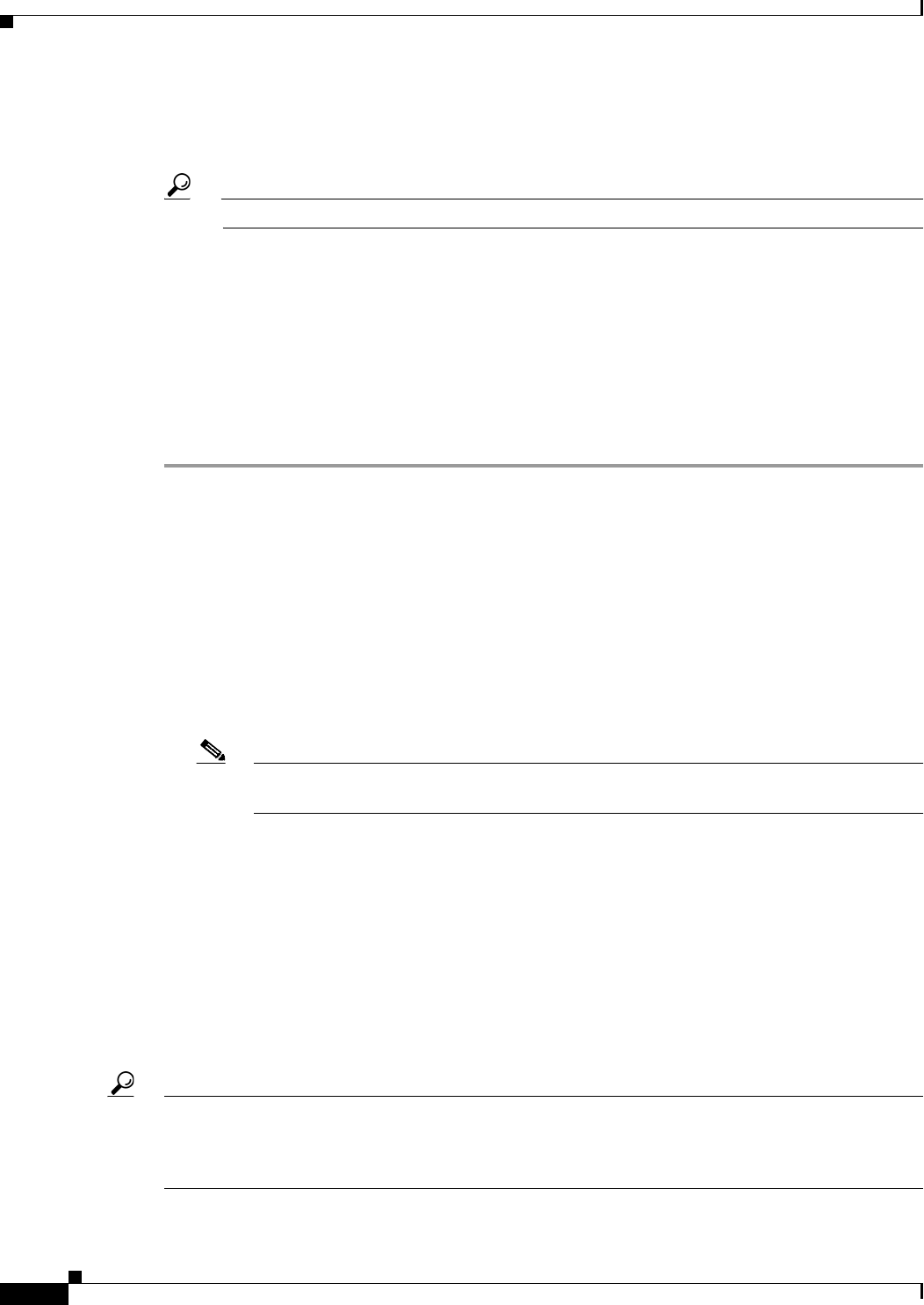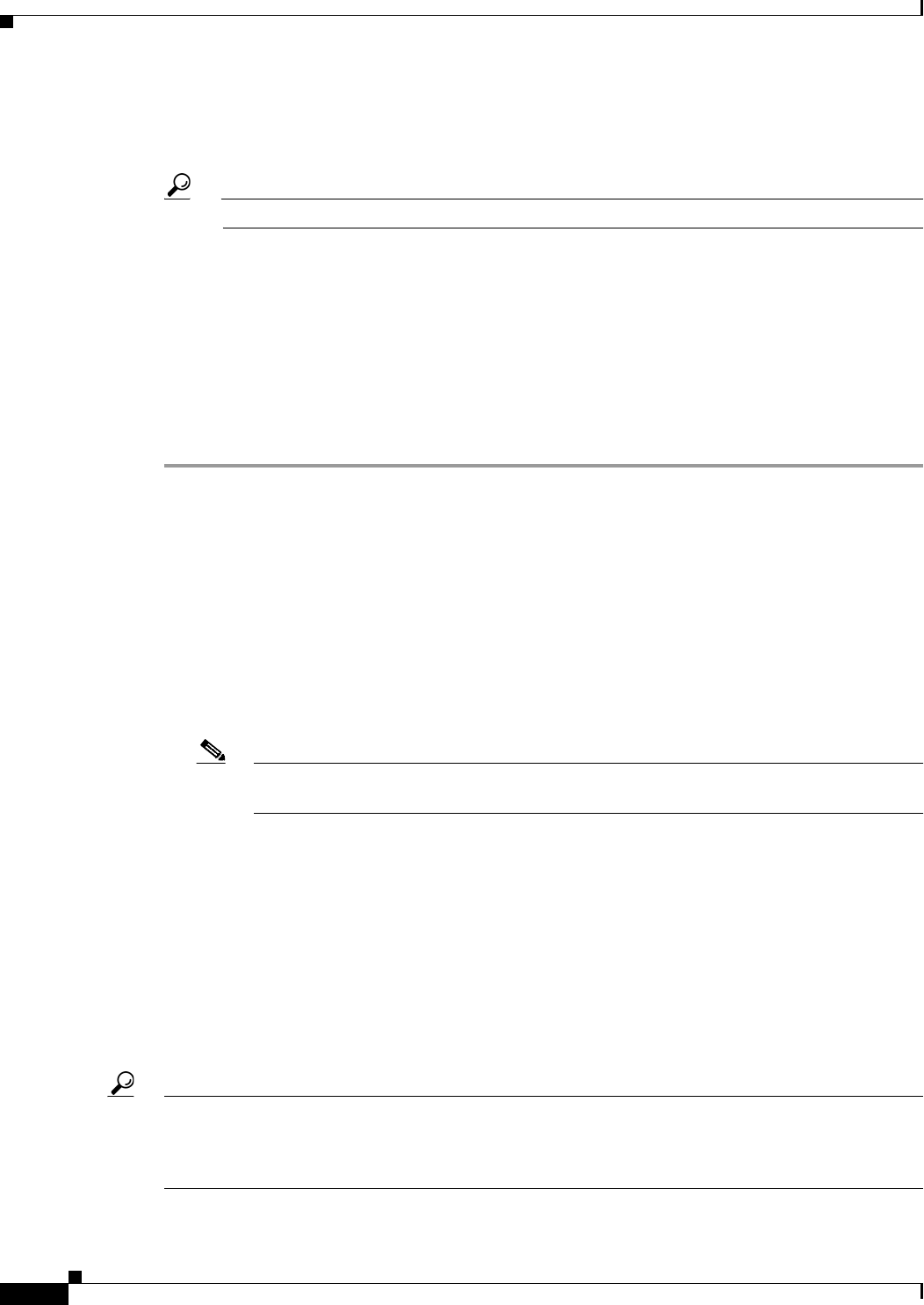
6-20
User Guide for Cisco Security Manager 4.4
OL-28826-01
Chapter 6 Managing Policy Objects
Working with Policy Objects—Basic Procedures
Step 3 Double-click the checkmark, or right-click the object and select Edit Device Overrides, to open the
Policy Object Overrides Window, page 6-20. The window contains a table listing each device for which
an override is defined for the object.
Tip You can also edit the overridable object and click Edit next to the Overrides field.
Step 4 Do one of the following:
• To add an override, click the Create Override button, select the devices to which you want to apply
the override, and define the override.
The dialog boxes for creating and editing the override are the same ones used to create the object;
click the Help button for information specific to the type of object.
The override you create applies to all policies on the device that use the object; you cannot override
the object for one policy but not for another policy.
• To edit an override, select it and click the Edit Override button.
Policy Object Overrides Window
Use the Policy Object Overrides window to view a list of all device-level overrides that are defined for
the selected object. The content displayed in the table differs depending on the type of object, but it
always includes the device name, object description, and category. Sometimes the content of the object
is shown, including the overrides.
• To add an override, click the Create Override button. In the Create Overrides for Device window,
select the devices from the available list and click >> to move them to the selected list. When you
click OK, you are presented with the dialog box for defining your override, which applies to all
newly selected devices. (You are not changing the override of the greyed out devices)
Note The available devices list shows the devices that have not already had overrides defined for
the object. Devices with overrides are shown greyed out in the selected devices list.
The dialog boxes for creating and editing the override are the same ones used to create the object;
click the Help button for information specific to the type of object.
The override you create applies to all policies on the device that use the object; you cannot override
the object for one policy but not for another policy.
• To edit an override, select it and click the Edit Override button.
• To delete an override, select it and click the Delete Override button.
Deleting an override does not delete the object or remove the object from its device assignment.
When you delete the override, the policies on the device that use the object start using the global
definition for the object. This changes the meaning of the policies.
Tip You can also create and edit device-level overrides from the Device Properties window of a selected
device. Using the Device Properties windows makes it easy for you to manage the overrides for all
objects used by a single device. For more information, see Creating or Editing Object Overrides for a
Single Device, page 6-18.