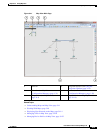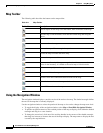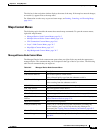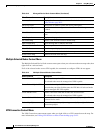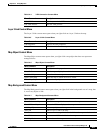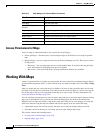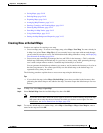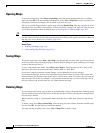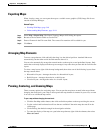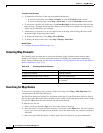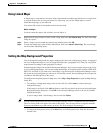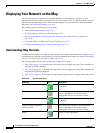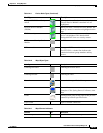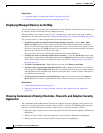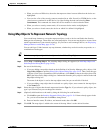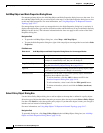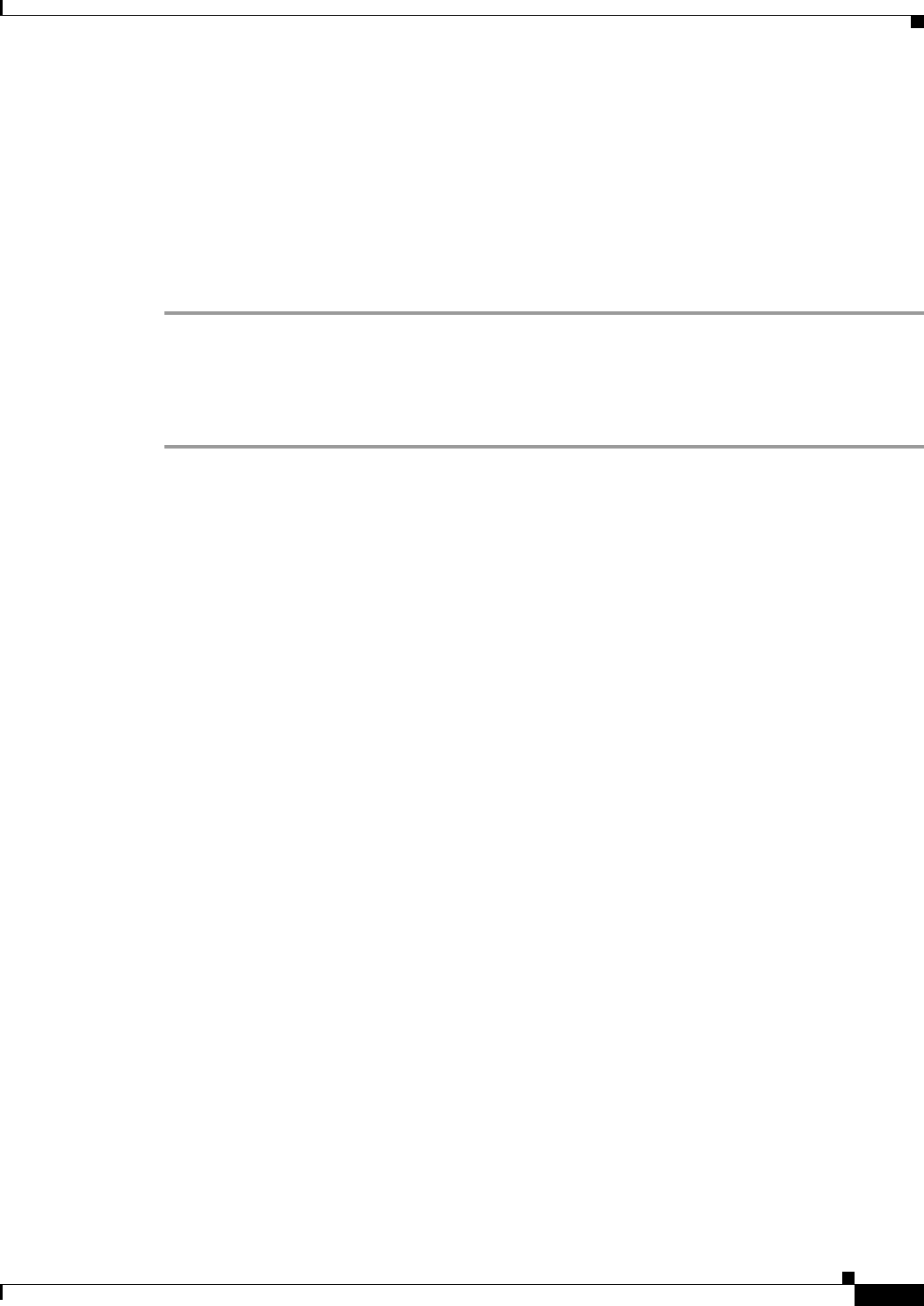
34-11
User Guide for Cisco Security Manager 4.4
OL-28826-01
Chapter 34 Using Map View
Working With Maps
Exporting Maps
When viewing a map, you can export the map to a scalable vector graphics (SVG) image file for use
outside of Security Manager.
Related Topics
• Working With Maps, page 34-8
• Understanding Map Elements, page 34-14
Step 1 Select Map > Export Map. The Export Topology Map to SVG dialog box opens.
Step 2 Browse to the location in which to save the file.
Step 3 Enter a filename in the File name field. The correct file extension will be added for you.
Step 4 Click Save.
Arranging Map Elements
To move a map element, click and hold, then drag it to the desired position. Attached links move
automatically, but the other end of the link remains where it is.
You can also automatically arrange the network nodes on the map in several predefined layouts. Only
nodes that are already displayed on the map are arranged. Any nodes that you later add do not follow the
layout.
To select a map layout, right-click the map background, then select one of the following layouts from
the map context menu:
• Hierarchical Layout—Arranges the nodes in a hierarchical layout.
• Radial Layout—Arranges the nodes in a radial layout.
• Circular Layout—Arranges the nodes in a circular layout.
Panning, Centering, and Zooming Maps
There are many options for navigating maps. You can pan the map (move around in the map without
changing the zoom level), pan a map so that a particular map element is centered in your view, or zoom
in or out to see a different map extent.
To pan a map without changing the zoom level:
• Click the Pan Map toolbar button, then click and hold anywhere on the map and drag the cursor.
• Use the vertical and horizontal scroll bars that are available if the entire map does not fit in the
visible page.
• Click and drag the shaded rectangle in the navigation window.
• To center the display of the map on a particular map element, right-click the element, then select
Move to Center.