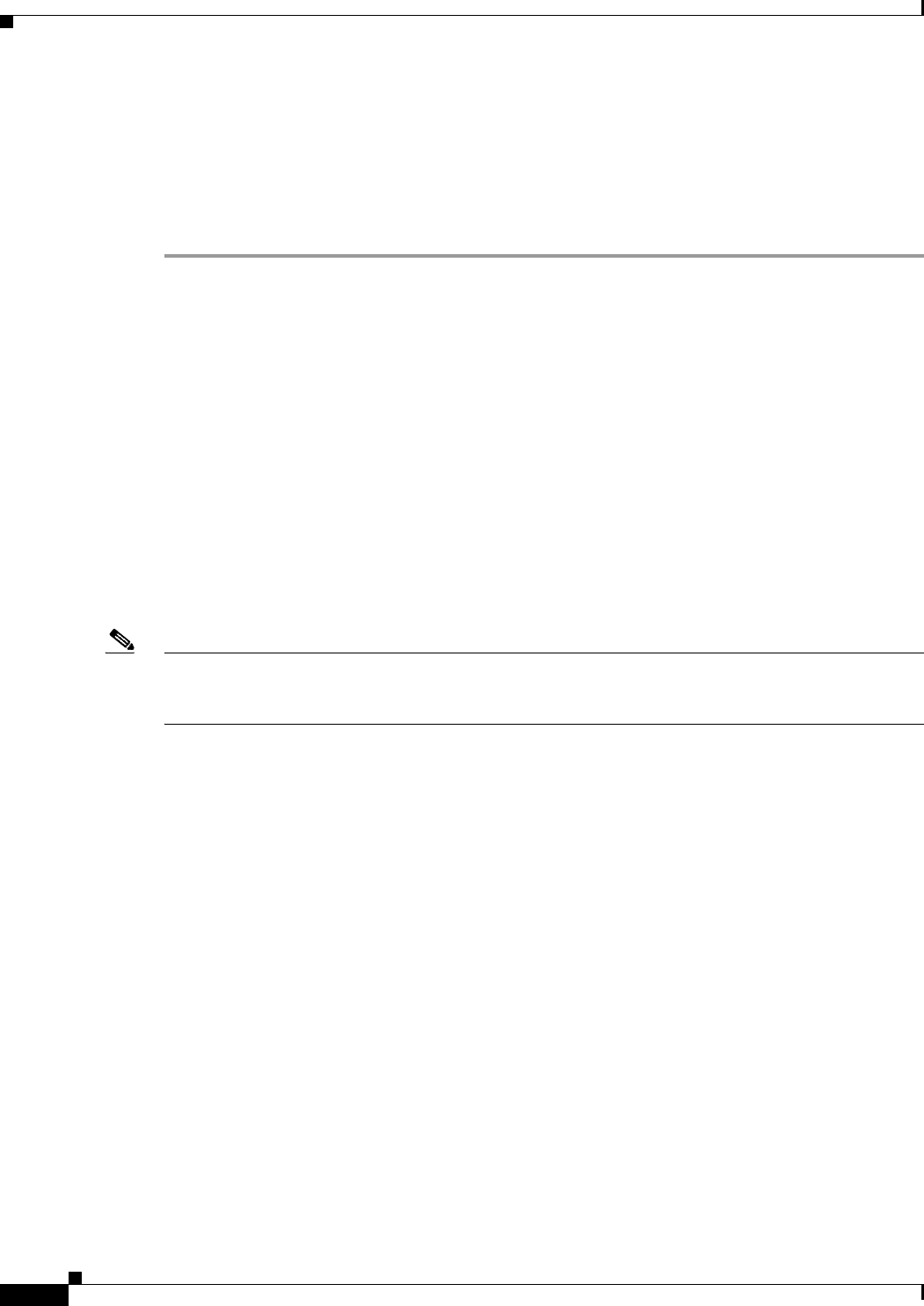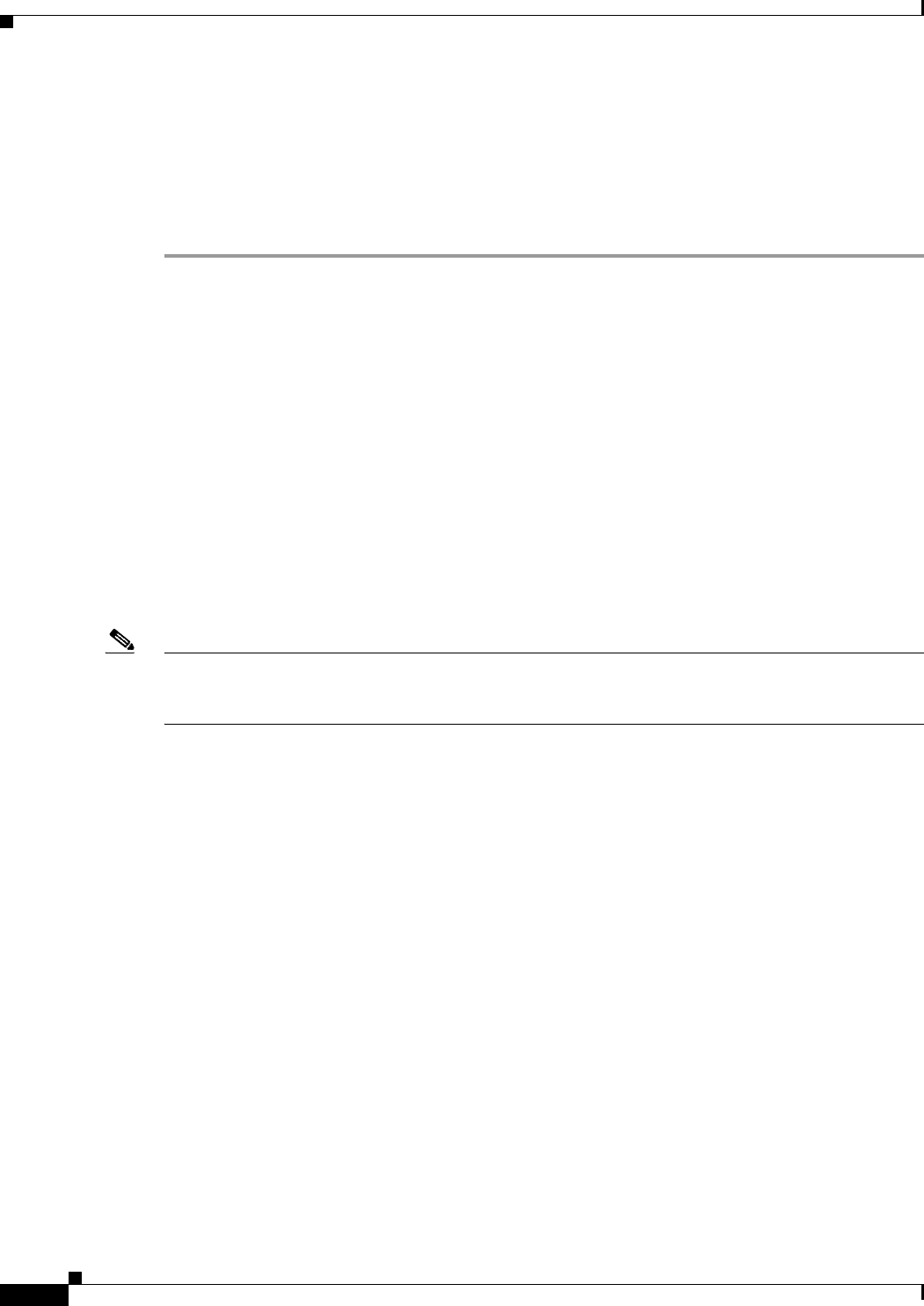
4-22
User Guide for Cisco Security Manager 4.4
OL-28826-01
Chapter 4 Managing Activities
Working with Activities/Tickets
The Approve Activity, Reject Activity, or Reject Multiple Activities dialog box appears.
Step 2 In the Comment field, enter a brief explanation of why you are approving or rejecting the activity or
activities. If you are rejecting, you might want to include suggested revisions.
Step 3 Click OK (for a single activity) or Reject (for multiple activities). The activity status changes to
Approved or Edit (if rejected) in the Activity Manager window. For a description of the elements in the
window, see Activity/Ticket Manager Window, page 4-10.
Discarding an Activity/Ticket
You can discard an activity/ticket (configuration session in non-Workflow mode) if it is no longer
required. When you discard an activity/ticket, you delete all the policies and policy assignments that
were defined within the activity. Those policies and policy assignments are not in the database; therefore,
they cannot be deployed.
Discarded activities are removed from the system according to the settings defined in the Security
Manager settings for Workflow and devices associated with the activity are unlocked, meaning they can
be used by other activities. For more information, see Workflow Page, page 11-54.
Discarded tickets are removed from the system according to the settings defined in the Security Manager
settings for Ticket Management and devices associated with the ticket are unlocked, meaning they can
be used by other tickets. The ticket state is shown as discarded until the ticket is purged from the system.
For more information, see Ticket Management Page, page 11-51.
Note When a ticket is discarded, Image Management jobs assigned to that ticket will not be discarded
automatically. If required, you must search for pending Image Manager jobs with that ticket ID in Image
Manager and delete those jobs.
To discard an activity/ticket:
Workflow Mode—Do one of the following:
• To discard a single activity, do one of the following:
–
Open an activity, then click the Discard button on the activity toolbar or select Activities >
Discard Activity.
–
Select Manage > Activities. From the Activity Manager window, select an activity, then click
Discard. Only an activity in the Edit or Edit Open state can be discarded.
Using either method, you are prompted with the Discard Activity dialog box, which allows you to
enter an optional comment to explain why you are discarding the activity. Enter a comment and click
OK to discard it.
• To discard multiple activities, select Manage > Activities. From the Activity Manager window,
select the activities you wish to discard, then click Discard. Only activities in the Edit or Edit Open
state can be discarded.
You are prompted with the Discard Multiple Activities dialog box, which allows you to enter an
optional comment to explain why you are discarding the activities. If you selected activities
belonging to other users, you can choose to discard those activities or not using the Discard selected
activities of other users as well check box. Enter a comment, select or deselect the Discard selected
activities of other users as well check box as desired, and then click OK to discard the selected
activities.