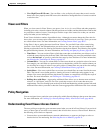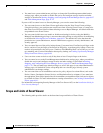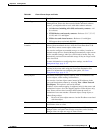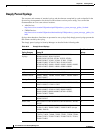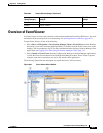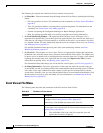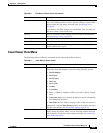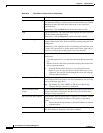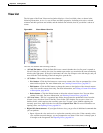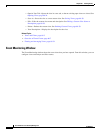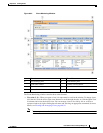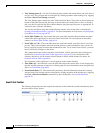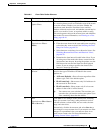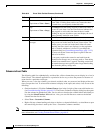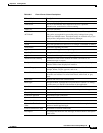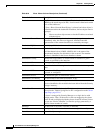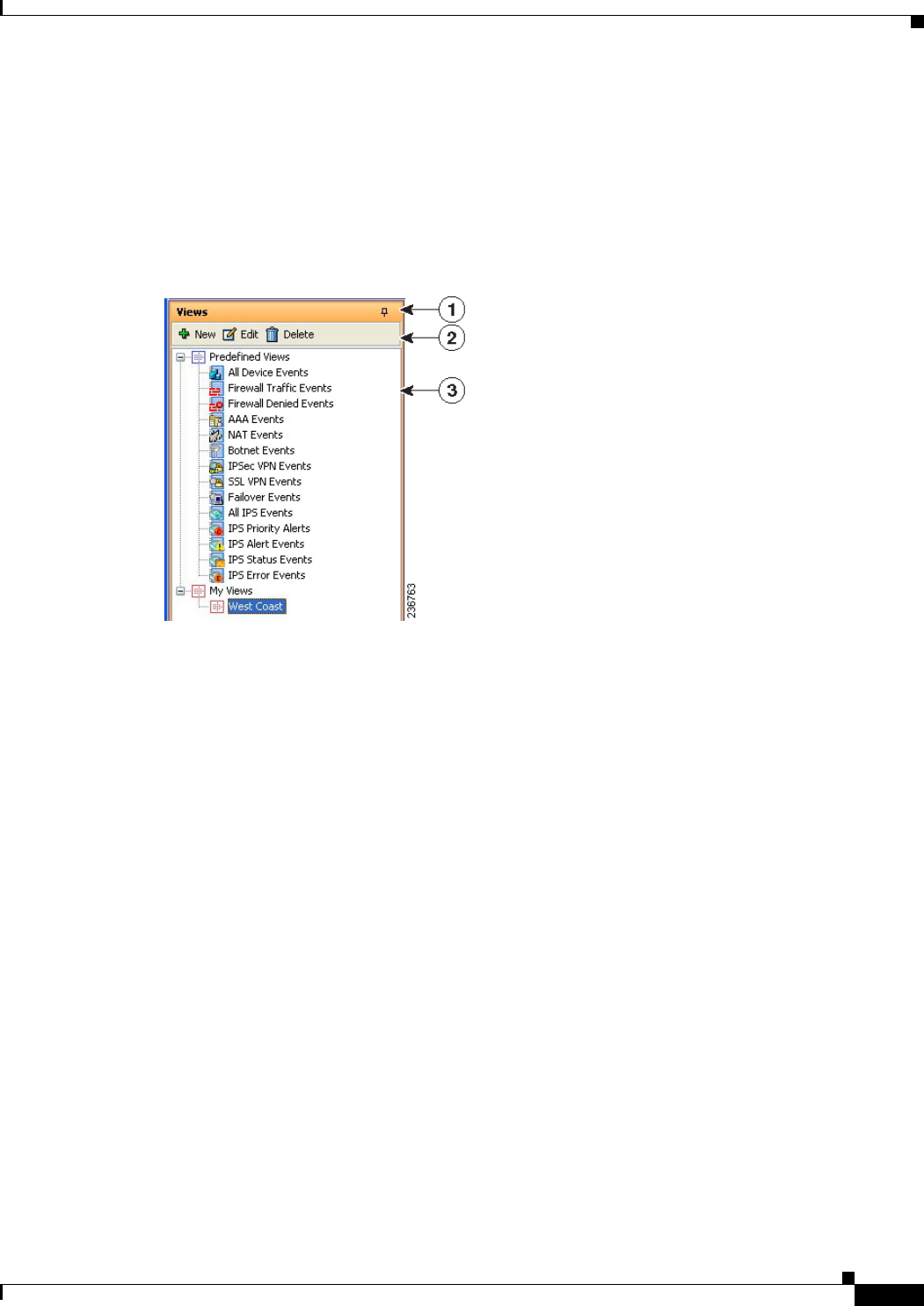
66-11
User Guide for Cisco Security Manager 4.4
OL-28826-01
Chapter 66 Viewing Events
Overview of Event Viewer
View List
The left pane of the Event Viewer main window displays a list of available views as shown in the
following illustration. A view is a set of filters and other properties, including color rules, selected
columns and their positions and widths, and the default time window, that let you define a subset of
events.
Figure 66-2 Event Viewer View List
The view list includes the following controls:
• (1) Push Pin button—Click the Push Pin icon to control whether the view list pane is opened or
closed. If the pin is vertical, the view list remains open unless you maximize the event monitoring
window (the right pane). If the pin is horizontal, the view list collapses to the left margin, and you
must click the Views heading in the left margin to open the list.
• (2) Toolbar—The toolbar contains these buttons:
–
New button—Click the New button to create a new custom view. You are prompted for a view
name and description. For more information, see Creating Custom Views, page 66-37.
–
Edit button—Click the Edit button to change the name or description of the selected custom
view. You can edit custom views only. For more information, see Editing a Custom View Name
or Description, page 66-38.
–
Delete button—Click the Delete button to delete the selected custom view. You can delete
custom views only. For more information, see Deleting Custom Views, page 66-39
• (3) List of views—The list is organized into folders that separate the predefined views from the
custom views, which are listed in the My Views folder. The simplest way to open a view is to
double-click it, which replaces the currently open view. To open a view without replacing the
currently open view, right-click the view and select Open in New Tab. For more information on
opening views, see Opening Views, page 66-34.
• Right-click shortcut menu—If you right-click on a view, you get a list of additional commands that
you can perform:
–
Open—Opens the view and uses it to replace the currently active view. If the currently active
view contains unsaved changes, you are prompted to save them. If the view is already open, it
is brought to the foreground. See Opening Views, page 66-34.