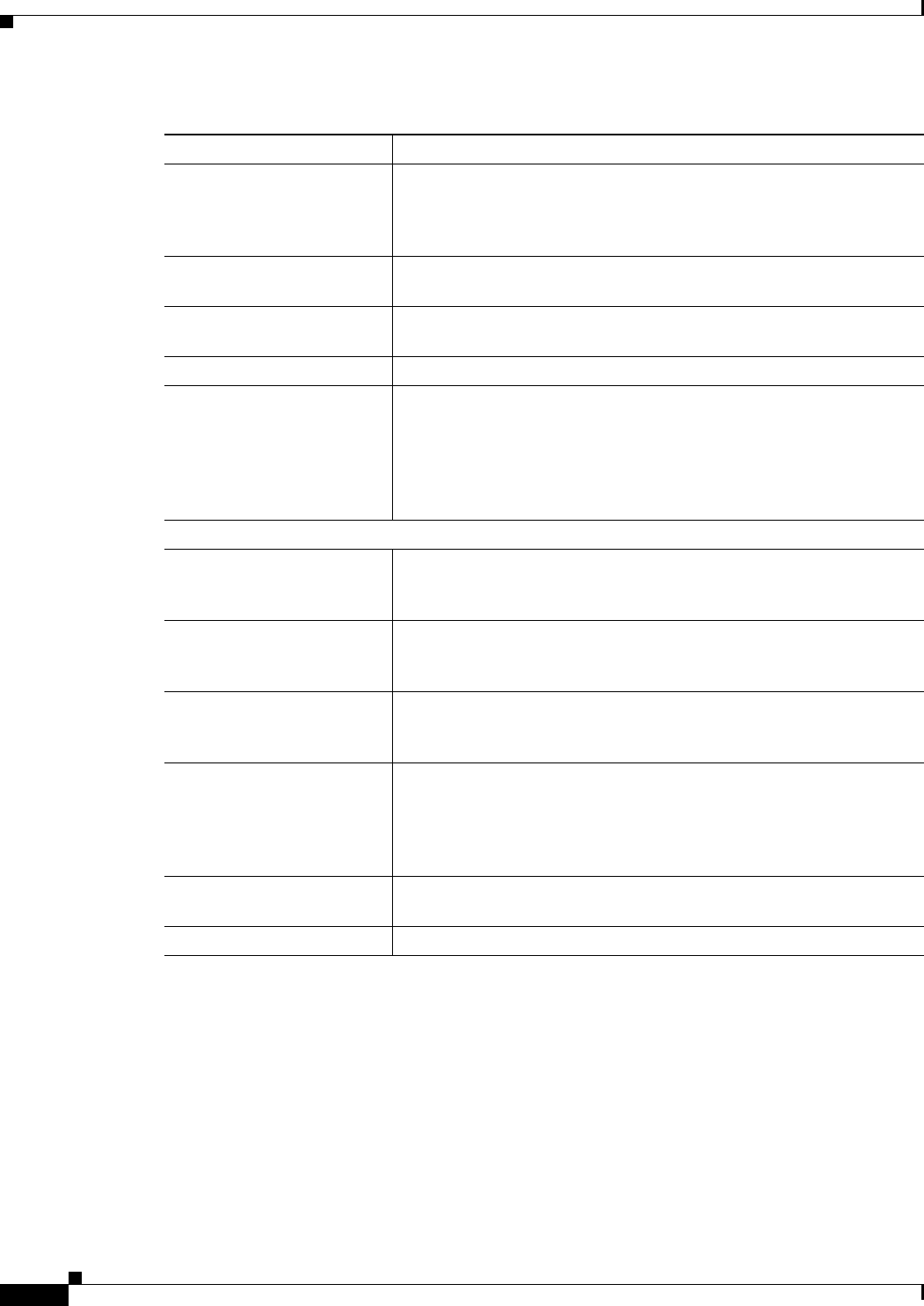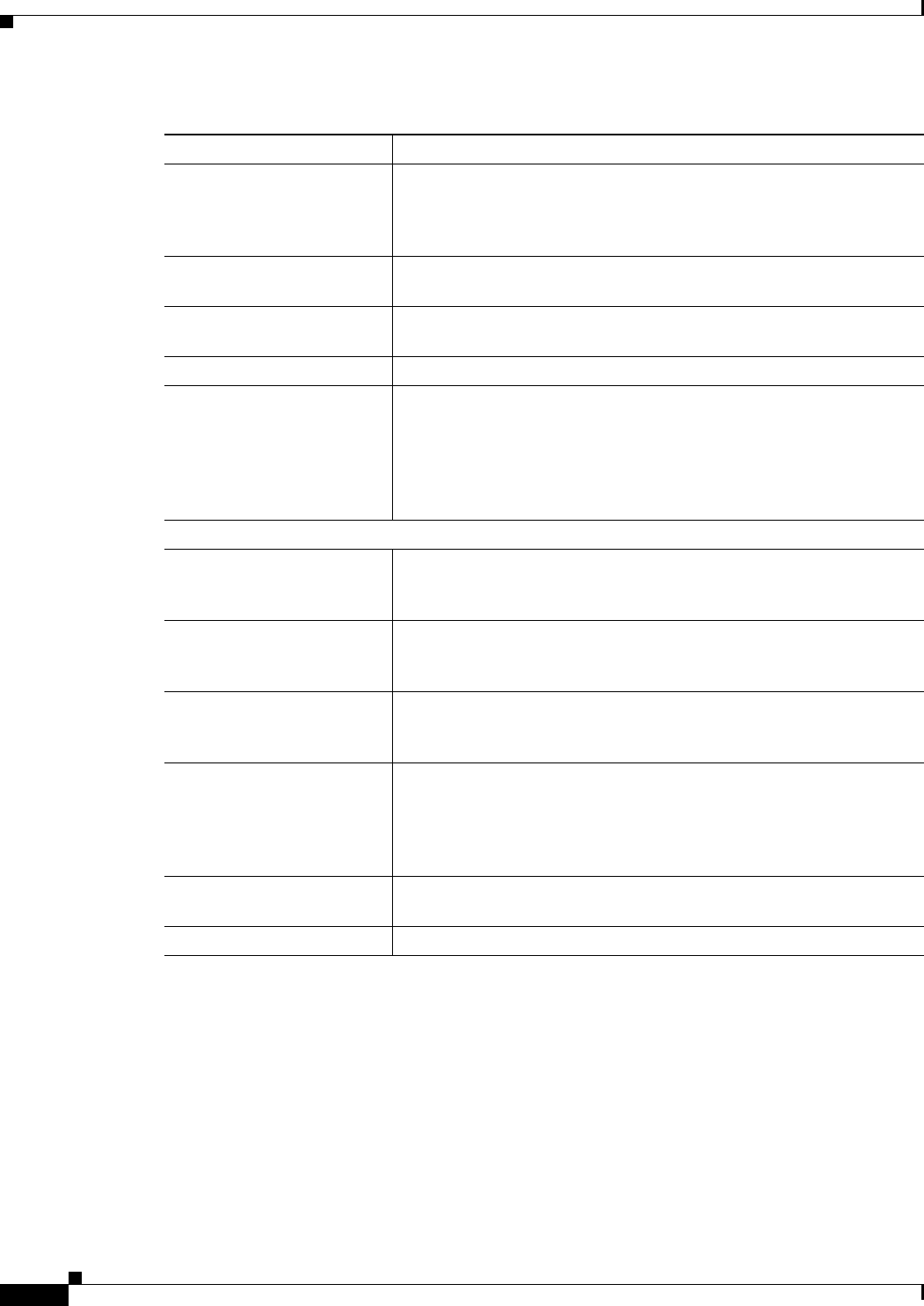
17-10
User Guide for Cisco Security Manager 4.4
OL-28826-01
Chapter 17 Managing Firewall Inspection Rules
Inspection Rules Page
Add or Edit Inspect/Application FW Rule Wizard
Use the Add or Edit Inspect/Application FW Rule wizard to add and edit inspection rules. The wizard
steps you through the process of configuring an inspection rule based on your selection in the Match
Traffic By group on this page.
Read the following topics before you configure inspection rules:
• Understanding Inspection Rules, page 17-1
• Choosing the Interfaces for Inspection Rules, page 17-2
• Selecting Which Protocols To Inspect, page 17-3
Inspected Protocol The protocol to be inspected and possibly some configuration settings
for the protocol. You can right-click this cell and choose Edit Inspected
Protocol to edit this; see Add or Edit Inspect/Application FW Rule
Wizard, Inspected Protocol Page, page 17-16 for more information.
Time Range The time range policy object assigned to the rule. This object defines
the time window within which inspection occurs.
Category The category assigned to the rule. Categories help you organize and
identify rules and objects. See Using Category Objects, page 6-12.
Description The description of the rule, if any.
Last Ticket(s) Shows the ticket(s) associated with last modification to the rule. You
can click the ticket ID in the Last Ticket(s) column to view details of
the ticket and to navigate to the ticket. If linkage to an external ticket
management system has been configured, you can also navigate to that
system from the ticket details (see Ticket Management Page,
page 11-51).
Page elements below the rules table
Query Click this button to run a policy query, which can help you evaluate
your rules and identify ineffective rules. See Generating Policy Query
Reports, page 12-28
Find and Replace button
(binoculars icon)
Click this button to search for various types of items within the table
and to optionally replace them. See Finding and Replacing Items in
Rules Tables, page 12-16.
Up Row and Down Row
buttons (arrow icons)
Click these buttons to move the selected rules up or down within a
scope or section. For more information, see Moving Rules and the
Importance of Rule Order, page 12-19.
Add Row button Click this button to add a rule to the table after the selected row using
the Add or Edit Inspect/Application FW Rule Wizard, page 17-10. If
you do not select a row, the rule is added at the end of the local scope.
For more information about adding rules, see Adding and Removing
Rules, page 12-9.
Edit Row button Click this button to edit the selected rule. You can also edit individual
cells. For more information, see Editing Rules, page 12-9.
Delete Row button Click this button to delete the selected rule.
Table 17-1 Inspection Rules Page (Continued)
Element Description