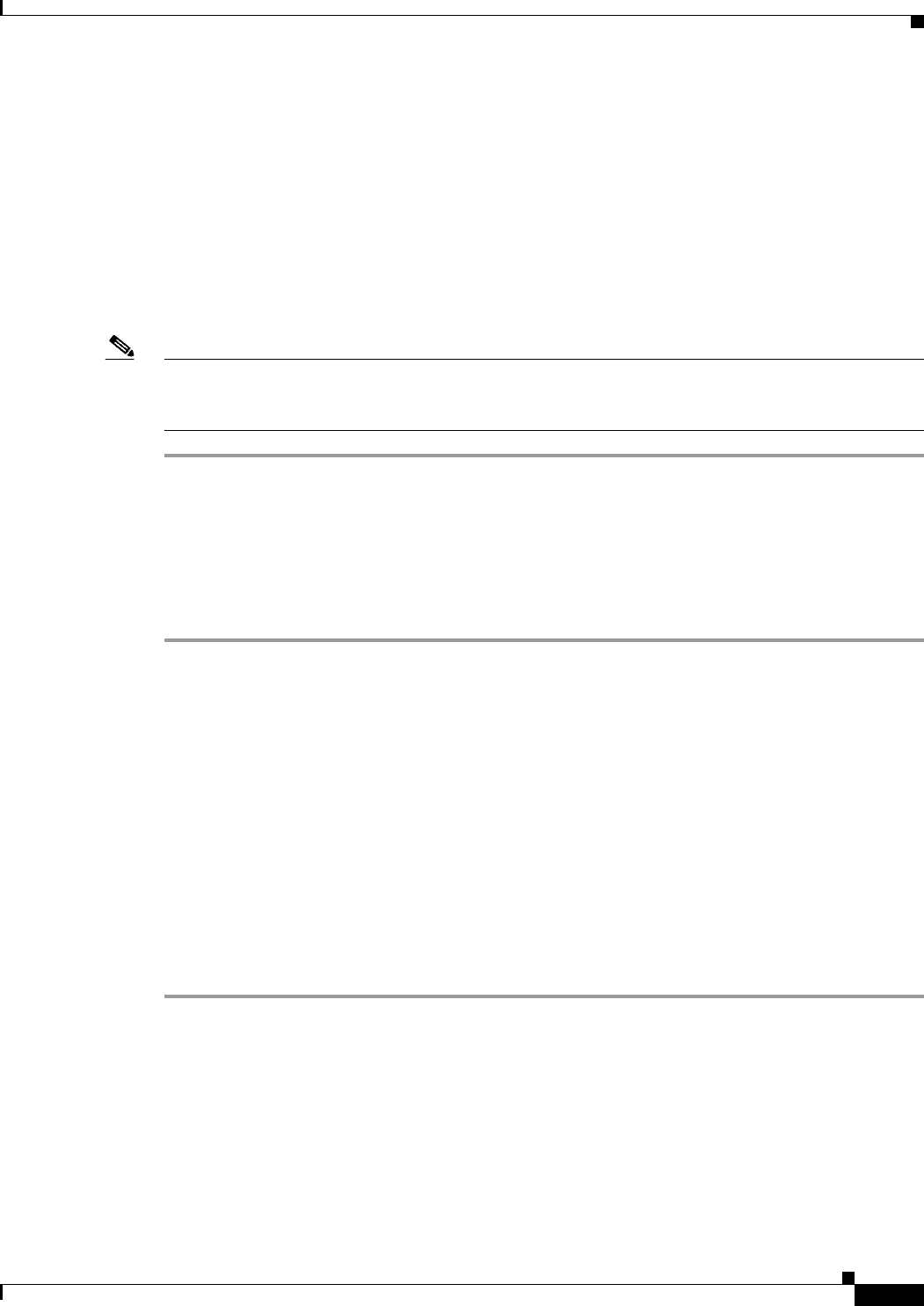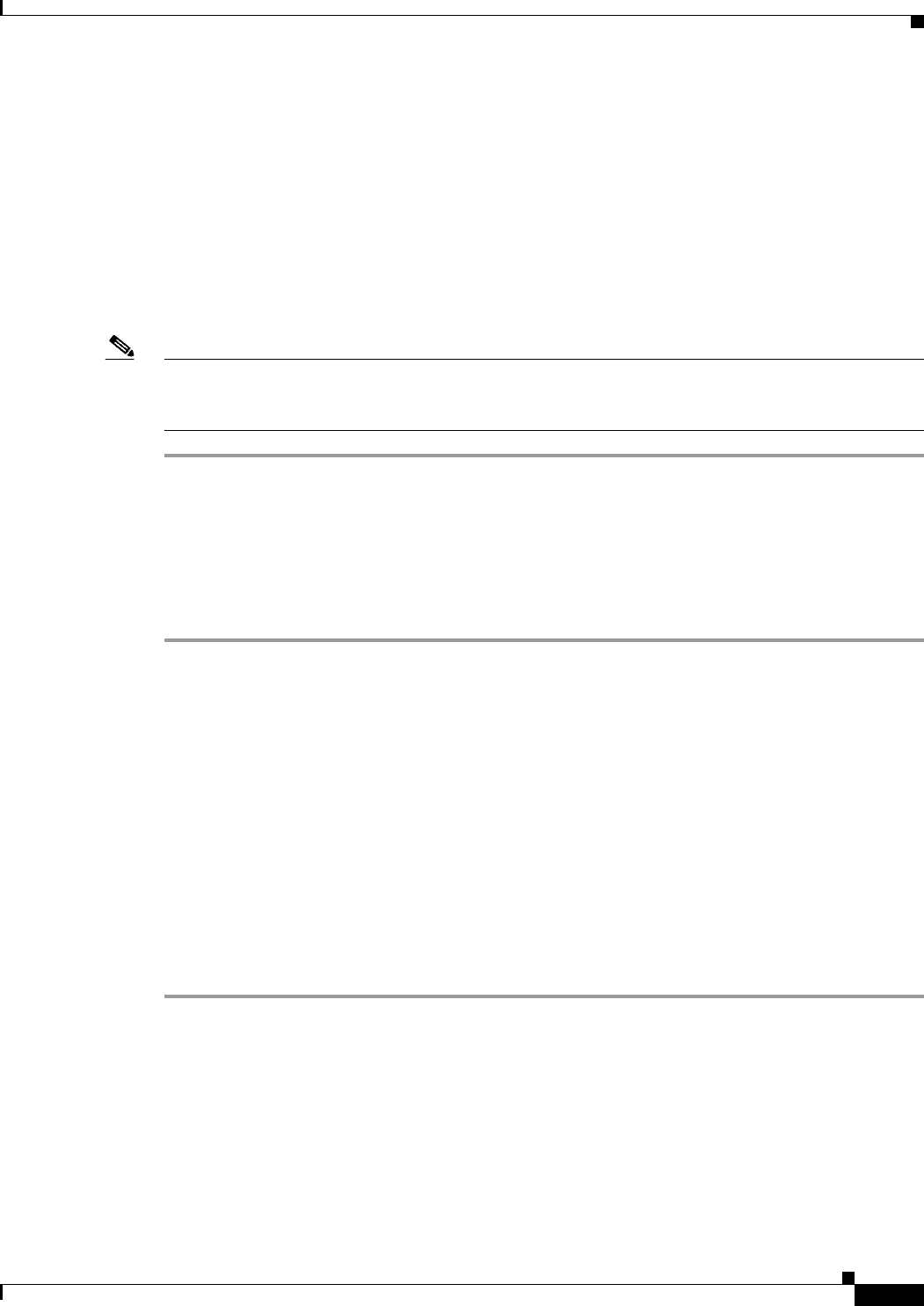
3-39
User Guide for Cisco Security Manager 4.4
OL-28826-01
Chapter 3 Managing the Device Inventory
Working with the Device Inventory
• Viewing or Changing Device Properties, page 3-39
Adding or Changing Interface Modules
Many devices allow you to add or change interface modules. When you make a change to the interface
modules hosted in a device, you change the device’s inventory.
If you add or change an interface card, you should rediscover the inventory on the device. Rediscovering
inventory will replace the Interfaces policy (for routers, the Interfaces > Interfaces policy) and ensure
that Security Manager has a correct view of the capabilities of the interfaces available on the device.
Note Inventory rediscovery is especially important for ASA 5580 devices in which you install a 4 GB Ethernet
Fiber interface card. For other types of devices, you can usually make manual changes to the Interfaces
policy, but rediscovering inventory is the easier and more reliable choice.
Step 1 Right-click the device and select Discover Policies on Device.
Step 2 In the Create Discovery Task dialog box, make at least these selections and click OK to start rediscovery:
• Discover from Live Device.
• Policies to discover: Inventory.
Step 3 After discovery completes, edit the Interfaces or Interfaces > Interfaces policy as appropriate and verify
that the policy reflects your desired configuration.
Viewing or Changing Device Properties
When you add a device to the inventory, you specify at least some of the device’s properties, such as
names and credentials. For devices that are in the inventory, you can view and change the device
properties.
Related Topics
• Understanding the Device View, page 3-1
• Understanding Device Properties, page 3-6
• Understanding Policies, page 5-1
• Changing Critical Device Properties, page 3-50
Step 1 In Device view, do one of the following in the Device selector to open the Device Properties dialog box:
• Double-click a device.
• Right-click a device and select Device Properties.
• Select a device and select Tools > Device Properties.
Step 2 In the Device Properties dialog box, click these entries in the table of contents in the left pane to view
or change the properties. You must click Save before moving from one page to another.