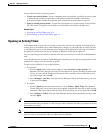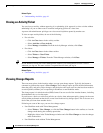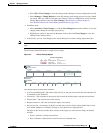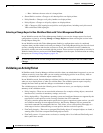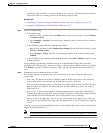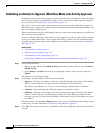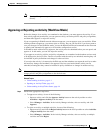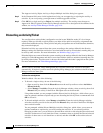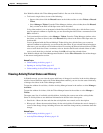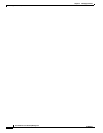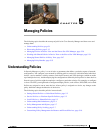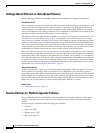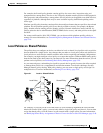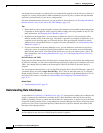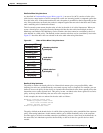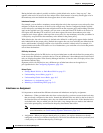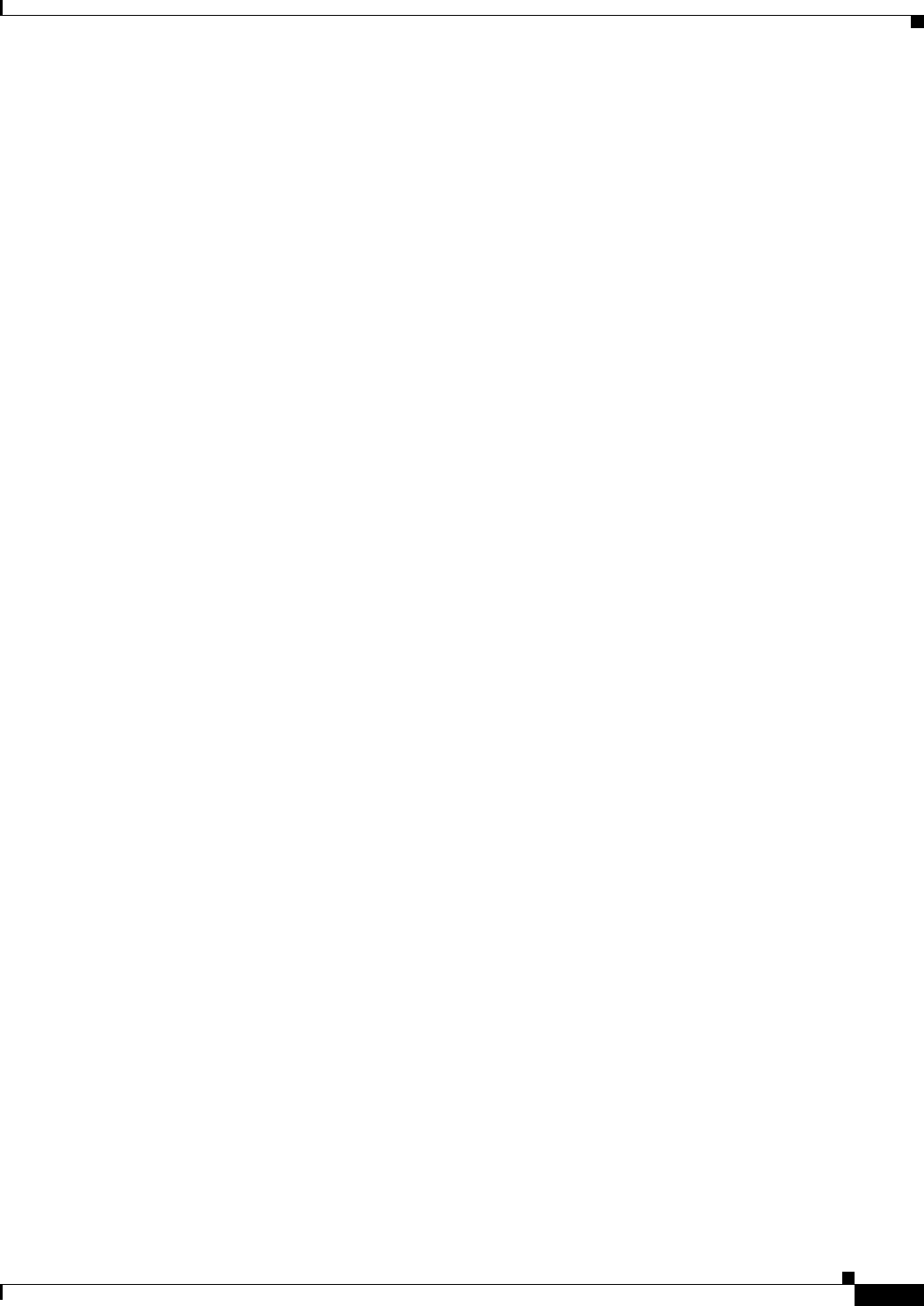
4-23
User Guide for Cisco Security Manager 4.4
OL-28826-01
Chapter 4 Managing Activities
Working with Activities/Tickets
Non-Workflow Mode with Ticket Management Enabled—Do one of the following:
• To discard a single ticket, do one of the following:
–
Open a ticket, then click the Discard button on the tickets toolbar or select Tickets > Discard
Ticket.
–
Select Manage > Tickets. From the Ticket Manager window, select a ticket, then click Discard.
Only a ticket in the Edit or Edit Open state can be discarded.
Using either method, you are prompted with the Discard Ticket dialog box, which allows you to
enter an optional comment to explain why you are discarding the ticket. Enter a comment and click
OK to discard it.
• To discard multiple activities, select Manage > Tickets. From the Ticket Manager window, select
the tickets you want to discard, then click Discard. Only tickets in the Edit or Edit Open state can
be discarded.
You are prompted with the Discard Multiple Tickets dialog box, which allows you to enter an
optional comment to explain why you are discarding the tickets. If you selected tickets belonging to
other users, you can choose to discard those tickets or not using the Discard selected tickets of other
users as well check box. Enter a comment, select or deselect the Discard selected tickets of other
users as well check box as desired, and then click OK to discard the selected tickets.
Non-Workflow Mode with Ticket Management Disabled—Select File > Discard to discard the changes
in the current configuration session.
Related Topics
• Understanding Activities, page 4-1
• Opening an Activity/Ticket, page 4-15
• Understanding Activity/Ticket States, page 4-4
Viewing Activity/Ticket Status and History
In Workflow mode, you can view the status and history of changes for activities in the Activity Manager
window. In non-Workflow mode with Ticket Management enabled, you can view the status and history
of changes for tickets in the Ticket Manager window.
To open the window for activities, click the Activity Manager button in the toolbar or select Manage >
Activities.
To open the window for tickets, click the Ticket Manager button in the toolbar or select Manage >
Tickets.
The upper pane lists all available activities/tickets, including the current state of the activity/ticket.
Select an activity/ticket to see additional information in the tabs in the lower pane:
• Details tab—Shows the date and time the activity/ticket was created, and its description.
• History tab—Shows the transaction history for the activity/ticket. Each time the state is changed, a
record of the change is kept, including the user who made the change and any comments about the
change.
Related Topics
• Understanding Activities, page 4-1
• Activity/Ticket Manager Window, page 4-10