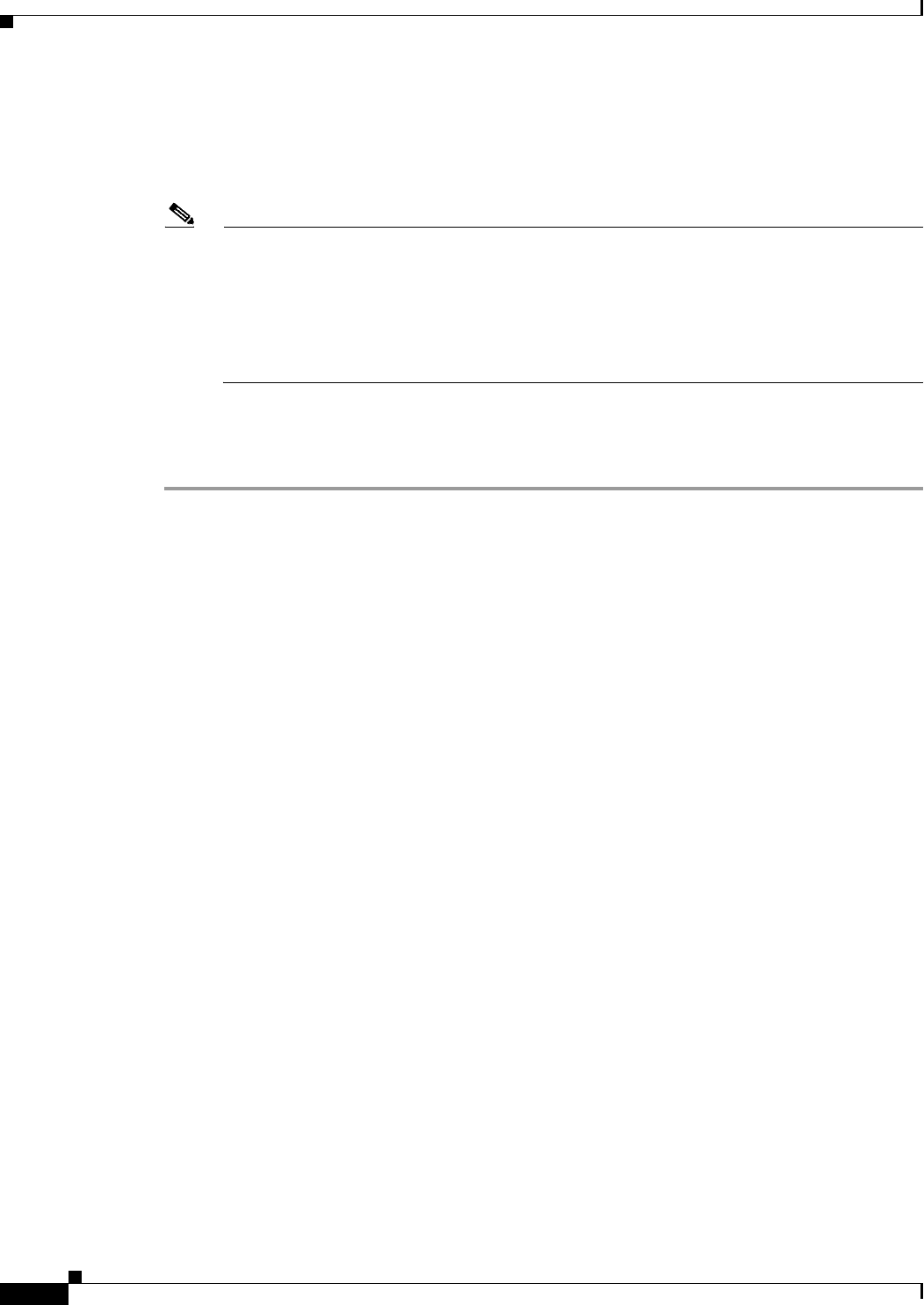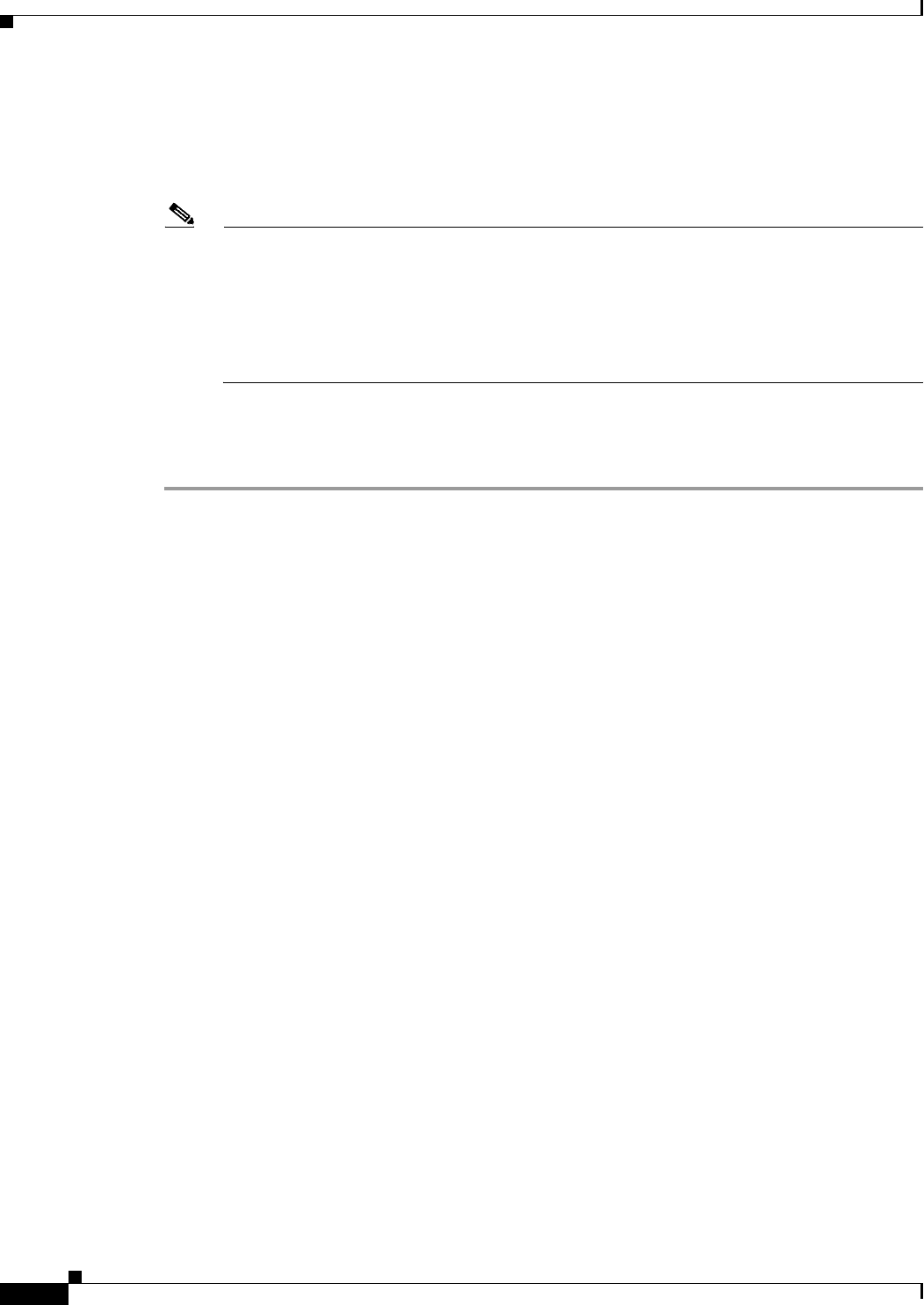
69-10
User Guide for Cisco Security Manager 4.4
OL-28826-01
Chapter 69 Using External Monitoring, Troubleshooting, and Diagnostic Tools
Launching Cisco Prime Security Manager
Step 2 Right-click the selected device and choose Prime Security Manager from the pop-up menu.
Alternatively, you can choose Prime Security Manager from the Configuration Manager’s Launch
menu. (These commands are available only when you have selected an ASA CX.)
A new browser window opens, displaying the PRSM log-in screen.
Note The URL used by Security Manager to launch PRSM incorporates the management IP address
of the CX module (obtained during device detection), and includes the string
/admin/mgmt?rtp.
During cross-launch, this type of request is redirected to the appropriate PRSM central server,
if one exists. Otherwise, the “on-box” version of PRSM is launched. (To directly launch the
on-box version of PRSM yourself, you must type https://<management_IP_address>, where
<management_IP_address> is the management address of the desired CX module, into your
browser’s address field.)
Step 3 Log into PRSM using credentials established on the PRSM server.
Information about using PRSM can be found on the Cisco ASA CX Context-Aware Security End-User
Guides page of cisco.com.
Detecting ASA CX Modules
Prior to being able to share Policy Object data between Security Manager and PRSM, and to
cross-launch PRSM from Configuration Manager, you must ensure that Security Manager is aware of
the module.
Detection of a CX module is automatic when you discover a new ASA CX device by selecting the
relevant options in the New Device wizard, as described in Adding Devices to the Device Inventory,
page 3-6.
When you add a CX module to an ASA 9.0+ device already in the inventory, you can detect the new CX
without affecting the existing policies on the host ASA, as follows:
1. Select one or more ASA devices in Configuration Manager’s device-selector tree.
You can detect more than one CX module at once—any selected devices that are not ASAs, or that
are ASAs which do not include a CX module, are ignored.
2. Right-click any selected device and choose Detect ASA CX Module from the pop-up menu.
The Create Discovery Task dialog box appears, with the Detect ASA CX Module option
checked—none of the other discovery options are available.
See Create Discovery Task and Bulk Rediscovery Dialog Boxes, page 5-18 for more information
about using this dialog box.
3. Click OK to close the dialog box and begin CX detection.
You may be warned that discovery will replace existing policies; you can safely click Yes to close
the warning and proceed.
The Discovery Status dialog box opens automatically displaying discovery progress; see Viewing
Policy Discovery Task Status, page 5-21 for more information about this process.