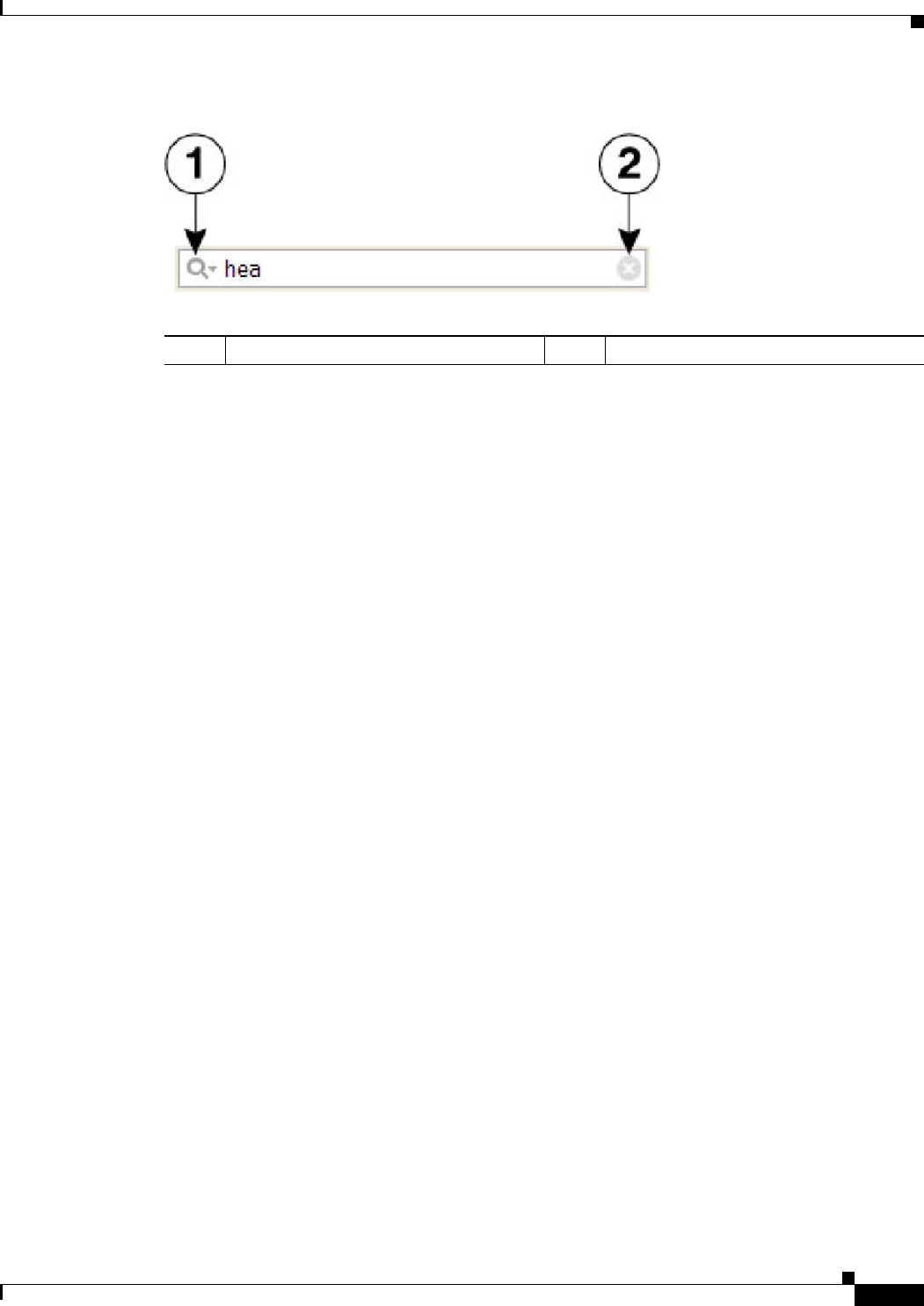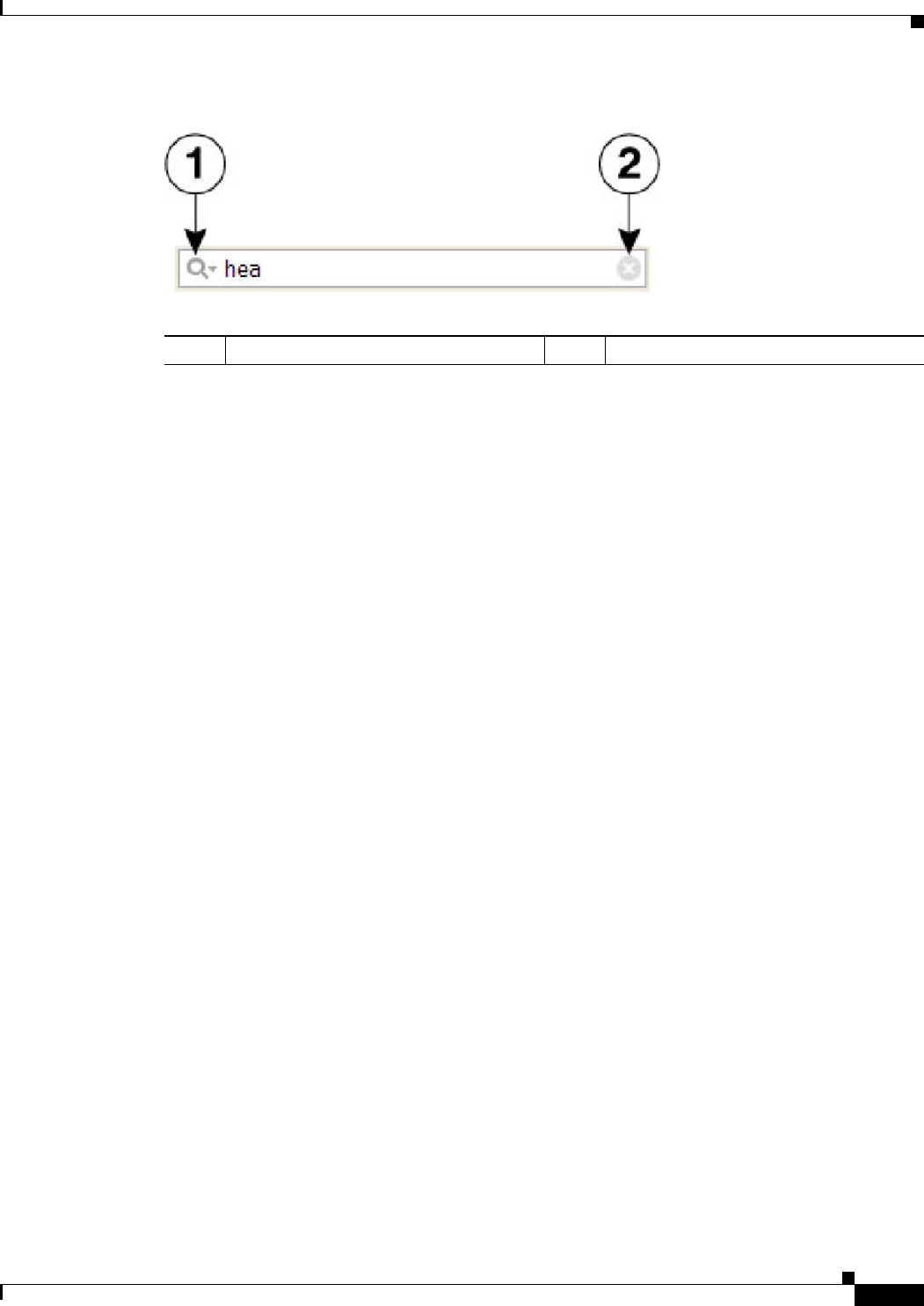
12-15
User Guide for Cisco Security Manager 4.4
OL-28826-01
Chapter 12 Introduction to Firewall Services
Managing Your Rules Tables
Figure 12-2 List Filter Field
To search for a specific text string in the Show Contents list:
• Click in the List Filter field to place the text cursor, and then begin typing.
These are “live filter” fields. That is, as you type each character, entries that do not include your
current text string are removed from the list or table.
To clear a List Filter field:
• Click the clear button at the right side of the field.
This button appears when you begin typing in the field. (You also can highlight the characters and
press the Delete or Backspace key on your keyboard.)
When you clear the List Filter field, all entries in the list are again displayed.
You can tune the filter results by selecting case sensitivity or insensitivity, by allowing wildcards or
regular expressions, and by specifying where in a returned string your characters must be located.
To change the List Filter criteria:
1. Click the filter-parameters button (magnifying glass) at the left side of the List Filter field to open
the parameters menu.
2. Choose an option.
The menu consists of three sections:
–
Case sensitive and Case insensitive – Choose one or the other. If you choose Case sensitive,
found text must match not only the characters you enter, but also their as-typed case.
–
Use wildcards and Use regular expression – Choose one or the other. The following wildcards
are recognized:
–
* (asterisk) – Match zero or more characters at that location in the string.
–
+ (plus sign)– Match one or more characters at that location in the string.
–
? (question mark) – Match one character at that location in the string.
–
Match from start, Match exactly, and Match anywhere – Choose one. Match from start
means that the string you enter must be found at the beginning of an entry, although it can be
part of a larger set of characters. Match exactly requires that the string you enter exactly match
the entire column entry. Match anywhere means the string can be found anywhere within an
entry, and it can be part of a larger set of characters.
3. Repeat Steps 1 and 2 to change another parameter.
1
Filter-parameters button.
2
Clear button.