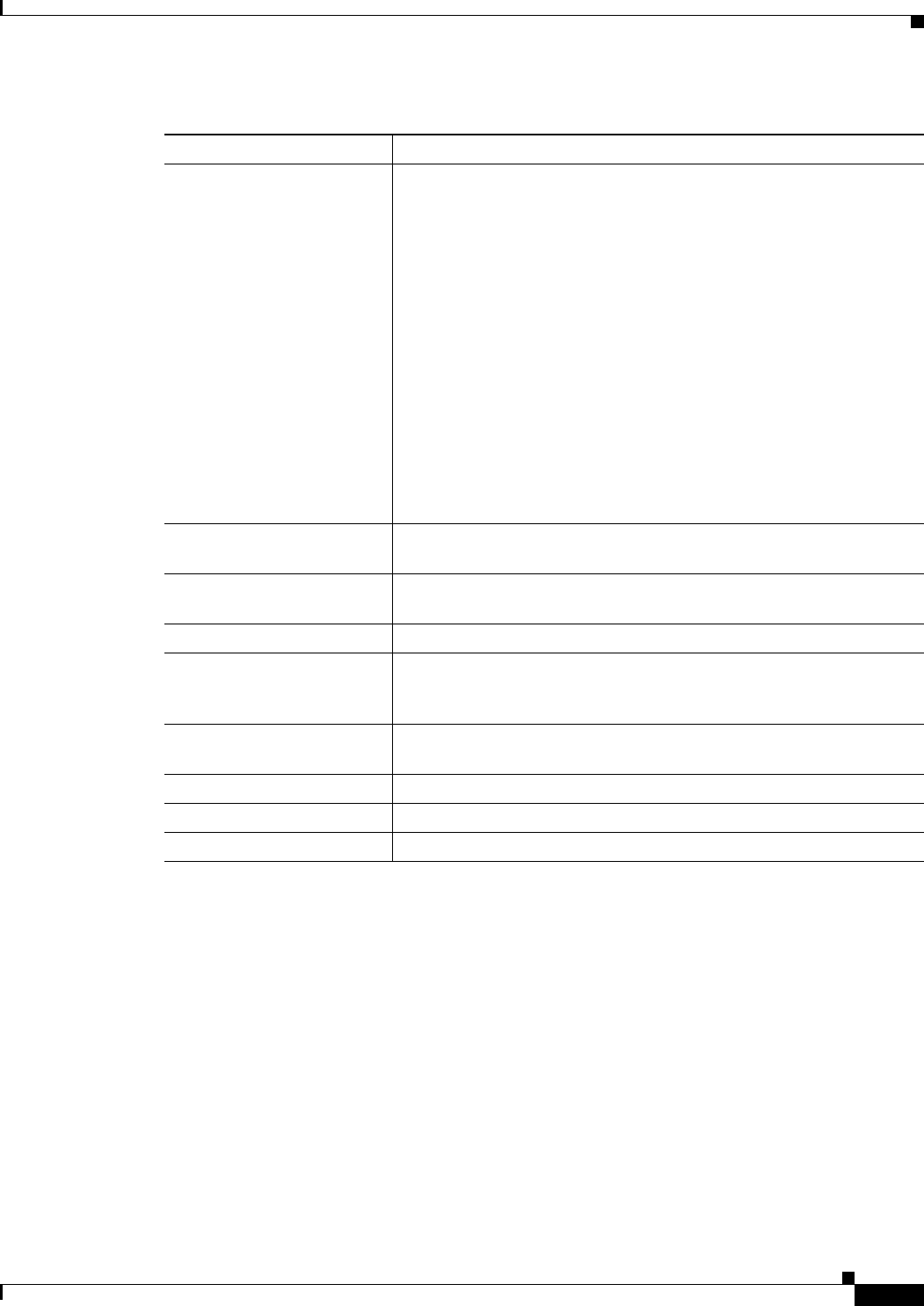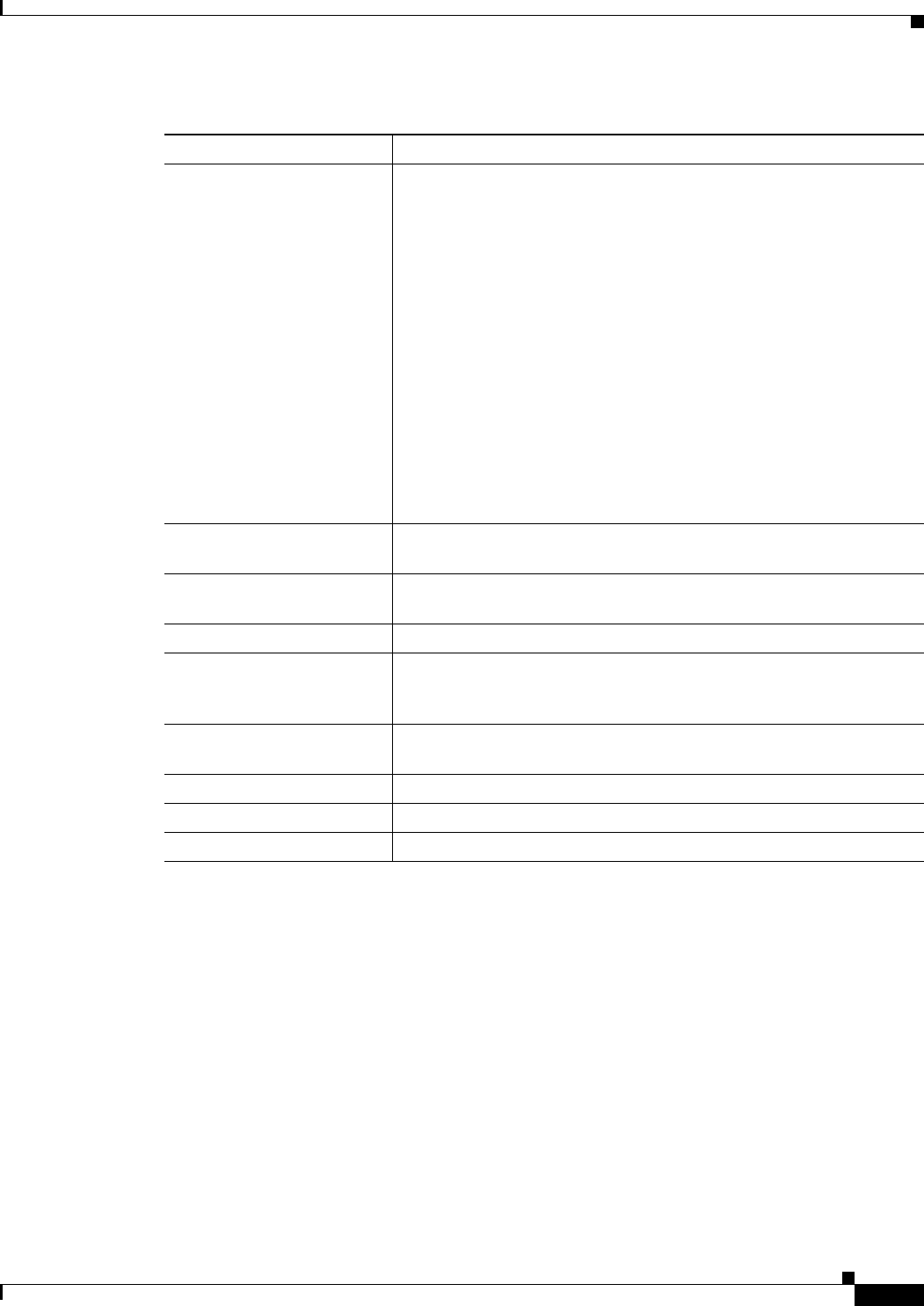
11-31
User Guide for Cisco Security Manager 4.4
OL-28826-01
Chapter 11 Configuring Security Manager Administrative Settings
IPS Updates Page
IPS Updates Page
Use the IPS Updates page to perform administrative tasks associated with keeping your sensors up to
date with regard to signatures, minor version updates, and service packs. You can use the IPS Updates
page to:
• Monitor update status.
• Check the availability of updates and download them.
• Configure an IPS update server.
• Configure automatic update settings.
Retrieve Certificate Used to connect to and retrieve the certificate from the selected
‘"Contact URL’." After retrieving the certificate it opens the Certificate
Verification dialog, which along with a brief summary of the certificate,
i.e., who the certificate is issued to, by whom, and the validity period
of the certificate, gives you the following choices:
• View Certificate—Opens the Certificate Viewer, where you can
see all the details of the certificate: Certificate Authority, version,
serial number, thumbprint, and other details. It shows the complete
certificate chain information all the way up to the root issuing
certificate Authority.
• Accept—Accepts the certificate and adds it to the Cisco Security
Manager.
• Reject—Rejects the certificate and no action is taken.
• Cancel—Closes the Certificate Verification dialog with no action
taken.
Certificate A table that displays, for each certificate in your Security Manager
installation, Subject, Issued By, and Accepted By.
View Opens the Certificate Viewer for a certificate selected in the Certificate
table.
Remove Removes a certificate selected in the Certificate table.
Purge Jobs Older Than Enter the length of time in days to hold Image Manager jobs before
purging them. The default is 365 days. Select Purge Now to
immediately clear previous Image Manager job specifications.
Include Repository If checked, the image repository is part of Security Manager backup.
The default is to exclude images.
Save button Saves your changes.
Reset button Resets changes to the last saved values.
Restore Defaults button Resets values to Security Manager defaults.
Table 11-16 Image Manager Page (Continued)
Element Description