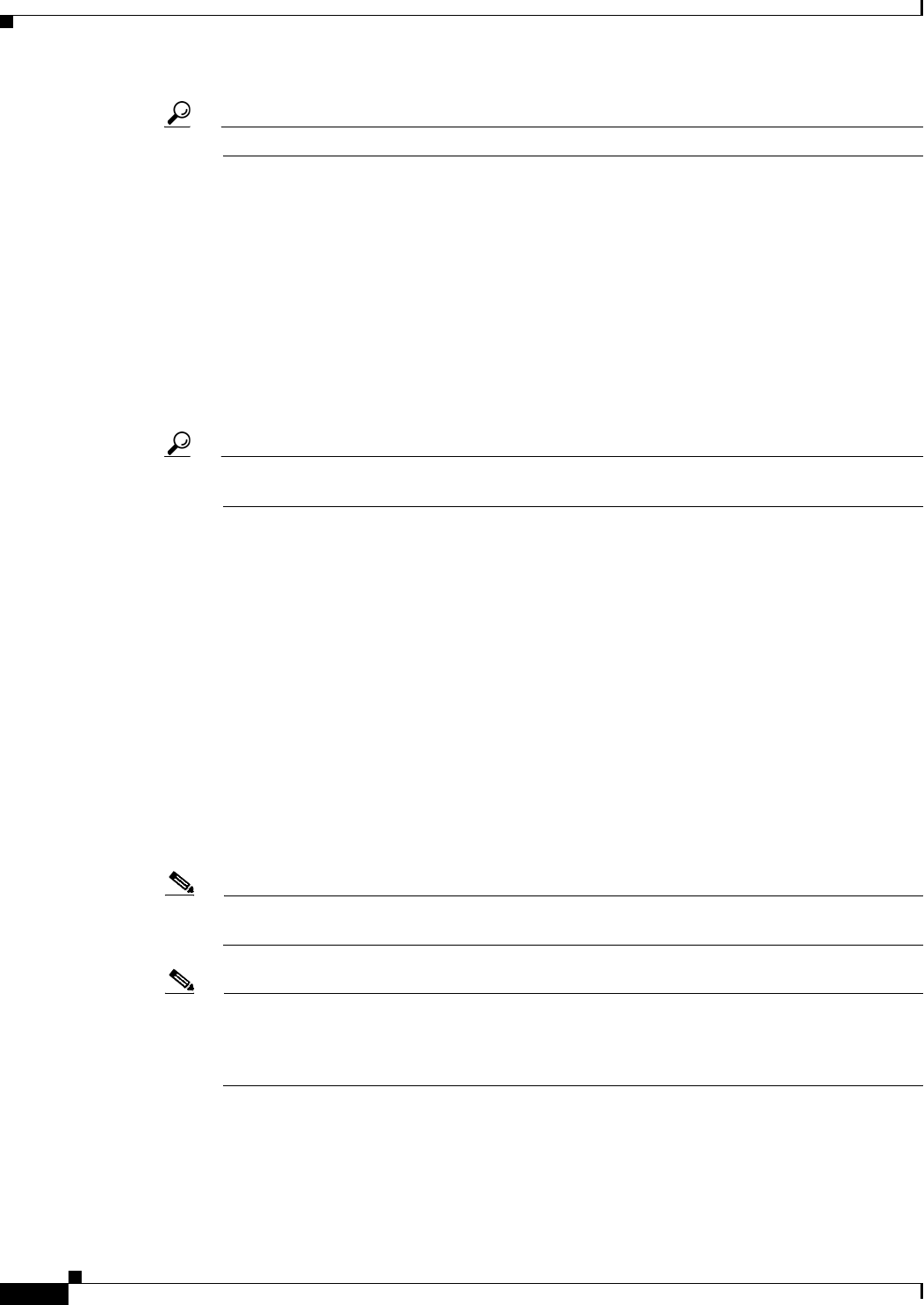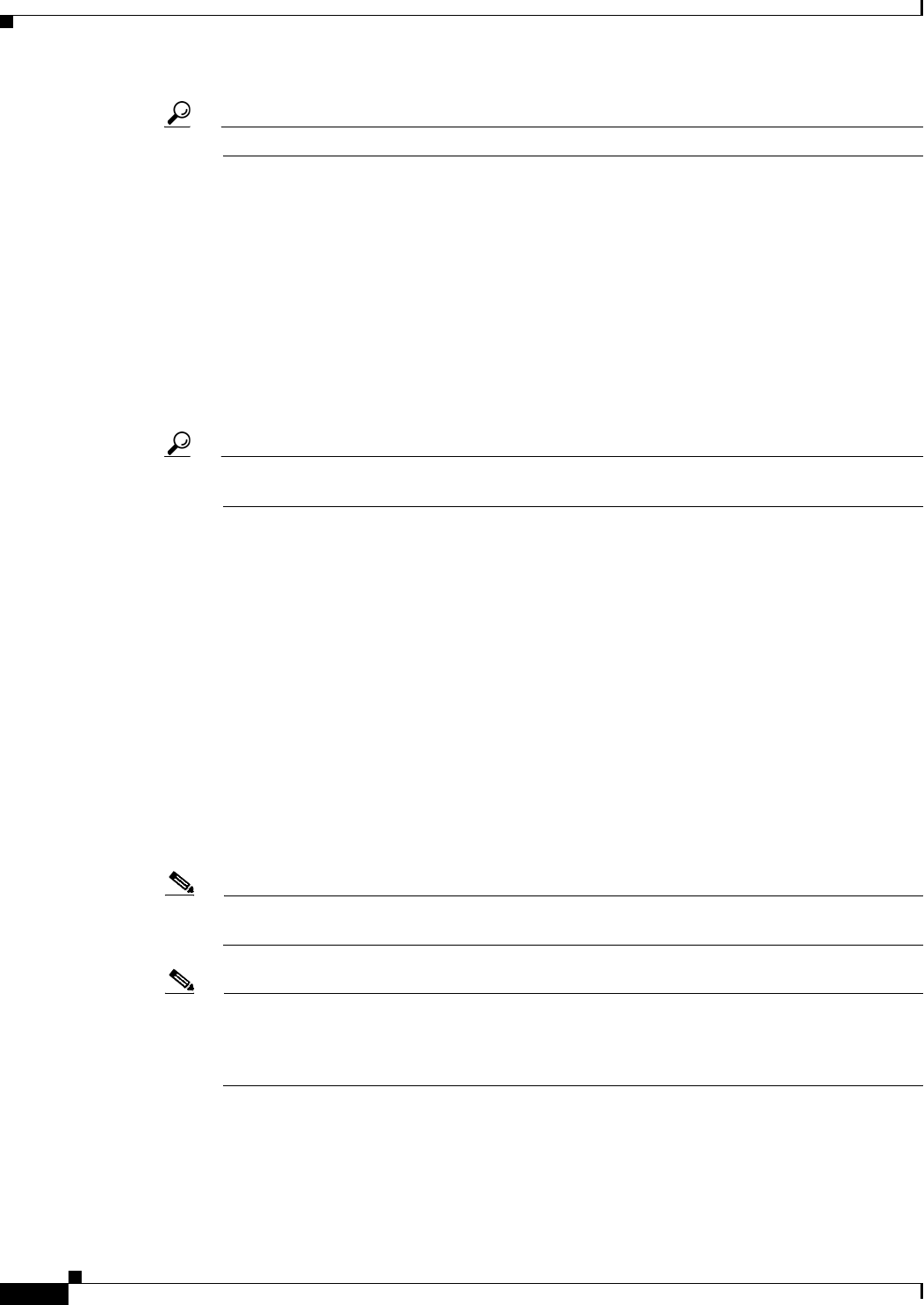
70-26
User Guide for Cisco Security Manager 4.4
OL-28826-01
Chapter 70 Using Image Manager
About Image Updates on Devices Using Image Manager
Tip These are located in the top frame in Job properties for the job.
• Action—
• Approve
• Reject
• Deploy
• Submit
If you reject a job, the status is set to Rejected, after which you discard the job. When you discard
a job the status is shown as Discarded and all the job’s action buttons are disabled.
If you approve a job, the status is set to Approved. Then, you must click Deploy to start the image
upgrade job.
Tip You can the check running commentary by selecting the Details tab. and clicking Show
Progress.
After you deploy a job, the job status is shown as either Deployed or Failed. The History tab in the
bottom pane (for the selected job) only is activated in WF mode and displays one of two job action
flows:
• Creating/ Edit-In-use/ Submitted/ Rejected/ Discarded
• Creating/Edit-In-use/ Submitted/ Approved/ Deploying/ Deployed (or Failed)
• Submit the job—This is checked by default
• Approver email—The email address list of approvers
• Submitter email—The email address of the person submitting the job
i. You can change job properties by clicking Edit.
j. Refer to Viewing Install Jobs, page 70-31 for additional job viewing options.
Step 12 Click Install.
The Jobs page appears and the install job is shown with its status as Deploying.
Note If a schedule was selected for the job, the job state is shown as Scheduled. The job will start
deploying at the scheduled time and, at that time, the job state changes to Deploying.
Note If workflow is enabled for Image Install Jobs, then the job state is changed to either Submitted
or Edit-in-Use. In this mode, the job can be deployed only after it has been approved. Please refer
to Image Installation Job Approval Workflow, page 70-34 for details on the job states in the
workflow mode.