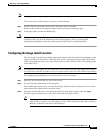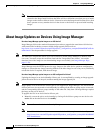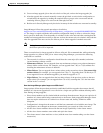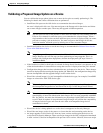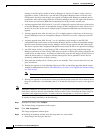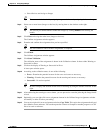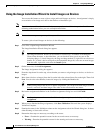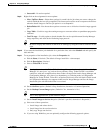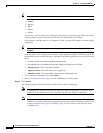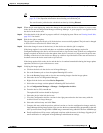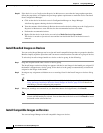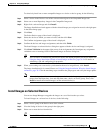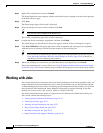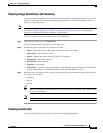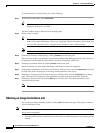70-25
User Guide for Cisco Security Manager 4.4
OL-28826-01
Chapter 70 Using Image Manager
About Image Updates on Devices Using Image Manager
• Successful—No action required.
Step 9 Right-click on the assignment for more options:
• Move Up/Move Down—Select these options for a multi-device job when you want to change the
order in which the devices will get updated. This feature can be used to order or sequence the devices
when the Install Images to Devices job option is set to Sequential.
• Delete/Delete All—You choose these options to remove one or all devices from the image upgrade
job.
• Copy Table—Use this to copy the warning messages to some text editor or spreadsheet program for
reference.
• Test File copy—Use this option to check whether files can be copied between Security Manager
Image repository and ASA device flash using https protocol.
Tip Be sure to display and examine all the errors or warnings by using the windows slider bar on the
right.
Step 10 If you want the installation job scheduled for a particular time, select the Schedule tab and specify the
date and time.
Step 11 To set properties of the installation job, select the Properties tab.
a. Edit the Name, if desired. (The default is Image install Job—<timestamp>)
b. Edit the Description, if desired.
c. Select a Ticket ID, if desired.
Tip Starting from release 4.4, Ticket ID field in Image Manager has been decoupled from Config
Manager. It is now just a ‘tag’ and can be any arbitrary string. Ticket ID field is an editable
combo box with auto completion that shows tickets created earlier both in Image Manager and
Configuration Manager. Also, there is no dependency on Ticketing mode in Configuration
Manager for Ticket ID field. Ticket ID is an optional field and can be left blank. Global search
in Configuration Manager also supports tickets used in Image Manager and lists the Image
Installation jobs with which the ticket is associated.
d. Set the On Error option. (Default is Stop Installation, alternative is Continue Operation.)
e. Set the Backup Current Image option. (Default is Yes, alternative is No.)
Tip This is only applicable for system software images
f. Set the Install images to devices in option. (Default is parallel, alternative is Sequential.)
g. Select one of three operations:
• Install image and reboot device
• Install image but do not reboot device
• Only copy image onto devices
h. If you are using Workflow, you can optionally configure the following approval options: