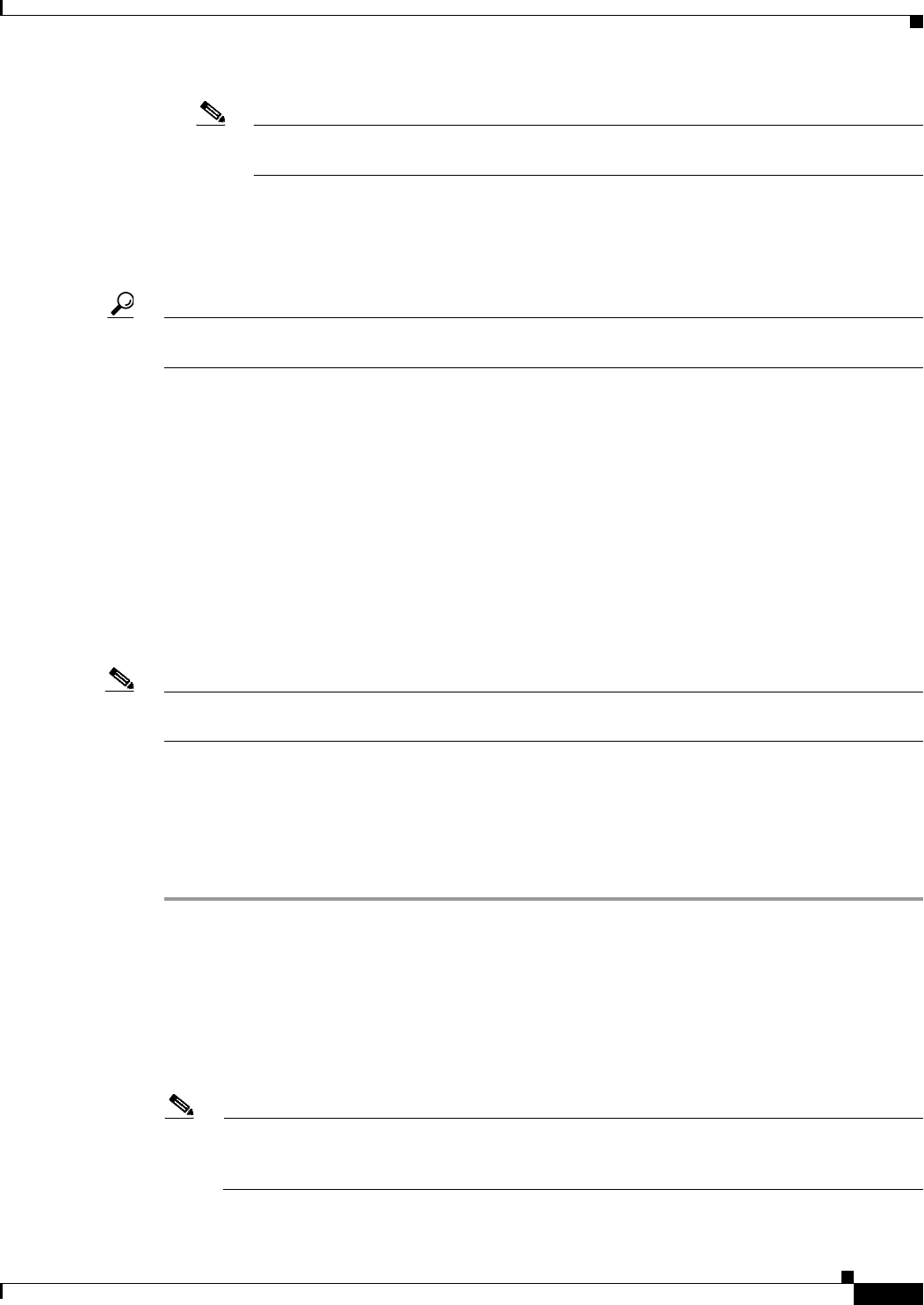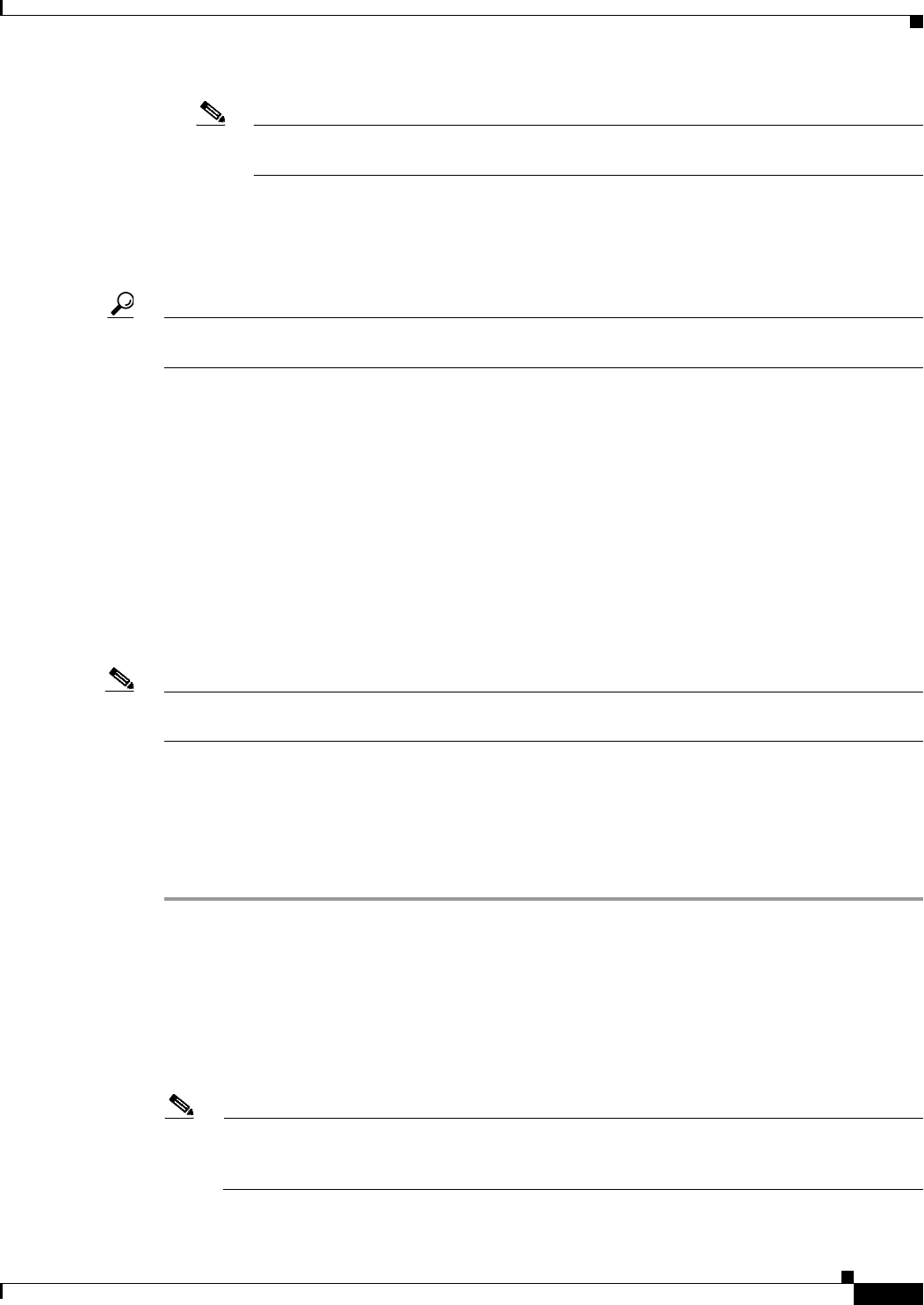
68-31
User Guide for Cisco Security Manager 4.4
OL-28826-01
Chapter 68 Health and Performance Monitoring
Alerts and Notifications
Note See Alerts: Acknowledging and Clearing, page 68-38 for additional information about
clearing and acknowledging alerts.
• Acknowledge button (6) – When one or more alerts are selected, you can click this button to open
the Acknowledge dialog box. If desired, you can enter a note that will be applied to the selected
alerts. Click the Acknowledge button to close the dialog box and mark all highlighted alerts as
acknowledged.
Tip You can add a note to any previously acknowledged alert. Click the Note field for that alert to open the
Enter Notes dialog box. This is the only method of accessing the Enter Notes dialog box.
• View Cleared Alerts button (7) – Click this button to open the View Cleared Alerts window where
you can access and view previously cleared alerts; you specify a set of devices and a time range. See
Alerts: History, page 68-39 for more information about using this window.
Alerts: Configuring
The alerts and email notifications provided by HPM are based on threshold values and state-change rules
that you configure in the Alerts Configuration dialog box.
The Alerts Configuration dialog box consists of three tabbed panels: IPS for IPS sensor-related alerts,
FW for firewall-related alerts, and VPN for tunnel-status alerts. Each panel presents groups of options
in sections—use the expand/collapse button to show or hide a particular section.
Note You can enable and disable a particular alert without expanding that section; simply check or clear the
box preceding the section heading—the current settings are used and retained.
There are two levels of device monitoring: normal or “standard” priority and “active” priority. Active
priority devices are polled and reported on more frequently, and failure parameters are more stringent.
You can designate up to 10% of all monitored devices for Priority monitoring. See Managing Monitored
Devices, page 68-5 for more information about device selection.
Follow these steps to configure alert reporting and notifications for both Standard and Priority devices:
Step 1 Choose Alert Configuration from the Tools menu to open the Alerts Configuration dialog box.
Step 2 On the IPS panel, configure IPS-related alerts—if necessary, click the IPS tab to display the panel.
1. To enable email Notifications when IPS alerts are generated, enter one or more valid addresses in
the Email Addresses field; separate multiple addresses with commas.
2. Use the checkboxes in the section headings to enable and disable specific alerts. Expand a section
to update those alert definitions. The IPS parameters are described in Alerts Configuration: IPS,
page 68-32.
Note An email notification is sent the first time an alert is logged, and when the severity of an alert
changes from warning to critical (but not vice-versa). No notification is issued if a device returns
to the Normal state.