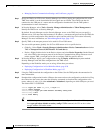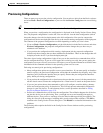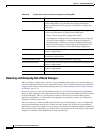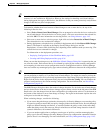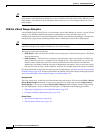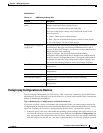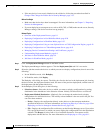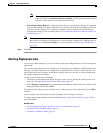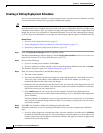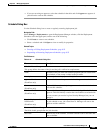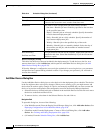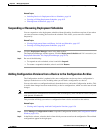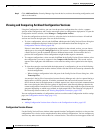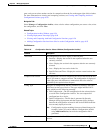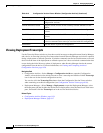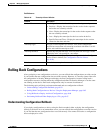8-52
User Guide for Cisco Security Manager 4.4
OL-28826-01
Chapter 8 Managing Deployment
Working with Deployment and the Configuration Archive
Creating or Editing Deployment Schedules
You can create deployment schedules to create deployment jobs at regular intervals. Schedules can help
you ensure that the selected devices get regular configuration updates.
Tip When you include a device in a schedule, the device is included in deployment jobs that are generated
from the schedule only if changes have been made to the device configuration and those changes were
committed to the database. Thus, you might see changes when previewing the device configuration even
though the device was not included in a scheduled deployment, if you have not submitted those changes
(or if they have been submitted by not yet approved, when using a separate approver in Workflow mode).
Related Topics
• Overview of the Deployment Process, page 8-1
• Viewing Deployment Status and History for Jobs and Schedules, page 8-27
• Suspending or Resuming Deployment Schedules, page 8-55
Step 1 Click the Deployment Manager button in the Main toolbar.
The Deployment Manager window appears. Click the Deployment Schedules tab if it is not active (see
Deployment Schedules Tab, Deployment Manager, page 8-22).
Step 2 Do one of the following:
• If you are creating a new schedule, click Create.
• If you are editing an existing schedule, select it in the Deployment Schedule table and click Open.
The Schedule dialog box opens (see Schedule Dialog Box, page 8-53).
Step 3 Enter at least this information in the Schedule dialog box:
• The name of the schedule.
• If you are using Workflow mode with an approver, ensure that the approver e-mail address is correct.
Also verify your e-mail address (in the Submitter field), and choose whether you want to get
notifications whenever the status of the job changes.
• Define the first date and time the schedule should start, and select how often deployment jobs will
be generated based on the schedule. Also determine whether the schedule should have an end date,
after which no new jobs are created from it.
• Click Add Devices and select all the devices that should be included in the deployment job.
Including devices does not lock them from being modified by users or included in other deployment
jobs or schedules.
If Security Manager is configured to use user-login credentials for accessing devices, your username
and password are captured during schedule creation. If you change your password, you will need to
recreate the schedule.
Step 4 Click OK. The schedule is added to the Deployment Schedule table.
Step 5 (Workflow mode only) If you are operating in Workflow mode, you must complete these additional
steps:
• If you are using an approver for deployment jobs, select the schedule in the table and click Submit
to submit the schedule to the approver. You are prompted to verify the approver’s e-mail address and
to enter comments to help the approver evaluate the schedule. The approver will have to approve the
schedule before it becomes active.