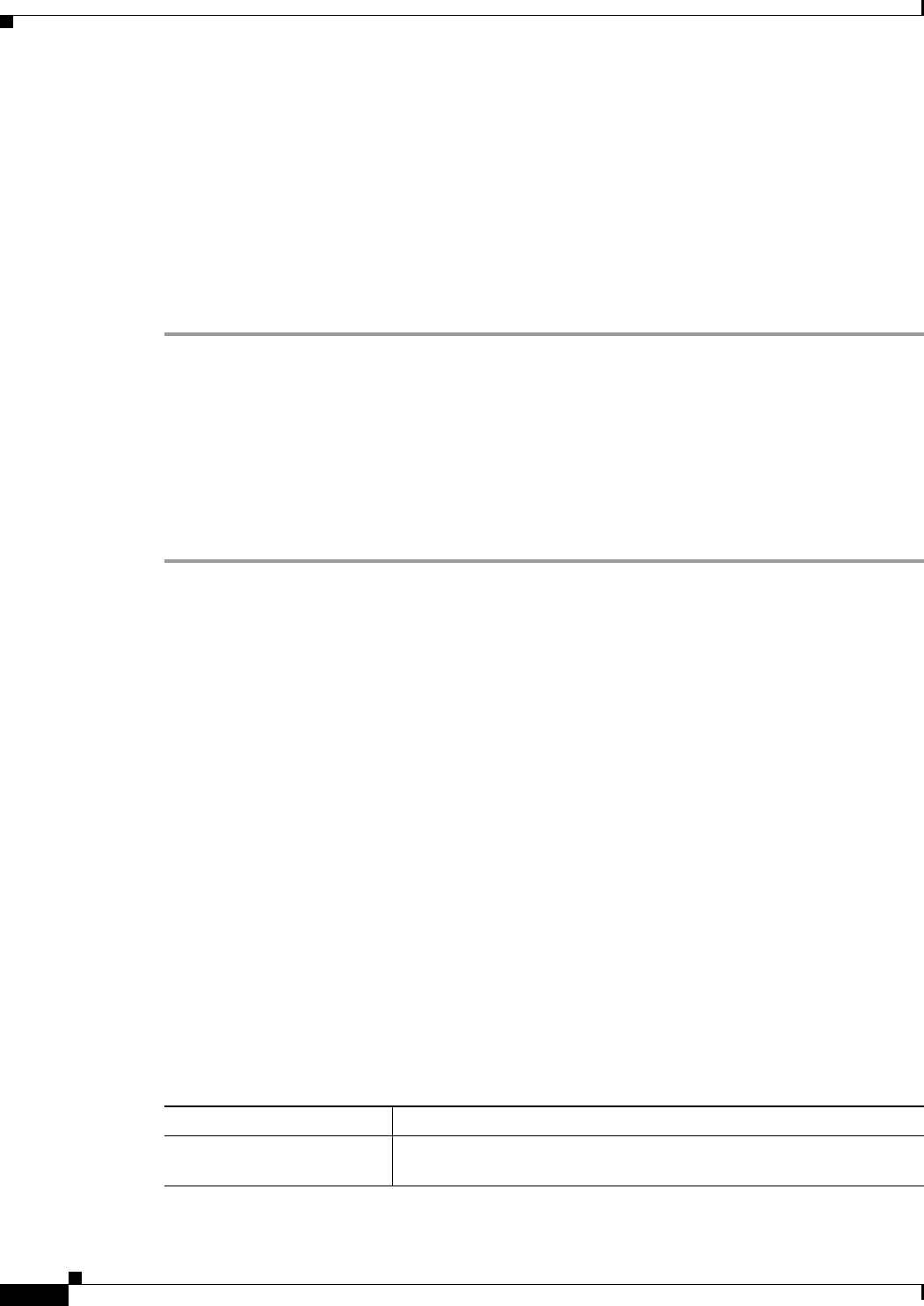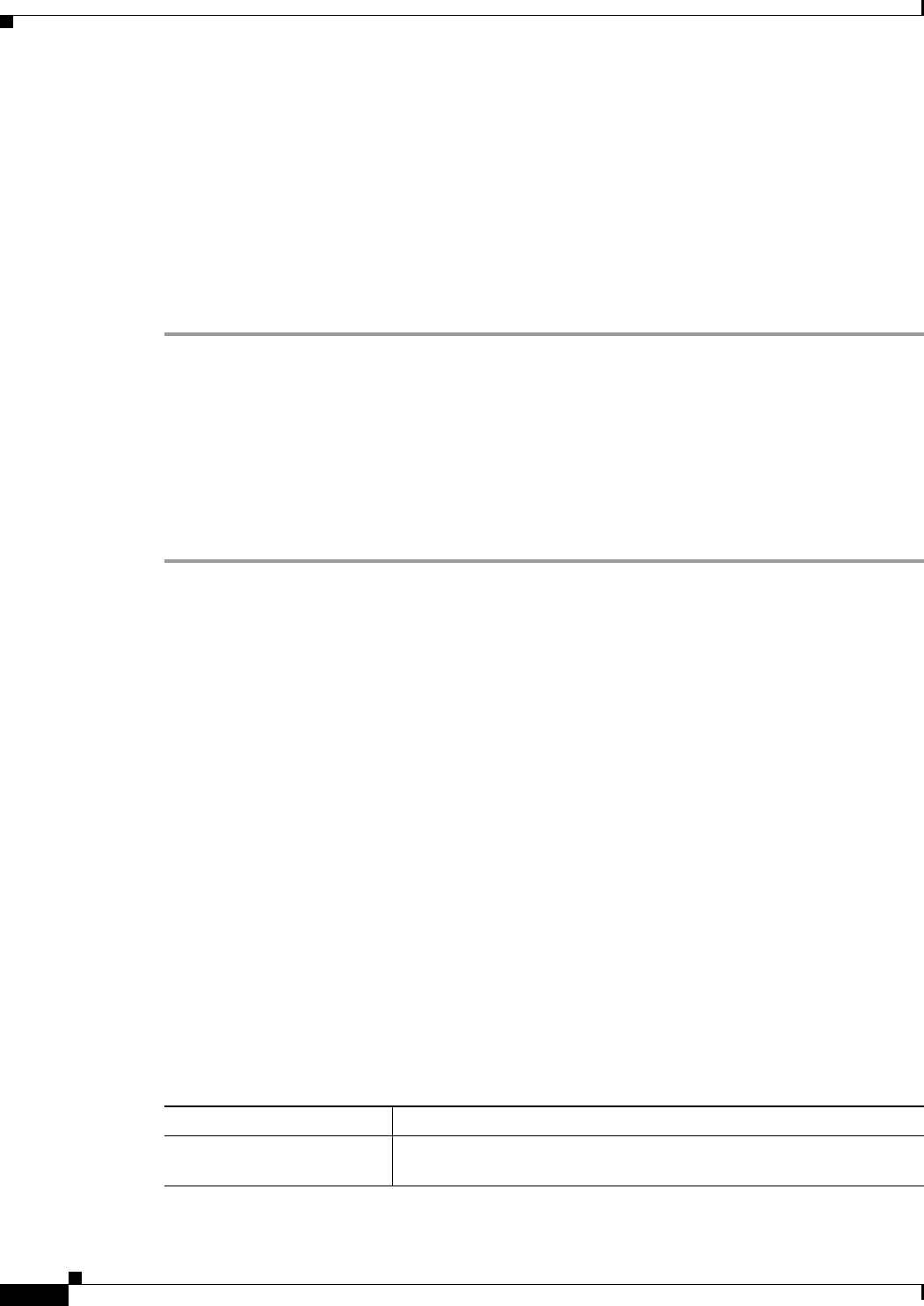
14-8
User Guide for Cisco Security Manager 4.4
OL-28826-01
Chapter 14 Managing TrustSec Firewall Policies
Configuring TrustSec Firewall Policies
Configuring Cisco TrustSec Services
This procedure explains how to enable and configure Cisco TrustSec in Cisco Security Manager and on
the required security devices.
Before You Begin
Before configuring an ASA to integrate with Cisco TrustSec, you must meet the prerequisites explained
in Prerequisites for Integrating an ASA with Cisco TrustSec, page 14-6.
To configure Cisco TrustSec, perform the following tasks:
Step 1 Configure communication between Cisco Security Manager and the Cisco Identity Services Engine
(ISE). See ISE Settings Page, page 11-39.
Step 2 Enable and set the default values for the Security Exchange Protocol (SXP). See Configuring Security
Exchange Protocol (SXP) Settings, page 14-8.
Step 3 Add SXP connection peers for the Cisco TrustSec architecture. See Defining SXP Connection Peers,
page 14-9.
Step 4 Configure the Security Policy. See Configuring TrustSec-Based Firewall Rules, page 14-13.
Step 5 Monitor the TrustSec firewall system. See Monitoring TrustSec Firewall Policies, page 14-14.
Configuring Security Exchange Protocol (SXP) Settings
Configuring the Security Exchange Protocol (SXP) involves enabling the protocol on the ASA and
setting the following default values for SXP:
• The retry interval for SXP connections
• The Cisco TrustSec SXP reconcile period
• The RADIUS server group defined on the ISE.
Navigation Path
• (Device view) Select an ASA device, then select TrustSec > SXP Settings from the Policy selector.
• (Policy view) Select TrustSec > SXP Settings from the Policy selector. Select an existing policy or
create a new one.
Related Topics
• Prerequisites for Integrating an ASA with Cisco TrustSec, page 14-6
• Defining SXP Connection Peers, page 14-9
Field Reference
Table 14-1 SXP Settings Page
Element Description
Enable SGT Exchange
Protocol (SXP)
Whether to enable the Security Exchange Protocol on the device. The
default is disabled